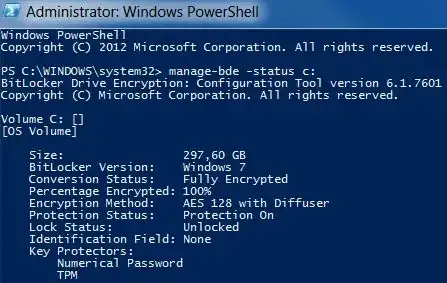All machines from my network should have BitLocker successfully applied to them.
Is there a way that I can remotely query the machines to see if:
- Bitlocker has been enabled,
- Bitlocker has fully encrypted the drive.
Ideally I am looking for a way to do it without admin rights.