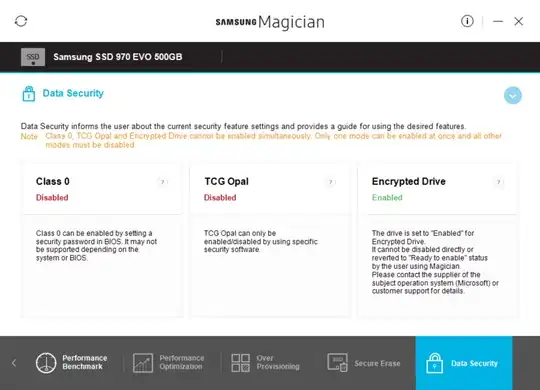I have a Dell XPS 9550. This was shipped without a TPM.
I have since installed a Samsung 970 EVO SSD which as I understand is a self-encrypting drive (SED) and, what I am not sure about is, it can be encrypted without a TPM?
So, I have installed the drive, installed Windows 10, set "Encrypted Drive" to "ready to enable". Did a secure erase and reinstalled Windows 10.
Samsung Magician now shows the below ("Encrypted Drive" is "Enabled"):
Bit Locker will not enable on the OS drive without overriding the "your administrator must set the allow bitlocker without a compatible tpm" setting.
Does this mean my drive is encrypted?
Or do I need to override the TPM setting and setup bit locker still and then bit locker with use the hardware encryption on the drive?
Or do I need to set a BIOS system password?
I have searched but with no clear guidance or insight.