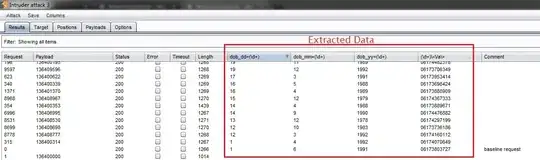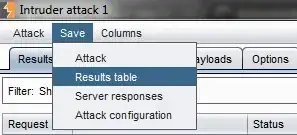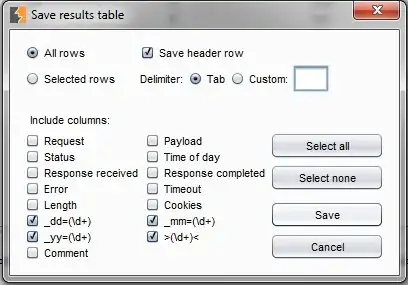Already gone through How to perform custom response grep/extract in Burp Intruder?, but this does not solve my problem.
While performing attack using Intruder I have used grep extract and obtained values in separate columns.
What I want to achieve is extract that data in a separate text file with each row in new line.
I know that burp supports saving whole response to a file, after which I can search using regex. But I have hundreds of response and it's time consuming.