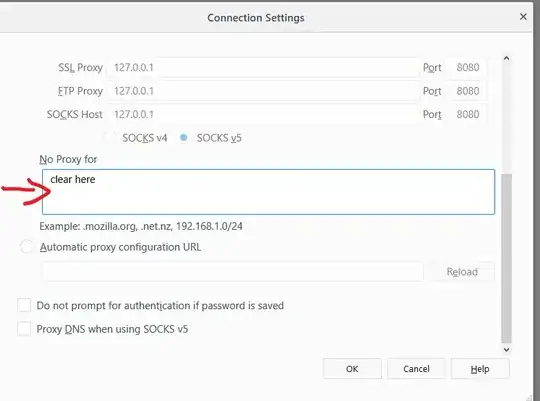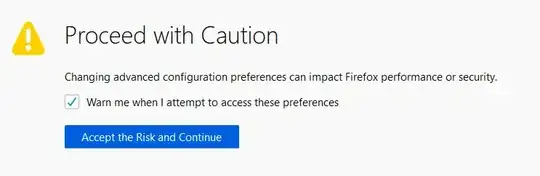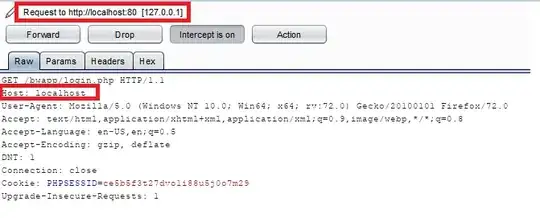I am trying to analyze HTTP traffic of our application. Application uses port 8080. So I had configured burp proxy for 6666 and upstream proxy to our organisation proxy.
Made changes to browser's proxy for 127.0.0.1:6666 application URL can be reached to 127.0.0.1:8080
But from browser I get "proxy server is refusing connections" for application landing page.
How to configure burp to work with local apps running on 127.0.0.1?