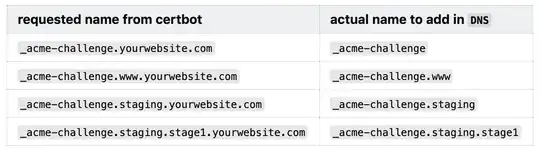The guide used Apache but this is a very flexible approach (I was using Nginx). Once the certificates are created you just point the configuration that uses them to their location and that should do the trick.
...
Setup
We'll be discussing the DNS Challenge approach for the rest of the article.
In the examples below, I'll be using Apache & Ubuntu 16.04 following
this guide. To find documentation for your specific web server /
operating system, go to certbot's homepage.
First we need to install certbot along with all necessary
dependencies.
# run as root
apt-get update \
&& apt-get install software-properties-common \
&& add-apt-repository -y universe \
&& add-apt-repository -y ppa:certbot/certbot \
&& apt-get update \
&& apt-get install -y python-certbot-apache
Configuration
I won't be going over wildcard domains here, but they are an option. Refer to their documentation.
We now need to tell certbot which domains we would like to issue a
certificate for. Remember to add each subdomain individually.
Since we may have multiple vhosts per server, we decided to use the
--manual & certonly flags.
# run as root
# replace with your domain
# add all relevant subdomains
certbot --manual --preferred-challenges dns certonly \
-d yourwebsite.com \
-d www.yourwebsite.com \ # don't forget www binding
-d staging.yourwebsite.com \ # example subdomain
-d staging.stage1.yourwebsite.com # example long subdomain
Challenge Prompts
Once you run the command above, it will prompt you to add a DNS TXT
record for each specified domain. It will look like this:
Please deploy a DNS TXT record under the name
_acme-challenge.yourwebsite.com with the following value:
[random-string-of-characters]
Before continuing, verify the record is deployed.
(This must be set up in addition to the previous challenges; do not remove,
replace, or undo the previous challenge tasks yet. Note that you might be
asked to create multiple distinct TXT records with the same name. This is
permitted by DNS standards.)
- - - - - - - - - - - - - - - - - - - - - - - - - - - - - - - - - - - - - - - -
Press Enter to Continue
- - - - - - - - - - - - - - - - - - - - - - - - - - - - - - - - - - - - - - - -
Now here's the important part. You need to remove the base url from
each record name, like so: 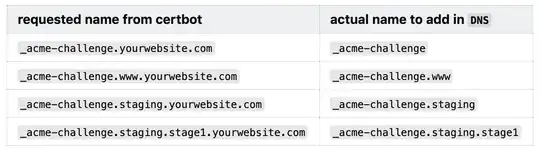 Once you add the DNS TXT records, and click Continue through each
challenge prompt respectively, the validation should pass.
Once you add the DNS TXT records, and click Continue through each
challenge prompt respectively, the validation should pass.
Press Enter to Continue
Waiting for verification...
Cleaning up challenges
IMPORTANT NOTES:
- Congratulations! Your certificate and chain have been saved at:
/etc/letsencrypt/live/yourwebsite.com/fullchain.pem
Your key file has been saved at:
/etc/letsencrypt/live/yourwebsite.com/privkey.pem
Your cert will expire on 2019-04-24. To obtain a new or tweaked
version of this certificate in the future, simply run certbot
again. To non-interactively renew *all* of your certificates, run
"certbot renew"
- If you like Certbot, please consider supporting our work by:
Donating to ISRG / Let's Encrypt: https://letsencrypt.org/donate
Donating to EFF: https://eff.org/donate-le
Updating Your VHost
Now that we have a valid certificate, we can update our vhost:
# inside the 443 binding
SSLEngine On
SSLCertificateFile /etc/letsencrypt/live/yourwebsite.com/cert.pem
SSLCertificateKeyFile /etc/letsencrypt/live/yourwebsite.com/privkey.pem
SSLCertificateChainFile /etc/letsencrypt/live/yourwebsite.com/chain.pem
Then restart Apache:
sudo apachectl configtest
# if syntax ok
sudo apachectl restart
Bonus: Setup Auto Renewal
We'll leverage the crontab of the root user to automatically renew
certificates that will expire soon.
# run as root
# edit the crontab
crontab -e
Then add the following two lines at the bottom:
# every Monday at 2:30am
30 2 * * 1 /usr/bin/certbot renew --deploy-hook "service apache2 reload" >> /var/log/letsencrypt/le-renew.log
The certbot will try and renew any certificates marked for renewal
once a week. We then use the --deploy-hook to only reload apache if
necessary.