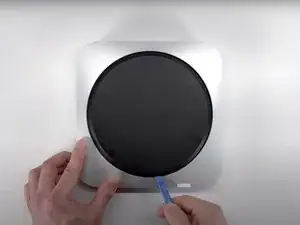Introduction
Teardown on the M2 Mac Mini (early 2023). The purpose of this guide is to provide a detailed look into the internals of the device. This teardown is not meant to be followed as a repair guide.
Disclaimer
The video incorrectly identifies several different screws as T5 Torx, specifically with the CPU fan, PSU, and speaker. The previous M1 identifies these screws as T6 screws in Apple's official repair guide. While the M2 mini is supposed to be an updated design of the M1, the overall design is for the most part unchanged.
Tools
-
-
This teardown applies to the base M2 model of Mac mini. This guide uses the following specs:
-
System on Chip M2 8-core CPU with 4 performance cores and 4 efficiency cores
-
8 GB of memory
-
Two Thunderbolt 4 ports with support for 6K resolution at 60 Hz.
-
256 GB of SSD Storage.
-
-
-
On the back of the unit, we find our I/O ports. The base M2 has two Thunderbolt 4 ports, although the M2 Pro model has four ports. We also have two USB-A ports, HDMI 2.0 port, a Gigabit ethernet port, and a standard 3.5 mm headphone jack.
-
-
-
Flipping the device over, we can see the iconic bottom cover with the Mac mini logo molded into it. Removing the cover can be done easily enough with an Opening Tool, although Apple has recommended using a Spudger for this in their guide for the M1 Mac mini.
-
-
-
With the cover removed, we can see the antenna plate. This is held down with six Torx T6 security screws, which can be removed with the appropriate screwdriver.
-
Carefully moving the plate to the side, we get just enough space to expose the antenna coaxial cable held down with a grounding clip and another T6 screw.
-
With the screw removed, a Spudger can be used to dislodge the antenna plate. Alternatively you can use an Opening Tool for this.
-
-
-
With the antenna plate removed, we can get access to the single fan as well as the PRAM battery.
-
The fan can be removed with minimal fuss after loosening the four T5 Torx screws.
-
-
-
It is worth pointing out that with the fan removed it becomes abundantly obvious that there is a lot of empty space, especially when you consider that whole logic board only takes up about half of the full volume of the device.
-
-
-
Once the fan is removed we can unplug the flex cable for the LED indicator light by flipping up the ZIF connector, and removing the cable from its housing.
-
We can also remove the power supply cable by pealing off the polyester film from the top of the connector, and carefully pulling the cable out of the connector.
-
-
-
To remove the power supply from the housing first remove the three T6 screws from the power supply.
-
Using a set of tweezers, remove the retention clip from under the AC inlet. This will allow us to rotate the inlet. Rotating the inlet 90 degrees counterclockwise will allow us to slide the power supply out of the housing.
-
-
-
The power supply itself is for the most part unmarked, save for the small label on the bottom giving its specs.
-
Part Number: 614-00045
-
Input: 100-240 V, 50-60 Hz, 2.0 A
-
Output: 12 V, 12.5 A
-
-
-
Moving right on to the logic board assembly, the overall layout of components remains unchanged. Everything from the speaker to the I/O wall, and even the heat sync has the same layout as the M1 mini.
-
-
-
The speaker is held down by two T6 screws.
-
Moving the speaker over shows the speaker's connector on the logic board. Using an opening tool we can free the speaker from the connector.
-
-
-
The Bluetooth antenna is a simple coaxial connection. This is undone with an opening tool.
-
There are also three grounding clips that hold the cables in place. These are also easily undone with the opening tool.
-
-
-
On the back, we find the connection for the power button. This is a simple ZIF connection that can be easily undone using the opening tool to lift the clip.
-
-
-
Once all the cables have been undone, the only thing that is holding the I/O wall in place is five T6 Torx screws. Once the screw is attached to the logic board, the other four are attached to both sides of the heat sink's shroud.
-
-
-
The final component that can be removed is the heat sink shroud, and the heat sink itself. Both sets of screws are T6 Torx screws.
-
All four screws for the shroud are each covered by a small rubber and are adhered to the screws themselves.
-
The heat sink is attached to the logic board with four screws, along with two brackets.
-
-
-
In typical Apple fashion, we see a small amount of thermal paste covering the CPU. Cleaning off the paste reveals Apple's signature logo.
-
-
-
Mac mini M2 Reparability Score: 6 out of 10 (10 is easiest to repair)
-
No tough adhesive holds the M2 Mac mini or its components hostage.
-
Use of a few common tools, disassembly is straight-forward.
-
The disassembly does not differ significantly from the M1 mini, which makes many repairs familiar.
-
Apple's poor thermal paste job might prove to be a problem later on.
-
All I/O ports are soldered directly to the logic board. If one breaks then the whole board needs to be replaced.
-
Upgrading components like storage or memory are almost impossible due to the integration with the processor.
-
The CPU and storage are both soldered to the logic board and not user-upgradeable.
-
10 comments
I'd give it a 3/10 repairability score, since every major component (CPU/RAM/SSD) is soldered and unreplaceable/not upgradeable. At least it's easy to open.
Howdy, my thought process for the score is that while it does not feature upgradeability for the major components, the disassembly is very similar to the late 2018 Mac mini and also reduces the number of tools needed for disassembly.
Seeing the similarities in the housing design of both the M2 model and the 2018 model, is it feasible that I should be able to switch the housing between the two without any trouble?
I strongly agree with Federico Barutto. This score feels rooted in the wrong place. A 9/10 repairability score when the CPU, RAM, and SSD can't be swapped? How is this a 9/10, when 63% of all desktops in the world (Windows desktops) have all of those things hotswappable? Since all Windows desktops are more repairable than this 9/10 system, does that mean that 63% of all desktops in the world have a reparability score of 10/10? Easily upgradeable CPU, RAM, and storage only merits a single point increase?
This should be a 5 or below on reparability. A rare miss from an otherwise excellent iFixit.
Score is 6/10
I strongly feel someone doesn’t get the difference between “repair” and “upgrade“
tarpot -