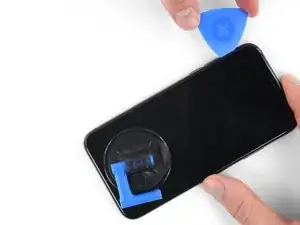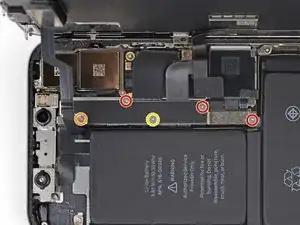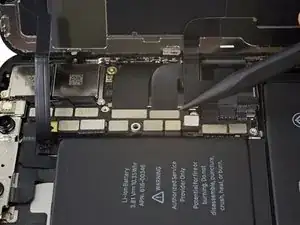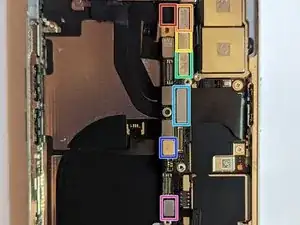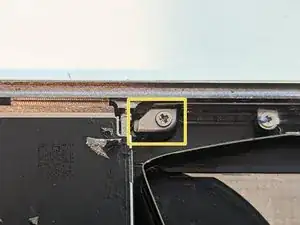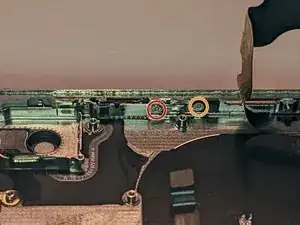Introduction
Prerequisite only guide to replacing the upper right screen retainer clip.
Tools
-
-
Insert a SIM card eject tool or a paperclip into the small hole in the SIM card tray, located near the side button on the edge of the iPhone.
-
Press firmly to eject the tray.
-
-
-
Power off your iPhone before beginning disassembly.
-
Remove the two 6.9 mm-long pentalobe screws at the bottom edge of the iPhone.
-
-
-
Lay overlapping strips of clear packing tape over the iPhone's screen until the whole face is covered.
-
If you can't get the suction cup to stick in the next few steps, fold a strong piece of tape (such as duct tape) into a handle and lift the screen with that instead.
-
-
-
Pull the blue handle backwards to unlock the Anti-Clamp's arms.
-
Slide the arms over either the left or right edge of your iPhone.
-
Position the suction cups near the bottom edge of the iPhone—one on the front, and one on the back.
-
Squeeze the cups together to apply suction to the desired area.
-
-
-
Pull the blue handle forward to lock the arms.
-
Turn the handle clockwise 360 degrees or until the cups start to stretch.
-
Make sure the suction cups remain aligned with each other. If they begin to slip out of alignment, loosen the suction cups slightly and realign the arms.
-
-
-
Heat an iOpener and thread it through the arms of the Anti-Clamp.
-
Fold the iOpener so it lays on the bottom edge of the iPhone.
-
Wait one minute to give the adhesive a chance to release and present an opening gap.
-
Insert an opening pick under the screen and the plastic bezel, not the screen itself.
-
Skip the next three steps.
-
-
-
Use a hairdryer or heat gun or prepare an iOpener and apply it to the lower edge of the iPhone for about a minute in order to soften up the adhesive underneath.
-
-
-
If using a single suction handle, apply it to the bottom edge of the phone, while avoiding the curved portion of the glass.
-
-
-
Pull up on the suction cup with firm, constant pressure to create a slight gap between the screen and the frame.
-
Insert an opening pick into the gap under the screen's plastic bezel, not the screen itself.
-
-
-
Slide the opening pick around the lower left corner and up the left edge of the iPhone, slicing through the adhesive holding the display in place.
-
-
-
Re-insert your pick at the bottom edge of the iPhone, and slide it up the right side to continue separating the adhesive.
-
-
-
Slide the opening pick around the top corner of the display, while gently pulling or wiggling the display down in the direction of the Lightning port.
-
Slide the pick to the opposite corner and cut any remaining adhesive securing the display.
-
-
-
Open the iPhone by swinging the display up from the left side, like the back cover of a book.
-
Lean the display against something to keep it propped up while you're working on the phone.
-
-
-
Remove five Y000 screws securing the logic board connector bracket, of the following lengths:
-
Three 1.1 mm screws
-
One 3.1 mm screw
-
One 3.7 mm screw
-
-
-
Use the point of a spudger or a clean fingernail to pry the battery connector up from its socket on the logic board.
-
Bend the connector slightly away from the logic board to prevent it from accidentally making contact with the socket and providing power to the phone during your repair.
-
-
-
Use the point of a spudger or a fingernail to disconnect the front panel sensor assembly connector.
-
-
-
Remove the seven screws securing the bracket below the Taptic Engine and speaker:
-
Two Y000 1.9 mm screws
-
One Y000 1.2 mm screw
-
One Y000 1.6 mm screw
-
One Phillips 2.4 mm screw
-
One Phillips 1.7 mm screw
-
One Phillips 1.5 mm screw
-
-
-
Lift the bracket from the edge nearest the battery. Don't try to remove it fully, as it's still connected via a small flex cable.
-
-
-
While holding the bracket out of the way, use the point of a spudger to pry up and disconnect the flex cable underneath.
-
-
-
Insert a spudger under the top edge of the speaker near the edge of the iPhone's case.
-
Gently pry up and lift the top edge of the speaker.
-
-
-
Hold the speaker by its side edges and rock it side-to-side, separating the adhesive securing it to the bottom edge of the iPhone.
-
Pull the speaker away from the bottom edge of the iPhone until the adhesive gasket separates.
-
-
-
Use a spudger to disconnect the Taptic Engine flex cable by prying it straight up from its socket.
-
-
-
Each piece of adhesive has a black pull-tab at the end, which is lightly adhered to the side edge of the battery.
-
-
-
Repeat the above step to separate the remaining two adhesive tabs from the bottom edge of the battery.
-
-
-
To increase your odds of success:
-
Don't press down on the battery. Hold the iPhone firmly by its sides.
-
Keep the strips flat and unwrinkled as you pull.
-
Pull very slowly, giving the strip time to stretch and separate. It takes around 15-30 seconds of stretching to remove each strip.
-
Pull at a low angle so the strip doesn't snag along the bottom edge of the battery.
-
If a strip does break off underneath the battery and cannot be retrieved, move on to the other strips and then continue with the additional steps below.
-
-
-
Grab one of the outer battery adhesive tabs and slowly pull it away from the battery, toward the bottom of the iPhone.
-
Pull steadily, maintaining constant tension on the strip until it slips out from between the battery and the rear case.
-
-
-
Repeat the previous step to remove the strip on the opposite side, leaving the center strip for last.
-
-
-
Peel and separate the pull tab on the final adhesive strip, on the top edge of the upper battery cell.
-
-
-
Pull and remove the final adhesive strip.
-
If you removed all four adhesive strips successfully, skip the next step.
-
Wait about one minute for the alcohol solution to weaken the adhesive. Use the flat end of a spudger to gently lift the battery.
-
-
-
If any of the adhesive strips broke off and the battery remains stuck to the rear case, prepare an iOpener or use a hair dryer to heat the rear case directly behind the battery.
-
Flip the iPhone back over and thread a strong piece of string (such as dental floss or a length of thin guitar string) underneath the battery.
-
Wrap the ends of the string around a cloth (or wear gloves) to protect your fingers.
-
Pull the string from side to side in a sawing motion all along the length of the battery to separate the adhesive. This can take some time since the adhesive is slow to deform, but with patience it will come free. Do not deform or damage the battery.
-
-
-
Grasp the battery from the bottom edge and remove it from the iPhone.
-
Adhere the battery, disconnect it, and continue reassembling your device.
-
-
-
Using the flat end of a spudger, disconnect the three front camera assembly cables:
-
The dot projector.
-
The front camera.
-
The infrared camera.
-
-
-
Using the tip of a spudger, start at the connector and slide the spudger between the IR camera cable and the case to separate the cable from the case.
-
Repeat for the front camera cable.
-
-
-
Disconnect the following cable connectors.
-
The WiFi Antenna connector.
-
The Wide-Angle Camera connector.
-
The Power Button / Flash / Microphone connector.
-
The Telephoto Camera connector.
-
The Dock Flex connector.
-
The Button / Wireless Charging connector.
-
The Cellular Antenna connector.
-
-
-
Disconnect the Dock Flex cable connector.
-
Bend the cable 90 degrees straight up to allow clearance to remove the logic board.
-
-
-
Remove the two Phillips mounting screws.
-
One 2.7 mm Phillips screw.
-
One 2.1 mm Phillips screw.
-
Remove the 2.0 mm Phillips grounding screw.
-
Remove the grounding tab.
-
-
-
When the SIM card is ejected, a pin slides out from the frame and pushes on the eject lever in the SIM card carrier. The pin needs to be pushed back into the frame so it will not block the removal of the logic board.
-
-
-
Use a pair of fine tip tweezers to slide the SIM card eject lever toward the side of the case.
-
The eject lever should look like this when you're done. The pin will no longer block the removal of the logic board.
-
-
-
The logic board assembly is mounted on two posts going through the lower board and are secured to the upper board. In order to remove it, you must lift it evenly straight up to clear the stand-offs.
-
-
-
Peel up the end of the dock connector to clear access to the power button and screen retainer.
-
Bend the dock connector up and out of the way.
-
-
-
Remove the two screws holding the screen retaining clip.
-
One 2.1 mm Phillips screw.
-
One 1.9 mm Phillips screw.
-
Remove the screen retainer.
-
To reassemble your device, follow these instructions in reverse order.