Introduction
Use this guide to replace the Wi-Fi Diversity Antenna in the iPhone SE 2022.
This guide was performed on the A2783 (international) model.
Note: This guide instructs you to fully detach and remove the display assembly; this is highly recommended for easier handling and to prevent damage to the display cables. If you feel comfortable removing the Wi-Fi Diversity Antenna while keeping the display cables attached, you can skip the steps for disconnecting the display.
If you do not replace the adhesive seals when reassembling, your device will function normally, but will most likely lose its water protection.
You’ll need replacement adhesive to reattach components when reassembling the device.
Tools
Parts
-
-
Power off your phone before beginning disassembly.
-
Remove the two 3.4 mm P2 pentalobe screws on the bottom edge of the iPhone.
-
-
-
Lay overlapping strips of clear packing tape over the iPhone's screen until the whole face is covered.
-
If you can't get the suction cup to stick in the next few steps, fold a strong piece of tape (such as duct tape) into a handle and lift the screen with that instead.
-
-
-
Pull the blue handle backwards to unlock the Anti-Clamp's arms.
-
Slide the arms over either the left or right edge of your iPhone.
-
Position the suction cups near the bottom edge of the iPhone just above the home button—one on the front, and one on the back.
-
Squeeze the cups together to apply suction to the desired area.
-
-
-
Pull the blue handle forwards to lock the arms.
-
Turn the handle clockwise 360 degrees or until the cups start to stretch.
-
Make sure the suction cups remain aligned with each other. If they begin to slip out of alignment, loosen the suction cups slightly and realign the arms.
-
-
-
Heat an iOpener and thread it through the arms of the Anti-Clamp.
-
Fold the iOpener so it lays on the bottom edge of the iPhone.
-
Wait one minute to give the adhesive a chance to release and present an opening gap.
-
Insert an opening pick under the screen's plastic bezel, not the screen itself.
-
Skip the next two steps.
-
-
-
Prepare an iOpener and apply it to the screen for at least two minutes to loosen the adhesive underneath.
-
-
-
Secure a suction handle to the lower half of the front panel, as close to the home button as possible.
-
Lift the front panel with the suction handle to create a small gap between the front panel and the frame.
-
Insert an opening pick into the gap under the screen's plastic bezel.
-
-
-
Slide the opening pick to the bottom right corner to slice the front panel adhesive.
-
Insert a second opening pick at the bottom edge of your phone.
-
Slide the opening pick to the bottom left corner to slice the adhesive.
-
Leave the opening picks in place to prevent the adhesive from resealing.
-
-
-
Slide the bottom left opening pick along the left edge of your phone to slice the adhesive.
-
Stop near the top left corner of the display.
-
-
-
Slide the bottom right opening pick along the right edge of your phone to slice the adhesive.
-
Stop near the top right corner of the display.
-
-
-
Remove the opening picks.
-
Gently pull up on the suction handle to lift up the bottom edge of the display.
-
Remove the suction handle.
-
-
-
Slide an opening pick underneath the top left corner of the display.
-
Slide the opening pick around the top left corner and along the top edge of the phone to slice the remaining adhesive.
-
-
-
Slide the display assembly slightly down in direction of the charging port to disengage the clips holding it to the rear case.
-
-
-
Open the phone by swinging the display up from the left side, like the back cover of a book.
-
Lean the display against something to keep it propped up while you're working on the phone.
-
-
-
Remove the four Phillips screws securing the lower display cable bracket:
-
Two 1.2 mm-long screws
-
Two 2.8 mm-long screws
-
-
-
Use the pointed end of a spudger to disconnect the battery by prying the connector straight up from its socket.
-
-
-
Use the pointed end of a spudger to disconnect the bottom two display cables by prying the connectors straight up from their sockets.
-
-
-
Use a Phillips screwdriver to remove the three 1.2 mm-long screws securing the front sensor assembly bracket.
-
-
-
Use the pointed end of a spudger to disconnect the front sensor assembly by prying the connector straight up from its socket.
-
-
-
Unfasten the three screws securing the Lighting connector bracket:
-
One 1.2 mm-long Y000 screw
-
One 2.7 mm-long Phillips screw
-
One 2.9 mm-long Phillips screws
-
-
-
Use the pointed end of a spudger to disconnect the Wi-Fi diversity antenna by prying its connector straight up from its socket.
-
-
-
Use the pointed end of a spudger to disconnect the Wi-Fi diversity antenna from the logic board by prying the connector straight up from its socket.
-
If possible, turn on your device and test your repair before installing new adhesive and resealing.
Compare your new replacement part to the original part—you may need to transfer remaining components or remove adhesive backings from the new part before installing.
To reassemble your device, follow these instructions in reverse order.
Take your e-waste to an R2 or e-Stewards certified recycler.
Repair didn’t go as planned? Try some basic troubleshooting, or ask our Answers community for help.































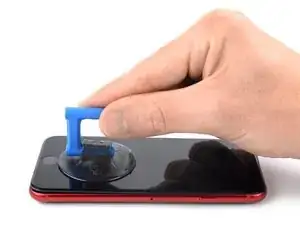
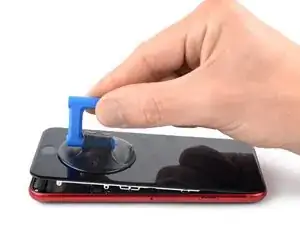








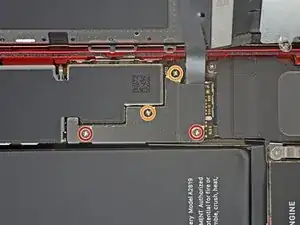



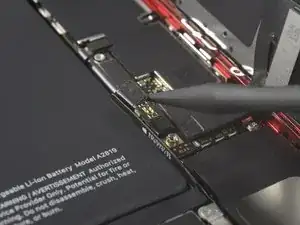























Got to step 2 and realized the fix kit doesn't include an opening pick! Looks like a guitar pick, and I have those lying around. Is that expected? Looks like the pick is used in many steps below. There's a little blue crowbar that isn't mentioned in the instructions. Perhaps that replaces the opening pick?
Sloan Looney -
Hi! I can't see which guide you were using when writing this comment. Can you reply here with which guide and fix kit you used?
Clay Eickemeyer -
I see you posted this in Meta. I hope it's resolved soon! In the meantime, a guitar pick may work well enough for your repair.
Clay Eickemeyer -
what fix kit?
Meow Purr -
My fix kit didn't include an opening pick either
WILLIAM HARRIS -
Make sure you check inside the black boxes after emptying them. My pick was stuck inside one of the boxes.
AndyF -
My AliExpress refurbished screen came with a pick that has a coin-like circle that pops out, so no modification was necessary
Gijs Leegwater -