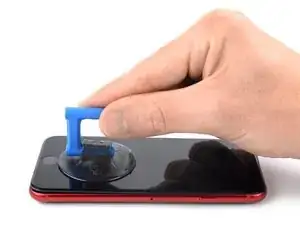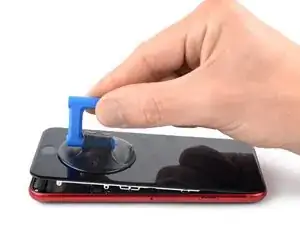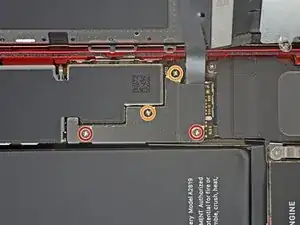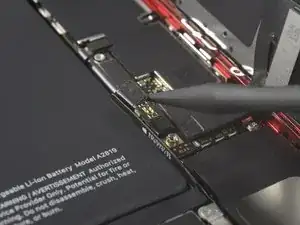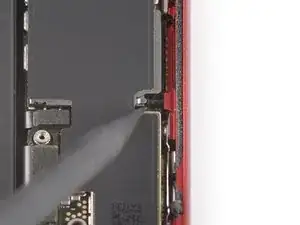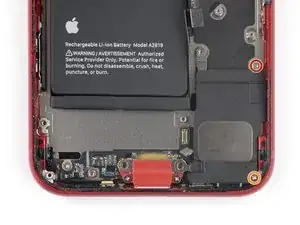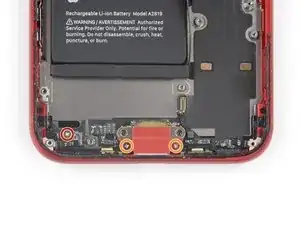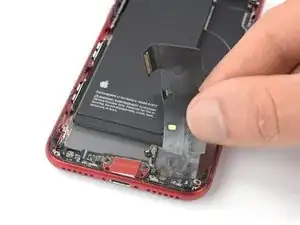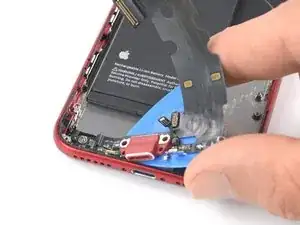Introduction
Use this guide to remove or replace the Lightning connector assembly for the iPhone SE 2022. This assembly includes the lower microphones, an antenna converter cable, and the Lightning connector. If you've tried cleaning the lightning port to no avail, replacing the Lightning connector can solve charging and connectivity issues.
This guide was performed on the A2783 (international) model.
If you do not replace the adhesive seals when reassembling, your device will function normally, but will most likely lose its water protection.
You’ll need replacement adhesive to reattach components when reassembling the device.
Tools
Parts
-
-
Insert a SIM card eject tool, a SIM eject bit, or a straightened paper clip into the hole on the SIM tray located at the right edge of the phone.
-
Press directly into the hole to eject the SIM card tray.
-
Remove the SIM card tray.
-
-
-
Power off your phone before beginning disassembly.
-
Remove the two 3.4 mm P2 pentalobe screws on the bottom edge of the iPhone.
-
-
-
Lay overlapping strips of clear packing tape over the iPhone's screen until the whole face is covered.
-
If you can't get the suction cup to stick in the next few steps, fold a strong piece of tape (such as duct tape) into a handle and lift the screen with that instead.
-
-
-
Pull the blue handle backwards to unlock the Anti-Clamp's arms.
-
Slide the arms over either the left or right edge of your iPhone.
-
Position the suction cups near the bottom edge of the iPhone just above the home button—one on the front, and one on the back.
-
Squeeze the cups together to apply suction to the desired area.
-
-
-
Pull the blue handle forwards to lock the arms.
-
Turn the handle clockwise 360 degrees or until the cups start to stretch.
-
Make sure the suction cups remain aligned with each other. If they begin to slip out of alignment, loosen the suction cups slightly and realign the arms.
-
-
-
Heat an iOpener and thread it through the arms of the Anti-Clamp.
-
Fold the iOpener so it lays on the bottom edge of the iPhone.
-
Wait one minute to give the adhesive a chance to release and present an opening gap.
-
Insert an opening pick under the screen's plastic bezel, not the screen itself.
-
Skip the next two steps.
-
-
-
Prepare an iOpener and apply it to the screen for at least two minutes to loosen the adhesive underneath.
-
-
-
Secure a suction handle to the lower half of the front panel, as close to the home button as possible.
-
Lift the front panel with the suction handle to create a small gap between the front panel and the frame.
-
Insert an opening pick into the gap under the screen's plastic bezel.
-
-
-
Slide the opening pick to the bottom right corner to slice the front panel adhesive.
-
Insert a second opening pick at the bottom edge of your phone.
-
Slide the opening pick to the bottom left corner to slice the adhesive.
-
Leave the opening picks in place to prevent the adhesive from resealing.
-
-
-
Slide the bottom left opening pick along the left edge of your phone to slice the adhesive.
-
Stop near the top left corner of the display.
-
-
-
Slide the bottom right opening pick along the right edge of your phone to slice the adhesive.
-
Stop near the top right corner of the display.
-
-
-
Remove the opening picks.
-
Gently pull up on the suction handle to lift up the bottom edge of the display.
-
Remove the suction handle.
-
-
-
Slide an opening pick underneath the top left corner of the display.
-
Slide the opening pick around the top left corner and along the top edge of the phone to slice the remaining adhesive.
-
-
-
Slide the display assembly slightly down in direction of the charging port to disengage the clips holding it to the rear case.
-
-
-
Open the phone by swinging the display up from the left side, like the back cover of a book.
-
Lean the display against something to keep it propped up while you're working on the phone.
-
-
-
Remove the four Phillips screws securing the lower display cable bracket:
-
Two 1.2 mm-long screws
-
Two 2.8 mm-long screws
-
-
-
Use the pointed end of a spudger to disconnect the battery by prying the connector straight up from its socket.
-
-
-
Use the pointed end of a spudger to disconnect the bottom two display cables by prying the connectors straight up from their sockets.
-
-
-
Use a Phillips screwdriver to remove the three 1.2 mm-long screws securing the front sensor assembly bracket.
-
-
-
Use the pointed end of a spudger to disconnect the front sensor assembly by prying the connector straight up from its socket.
-
-
-
Unfasten the three screws securing the Lighting connector bracket:
-
One 1.2 mm-long Y000 screw
-
One 2.7 mm-long Phillips screw
-
One 2.9 mm-long Phillips screws
-
-
-
Use the pointed end of a spudger to disconnect the Wi-Fi diversity antenna by prying its connector straight up from its socket.
-
-
-
Use the pointed end of a spudger to disconnect the Wi-Fi diversity antenna from the logic board by prying the connector straight up from its socket.
-
-
-
Remove the two screws securing the Taptic Engine:
-
One 2.1 mm Phillips screw
-
One 2.1 mm standoff screw
-
-
-
Use a pair of tweezers to remove the grounding bracket at the left edge of the Taptic Engine.
-
-
-
Use the pointed end of your spudger to pry the antenna cable socket up and away from the Taptic Engine connector below.
-
-
-
Use the pointed end of a spudger to disconnect the Taptic Engine by prying the connector straight up from its socket.
-
-
-
Remove the two screws securing the barometric vent:
-
One 1.9 mm-long Phillips screw
-
One 1.7 mm-long Phillips screw
-
-
-
Use the pointed end of a spudger to disconnect the rear camera by prying the connector straight up from its socket.
-
-
-
Remove the two screws securing the rear-facing camera bracket:
-
One 3.0 mm-long standoff screw
-
One 3.1 mm-long Phillips screw
-
-
-
Use the pointed end of a spudger to disconnect the flash by prying the connector straight up from its socket.
-
-
-
Remove the two screws securing the upper cable bracket:
-
One 2.8 mm-long Phillips screw
-
One 1.2 mm-long Phillips screw
-
-
-
Use the pointed end of a spudger to disconnect the upper flex cable by prying the connector straight up from its socket.
-
-
-
Unfasten the 1.4 mm-long Phillips screw securing the antenna component to the top edge of the rear case.
-
-
-
Unfasten the two screws securing the top left grounding bracket:
-
One 1.5 mm-long Phillips screw
-
One 1.2 mm-long Phillips screw
-
-
-
Unfasten the four screws securing the logic board:
-
One 1.7 mm-long Phillips screw
-
One partially threaded 1.7 mm-long Phillips screw
-
One 2.5 mm-long standoff screw
-
One 2.2 mm-long standoff screw
-
-
-
Use a pair of tweezers to carefully pry up the logic board grounding bracket in the top right corner of the rear case.
-
-
-
Use the pointed end of a spudger to move the SIM card eject plunger out of the logic board's way by pushing it to the right edge of the rear case.
-
-
-
Use the pointed end of a spudger to disconnect the Lightning port cable by prying the connector straight up from its socket.
-
Use the pointed end of a spudger to disconnect the wireless charging coil cable by prying the connector straight up from its socket.
-
-
-
Use the flat end of a spudger to gently pry up the battery connector end of the logic board.
-
-
-
Unfasten the two screws securing the loudspeaker:
-
One 1.4 mm-long Phillips screw
-
One 2.1 mm-long Phillips screw
-
-
-
Unfasten the five screws securing the lighting connector to the rear case:
-
One 1.3 mm-long Phillips screw
-
Two 2.3 mm-long Phillips screws
-
Two 1.4 mm-long Phillips screws
-
-
-
Use the pointed end of a spudger to gently pry the two microphones on the left and right of the Lightning connector free from the adhesive securing them in place.
-
-
-
Apply a heated iOpener to the bottom of the rear case to loosen the charging port assembly adhesive, angling it as shown.
-
-
-
Slide an opening pick underneath the top portion of the Lightning connector assembly flex cable, and begin separating the cable from the rear case.
-
Continue separating the upper portion of the flex cable, being careful not to damage any other components along the way.
-
Stop sliding the pick once it passes the lower edge of the battery.
-
-
-
Starting at the corner of the phone, slide the pick underneath the cable towards the Lightning connector.
-
Stop sliding the pick when it reaches the Lightning connector.
-
-
-
Slide an opening pick below the Lightning connector to further separate the assembly from the rear case.
-
Continue to slide the pick until the Lightning connector assembly is no longer adhered to the bottom of the rear case.
-
-
-
Slide an opening pick between the left edge of the rear case and the remaining adhered section of the Lightning assembly.
-
-
-
Remove the Lightning connector assembly.
-
Remove any remaining adhesive, and clean the glued areas with isopropyl alcohol and a lint-free cloth.
-
-
-
The small adhesive patch on the bottom of each microphone also protects your iPhone from liquid and dust intrusion. For best results, replace the two adhesive patches before installing your Lightning connector assembly.
-
If possible, turn on your device and test your repair before installing new adhesive and resealing.
Compare your new replacement part to the original part—you may need to transfer other remaining components or remove additional adhesive backings from the new part before installing.
To reassemble your device, follow these instructions in reverse order.
Take your e-waste to an R2 or e-Stewards certified recycler.
Repair didn’t go as planned? Try some basic troubleshooting, or ask our Answers community for help.