Introduction
Use this guide to replace the sensor cable containing the front-facing camera, microphone, ambient sensors, and the earpiece speaker contact pad, in your iPhone 5s.
You can also use this guide to replace the following parts:
Tools
Parts
-
-
Power off your iPhone before beginning disassembly.
-
Remove the two 3.9 mm Pentalobe screws from either side of Lightning connector.
-
-
-
If your display glass is cracked, keep further breakage contained and prevent bodily harm during your repair by taping the glass.
-
Lay overlapping strips of clear packing tape over the iPhone's display until the whole face is covered.
-
-
-
Regardless of the tool you use, you need to be sure you pull up the entire display.
-
If the glass begins to separate from the plastic, as shown in the first image, slide a plastic opening tool between the plastic frame and the metal phone body to pry the metal clips out of the case.
-
-
-
Pull the blue handle backwards to unlock the Anti-Clamp's arms.
-
Slide the arms over either the left or right edge of your iPhone.
-
Position the suction cups near the bottom edge of the iPhone just above the home button—one on the front, and one on the back.
-
Squeeze the cups together to apply suction to the desired area.
-
-
-
Pull the blue handle forwards to lock the arms.
-
Turn the handle clockwise 360 degrees or until the cups start to stretch.
-
Insert an opening pick under the screen when the Anti-Clamp creates a large enough gap.
-
Skip the next two steps.
-
-
-
If you don't have an Anti-Clamp, use a single suction cup to lift the front panel:
-
Press a suction cup onto the screen, just above the home button.
-
-
-
While holding the iPhone down with one hand, pull up on the suction cup to slightly separate the home button end of the front panel from the rear case.
-
With a plastic opening tool, gently pry the edges of the rear case down, away from the front panel assembly, while you pull up with the suction cup.
-
-
-
Pull the plastic nub to release the vacuum seal on the suction cup.
-
Remove the suction cup from the screen.
-
-
-
Open the phone just enough to reveal the metal bracket covering the home button cable.
-
Only the phone's original home button assembly will be capable of using the Touch ID functionality. If you rip the cable, installing a new home button will only restore ordinary home button functions, not the Touch ID features.
-
Use the tip of a spudger to push the bracket free and remove it with tweezers.
-
-
-
Once the connector has been released, pull the home button end of the assembly away from the rear case, using the top of the phone as a hinge.
-
Open the display to about a 90º angle, and lean it against something to keep it propped up while you're working on the phone.
-
Add a rubber band to keep the display securely in place while you work. This prevents undue strain on the display cables.
-
-
-
Remove the two 1.6 mm Phillips #000 screws securing the metal battery connector bracket to the logic board.
-
-
-
Use the flat end of a spudger to gently pry the battery connector up from its socket on the logic board.
-
-
-
Remove the following screws securing the front panel assembly cable bracket to the logic board:
-
One 1.7 mm Phillips #000 screw
-
One 1.2 mm Phillips #000 screw
-
One 1.3 mm Phillips #000 screw
-
One more 1.7 mm Phillips #000 screw
-
-
-
Remove the two screws securing the upper component bracket:
-
4.0 mm Phillips #000
-
2.3 mm Phillips #000
-
-
-
Gently dislodge the clip, near the bottom left corner of the earpiece speaker bracket, outwards from its recess on the front panel assembly.
-
With a set of tweezers, shift the bracket to the left to unclip it.
-
-
-
Place the earpiece speaker bracket over the speaker so that it fits snugly in its housing.
-
Slide the left hook of the bracket into the notch above the top left corner of the front facing camera.
-
Rotate the bracket so it lays flat on the rear case, aligning the two screw holes. Press the bracket into place, ensuring the hook on the right side of the metal bracket latches onto the display.
-
-
-
Using an iOpener to soften the adhesive will help safely remove it. Follow our iOpener instructions to use it.
-
-
-
Using the edge of a set of tweezers or a metal spudger, gently pry the earpiece speaker contact cable up, to separate this portion of the camera and sensor cable from the adhesive below.
-
-
-
Use the point of a spudger to lift the ambient light sensor and proximity sensor out of their recess in the display assembly.
-
-
-
Use the flat end of a spudger to gently peel the front-facing camera portion of the cable away from the display assembly.
-
-
-
Carefully peel the cable assembly off of the LCD shield plate to remove it from the display.
-
-
-
You may need to use a set of tweezers to fold the microphone portion of the cable so that the gold portion is inside the cable, and the silver unit is on top.
-
To reassemble your device, follow these instructions in reverse order.
21 comments
I'm confused as to what you attach the top part in the last picture, the part with yellow or orange on it? Does that connect to the grounding sticker portion? And how is that removed originally, just by pulling it off?
How do you attached the copper grounding shield to the new proximity flex ribbon?
I can't find a video showing that anywhere
jlh -
I have to second Machek Kozoil's question. What do you do with the yellow contacts? I can get the proximity sensor to work but not the camera. I assume it has to do with these yellow contacts. Any ideas? If anyone knows I will make a youtube video explaining this for others as I haven'y found one yet. In the link below I have included a picture of the factory part on top and replacement part on bottom.
As someone has suggested, it is probably a part used in manufacturing process. The original part doesn't have it, and it seems to be cut off. And that is exactly what I did, and everything works. There is nowhere to attach it anyway so instead of folding it and trying to fit it in, you might as well just cut it off.
This is not a good guide. iFixit have been very lazy on the final, critical points regarding the EMI shielding. Without correct shielding the screen will wobble or the camera/proximity sensors will fail.














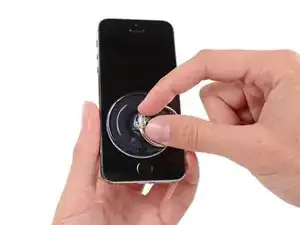



















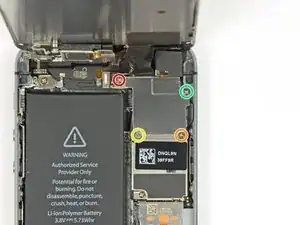





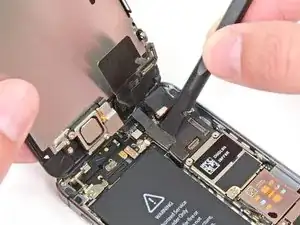
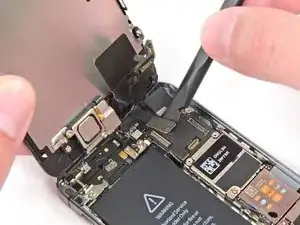































I used a white terrycloth hand towel as my work surface and to position and retain all the screws and part in their relative positions, so I didn't mix things up. I also magnetized the screwdriver tips and that made it very easy to deal with these tiny, tiny screws.
Magnus Dalen -