Tools
Parts
-
-
Power off your iPhone before beginning disassembly.
-
Your iPhone 4 rear cover may have either two #000 Phillips screws or Apple's 5-Point "Pentalobe" screws (second image). Check which screws you have, and ensure you also have the correct screwdriver in order to remove them.
-
Remove the two 3.6 mm Pentalobe or Phillips #000 screws next to the dock connector.
-
-
-
Pinch the rear panel with your fingers and lift it away from the iPhone. Alternatively, use a Small Suction Cup .
-
-
-
Use a plastic opening tool to gently pry the battery connector up from its socket on the logic board.
-
Remove the metal clip covering the antenna connector.
-
-
-
Use the clear plastic pull tab to gently lift the battery out of the iPhone.
-
If there's any alcohol solution remaining in the phone, carefully wipe it off or allow it to air dry before installing your new battery.
-
Before reconnecting the battery connector, be sure the contact clip (shown in red) is properly positioned next to the battery connector.
-
-
-
Use a SIM card eject tool or a paperclip to eject the SIM card and its holder.
-
Remove the SIM card and its holder.
-
-
-
Remove the following two screws:
-
One 1.2 mm Phillips
-
One 1.6 mm Phillips
-
Remove the thin steel dock connector cable cover from the iPhone.
-
-
-
Use an iPod opening tool to gently pry the dock cable connector up off the logic board from both short ends of the connector.
-
-
-
Use a plastic opening tool to pry the lower antenna connector up off its socket on the logic board.
-
-
-
Remove the following five screws securing the Wi-Fi antenna to the logic board:
-
One 2.3 mm Phillips
-
Two 1.6 mm Phillips
-
One 1.4 mm Phillips
-
One 4.8 mm Phillips
-
-
-
Use an iPod opening tool to slightly lift the top edge of the Wi-Fi antenna away from the logic board.
-
Use the tip of a spudger to pull the Wi-Fi retaining clips away from the inner frame.
-
Remove the Wi-Fi antenna from the iPhone. Make sure you don't lose the metal clips on the top of the cover where the 4.8mm screw attaches or the 4.8mm screw. That's the primary reason for abnormal Wi-Fi performance after the reassembly.
-
-
-
Use an iPod opening tool to carefully lift the rear camera connector up off its socket on the logic board.
-
Remove the rear camera.
-
-
-
Remove the small circular white sticker (warranty sticker and water indicator) covering the screw near the battery pull tab.
-
Remove the 2.4 mm Phillips screw that was hidden underneath the sticker.
-
-
-
Use the edge of a plastic opening tool to gently pry the following connectors up and out of their sockets on the logic board:
-
Digitizer cable (pry from bottom)
-
LCD cable (pry from bottom)
-
Headphone jack/volume button cable (pry from top)
-
Top Microphone/sleep button cable (pry from top)
-
Front camera cable (pry from top)
-
-
-
Remove the 4.8 mm standoff screw near the headphone jack.
-
Without this part, the motherboard could damage the ribbon cables around it.
-
-
-
Remove the single 2.4 mm Phillips screw securing the speaker enclosure to the side of the inner frame.
-
-
-
Remove the following two screws securing the vibrator to the inner frame:
-
One 6 mm Phillips
-
One 1.4 mm Phillips
-
Remove the vibrator from the iPhone.
-
-
-
Remove the three large-headed 1.5 mm Phillips screws along the volume button side of the iPhone.
-
-
-
Remove the three large-headed 1.5 mm Phillips screws along the SIM card side of the iPhone.
-
Remove the small-headed 1.5 mm Phillips screw near the rear camera (previously removed).
-
-
-
Carefully insert the edge of an iPod opening tool between the rubber bezel around the front glass panel and the steel inner frame.
-
Carefully pry the upper edge of the front panel assembly away from the steel inner frame.
-
-
-
Slowly and gently lift the top edge of the front panel assembly away from the steel inner frame.
-
Continue to rotate the front panel assembly away from the steel inner frame until it slowly begins to peel off the adhesive applied below the home button area.
-
It may be easiest to insert a spudger at the top and work it around the edges, spreading gently as you go.
-
Carefully pull the lower edge of the front panel assembly away from the steel inner frame.
-
-
-
De-route the digitizer and LCD cables through the steel inner frame, and remove the display from the iPhone.
-
When the front panel has been correctly installed, both the LCD and digitizer cables should be immediately next to one another and should be the same length, as shown in the second photo.
-
During reassembly, do not touch the metallic area at the base of the LCD data cable, as this can cause problems with the LCD. If you do touch it accidentally, clean it gently with an alcohol wipe before continuing.
-
-
-
Use the edge of an iPod opening tool or your fingernail to lift the home button ribbon cable retainer.
-
-
-
De-route the home button ribbon cable through the inner case and remove the home button from the iPhone.
-
To reassemble your device, follow these instructions in reverse order.
85 comments
Utter and complete failure. Followed the directions to a 'T' to replace my home button. Home button works now. Digitizer and screen now only work periodically. Degreased the connections with windex and it only made it worse.
hey man great tutorial, was wondering if you can make a video?
heres my email adress
dangelo.g@hotmail.co.uk
Thanks
DAngelo -
Job complete. Took me 2 hours and everything is working as good as new. Excellent guide. The only thing I didn't use was Windex but everything worked fine without it.






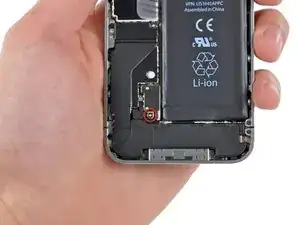














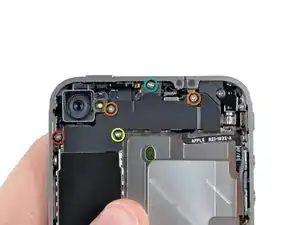

















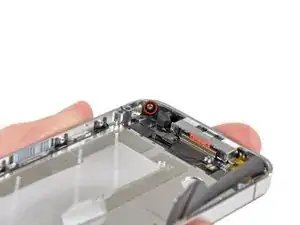















using something like the 18-compartment tray will GREATLY help with this one; there are over a dozen groups of parts. For re-assembly having a digital calipers to measure the 2.4 vs the 2.6mm screws also helps greatly.
awr -
My method for hardware management during delicate phone surgery is to take and print out on 8.5"x11' paper, one or more pictures of the open phone in various stages of disassembly, and then tape the screws to the appropriate spots on the pictures. Also write numbers on the pictures next the screws to indicate the order in which you removed them.
lens42 -
I use a plastic egg tray, I drop all the screws and small parts (like the camera) for each step into the same egg indentation. You can see that the screws are different lengths, so I don't put one screw into it's own spot. I used 5 egg indentations to replace my screen.
Mangled Jargon -