Introduction
Use this guide to replace a broken or cracked screen in your iPhone 15.
Note: Since you can't disconnect the battery during this repair, be especially careful not to use metal prying tools or touch exposed contacts in your iPhone.
Due to Apple's parts pairing restrictions, your iPhone will disable True Tone and auto brightness after a screen replacement, even with a genuine part.
Tools
-
-
Unplug any cables from your phone.
-
Hold the power and either volume buttons and slide to power off your phone.
-
-
-
If your screen or back glass is badly cracked, lay overlapping strips of packing tape over the glass to protect yourself and make disassembly easier.
-
-
-
Use a P2 pentalobe driver to remove the two 7.7 mm-long screws on either side of the charging port.
-
-
-
Cut two strips of tape, apply them along the long edges of the phone, and fold them over the back glass to secure it.
-
-
-
Pull the Anti-Clamp's blue handle backward to unlock the arms.
-
With the screen facing up, slide the arms over the left edge of your phone, with one suction cup on the screen and the other on the back glass. Center the suction cups near the bottom edge.
-
Support your phone so it rests level while between the Anti-Clamp's arms—a small box works well.
-
Squeeze the cups together to create suction.
-
-
-
Pull the blue handle forward to lock the arms.
-
Turn the handle one full turn (360 degrees) or until the cups start to stretch.
-
As the cups stretch, make sure they stay vertically aligned with each other. If they tend to slip, remove the Anti-Clamp and apply tape for the cups to stick to.
-
-
-
Use a hair dryer or heat gun to heat the bottom edge of the screen until it's hot to the touch.
-
Wait up to a minute for the adhesive to separate and a gap to form between the screen and the frame.
-
Insert an opening pick into the gap.
-
Remove the Anti-Clamp using the pull tabs on the suction cups.
-
Skip the next two steps.
-
-
-
Use a hair dryer or heat gun to heat the bottom edge of the screen until it's hot to the touch.
-
-
-
Apply a suction handle to the bottom edge of the screen.
-
Pull up on the handle with a strong, steady force to create a gap between the screen and the frame.
-
Insert the tip of an opening pick into the gap.
-
-
-
There are two delicate cables connecting the screen to the phone, one just above the mute switch, and the other about halfway between the volume down button and the bottom of the phone.
-
There are multiple spring contacts around the perimeter of the phone. Be extra careful not to insert your pick deeper than suggested in these locations to avoid bending the contacts.
-
-
-
Slide your pick back and forth along the bottom edge to separate the adhesive.
-
Leave your pick inserted in the bottom right corner to prevent the adhesive from re-sealing.
-
-
-
Slide your pick around the bottom right corner of the screen and toward the power button until you feel a hard stop at a clip securing the screen.
-
Rotate your pick so the flat edge is under the screen.
-
-
-
Hold the pick with one hand and twist it to increase the gap between the screen and the frame and release the right clip.
-
Insert a second opening pick to the right of the first one.
-
-
-
Slide the first pick back to the bottom right corner of the screen.
-
Slide the second pick to the top right corner of the screen to separate the adhesive.
-
Leave these picks inserted to prevent the adhesive from resealing.
-
-
-
Insert a third opening pick in the top right corner, just above the previous pick.
-
Slide your pick around the top right corner and along the top edge until you feel it stop against the top left screen clip.
-
-
-
Rotate your pick so its flat edge is under the screen.
-
Twist your pick to release the top left screen clip.
-
Slide your pick to the top left corner.
-
-
-
Slide your pick around the top left corner of the screen and along the left edge to release the clips and separate the adhesive securing it.
-
-
-
Use a tri-point Y000 driver to remove the 0.9 mm-long screw securing the front sensor connector cover.
-
-
-
Use tweezers to lift the cover to a 90-degree angle.
-
Unhook the cover from its slot in the logic board.
-
Remove the cover.
-
-
-
Use your tri-point Y000 driver to remove the 0.9 mm screw securing the screen connector cover.
-
-
-
Use tweezers to lift the cover and unlatch it from its hook on the logic board.
-
Remove the cover.
-
To reassemble your phone, follow this guide to reapply adhesive and install your screen.
Take your e-waste to an R2 or e-Stewards certified recycler.
Repair didn’t go as planned? Try some basic troubleshooting, or ask our Answers community for help.
4 comments
Is it safe to remove the screen of Iphone 15 or even 14 without disconnecting the battery? Thank you.
Hi Laurentiu,
In the case of the iPhone 15 series and the iPhone 14 vanilla models, their design is intentional so that you may replace the screen without disconnecting the battery. To mitigate any ESD-related risks, don't use any metal prying tools, use ESD-safe tools, and discharge and shut down your device before opening it up. Read more about ESD here.
Good luck!
Ok, I got you, thank you very much. So it doesn't matter if we change the screen and battery is still unplugged, even if we use lcd or led screen, if we use the right tools.
This may not be true for all devices, but Apple devices are quite robust. You should have no problem swapping a screen out on an iPhone 15. Just make sure that the press connectors are fully connected, since the insulating foam around the sockets may prevent them from laying flush!


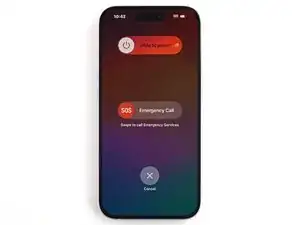





























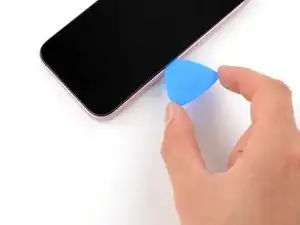










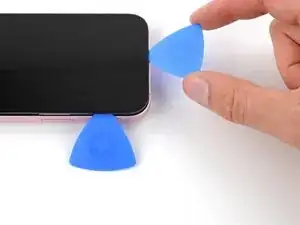


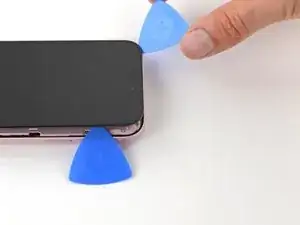

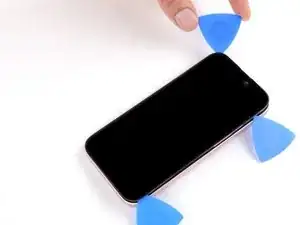
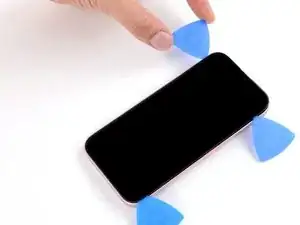

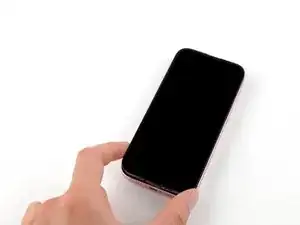















Got to step 2 and realized the fix kit doesn't include an opening pick! Looks like a guitar pick, and I have those lying around. Is that expected? Looks like the pick is used in many steps below. There's a little blue crowbar that isn't mentioned in the instructions. Perhaps that replaces the opening pick?
Sloan Looney -
Hi! I can't see which guide you were using when writing this comment. Can you reply here with which guide and fix kit you used?
Clay Eickemeyer -
I see you posted this in Meta. I hope it's resolved soon! In the meantime, a guitar pick may work well enough for your repair.
Clay Eickemeyer -
what fix kit?
Meow Purr -