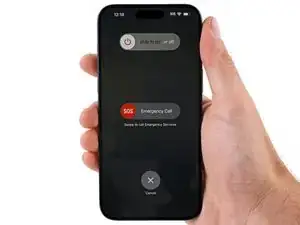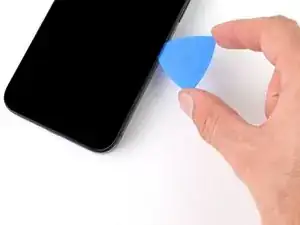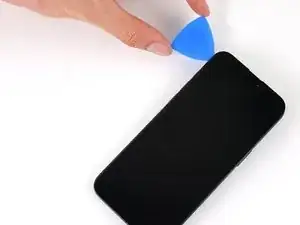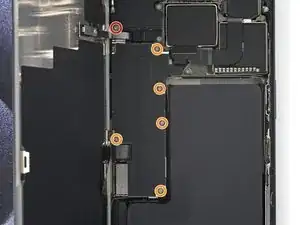Introduction
Use this guide to replace the front camera assembly in your iPhone 15 Pro Max.
If your front camera’s image looks fuzzy or has stopped working entirely along with your Face ID, you might need to replace the front camera assembly.
This assembly includes the front-facing camera and Face ID hardware. These parts come as one unit, and the sensors are uniquely paired to your logic board. Replacing them means you'll lose Face ID functionality and, as of iOS 17.0, may still experience issues using your front camera.
You'll need replacement screen adhesive to complete this repair.
Tools
-
-
Unplug any cables from your phone.
-
Hold the power and either volume buttons and slide to power off your phone.
-
-
-
If your screen or back glass is badly cracked, lay overlapping strips of packing tape over the glass to protect yourself and make disassembly easier.
-
-
-
Use a P2 pentalobe driver to remove the two 7.2 mm-long screws on either side of the charging port.
-
-
-
Cut two strips of tape, apply them along the long edges of the phone, and fold them over the back glass to secure it.
-
-
-
Pull the Anti-Clamp's blue handle backward to unlock the arms.
-
With the screen facing up, slide the arms over the left edge of your phone, with one suction cup on the screen and the other on the back glass. Center the suction cups near the bottom edge.
-
Support your phone so it rests level while between the Anti-Clamp's arms—a small box works well.
-
Squeeze the cups together to create suction.
-
-
-
Pull the blue handle forward to lock the arms.
-
Turn the handle one full turn (360 degrees) or until the cups start to stretch.
-
As the cups stretch, make sure they stay vertically aligned with each other. If they tend to slip, remove the Anti-Clamp and apply tape for the cups to stick to.
-
-
-
Use a hair dryer or heat gun to heat the bottom edge of the screen until it's hot to the touch.
-
Wait up to a minute for the adhesive to separate and a gap to form between the screen and the frame.
-
Insert an opening pick into the gap.
-
Remove the Anti-Clamp using the pull tabs on the suction cups.
-
Skip the next two steps.
-
-
-
Use a hair dryer or heat gun to heat the bottom edge of the screen until it's hot to the touch.
-
-
-
Apply a suction handle to the bottom edge of the screen.
-
Pull up on the handle with a strong, steady force to create a gap between the screen and the frame.
-
Insert the tip of an opening pick into the gap.
-
-
-
There are two delicate cables connecting the screen to the phone: one just above the action button, and the other near the middle of the left edge.
-
There are multiple spring contacts around the perimeter of the phone. Be extra careful not to insert your pick deeper than suggested in these locations to avoid bending the contacts.
-
-
-
Slide your pick back and forth along the bottom edge to separate the adhesive.
-
Leave your pick inserted in the bottom right corner to prevent the adhesive from re-sealing.
-
-
-
Slide your pick around the bottom right corner of the screen and toward the power button until you feel a hard stop at a clip securing the screen.
-
Rotate your pick so the flat edge is under the screen.
-
-
-
Twist the pick to increase the gap between the screen and the frame until the right clip releases.
-
Insert a second opening pick to the right of the first pick.
-
-
-
Slide the first pick back to the bottom right corner of the screen.
-
Slide the second pick to the top right corner of the screen to separate the adhesive.
-
Leave these picks inserted to prevent the adhesive from resealing.
-
-
-
Slide your pick around the top right corner and along the top edge to release the two clips and adhesive securing it.
-
-
-
Rotate your pick around the top left corner of the screen.
-
Slide your pick to the bottom left corner of the screen to separate the adhesive.
-
-
-
Gently swing open the screen to the left of the phone.
-
Rest the screen against a box or similar object so it doesn't strain the cables.
-
-
-
Use a tri-point Y000 driver to remove the six screws securing the logic board cover:
-
One 2.1 mm‑long screw
-
Five 1.5 mm‑long screws
-
-
-
Use tweezers or your fingers to grab and slide the logic board cover toward the bottom of the phone to clear the sensor cable.
-
Remove the cover.
-
-
-
Use the point of a spudger to pry up and disconnect the ambient light sensor press connector from the top left of the logic board.
-
-
-
Use a Phillips #000 driver to remove the two screws securing the earpiece speaker:
-
One 1.8 mm screw
-
One 2.4 mm screw
-
-
-
Insert the flat end of your spudger between the left edge of the earpiece speaker and the frame.
-
Pry up until you can grab the speaker with your fingers.
-
Remove the speaker.
-
-
-
Use the tip of an opening pick to pry up and disconnect the microphone, front camera, and proximity sensor press connectors from the top of the logic board (three connectors in total).
-
-
-
Use tweezers or your fingers to pull the front camera assembly out of its recess in the frame and remove it.
-
To reassemble your device, follow these instructions in reverse order.
Take your e-waste to an R2 or e-Stewards certified recycler.
Repair didn’t go as planned? Try some basic troubleshooting, or ask our Answers community for help.