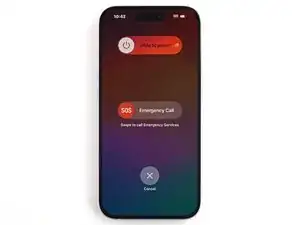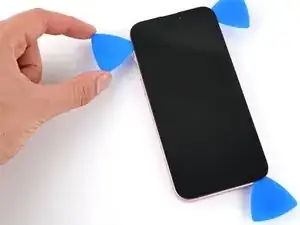Introduction
Use this guide to replace a broken or cracked screen in your iPhone 15 Plus.
Note: Since you can't disconnect the battery during this repair, be especially careful not to use metal prying tools or touch exposed contacts in your iPhone.
Due to Apple's parts pairing restrictions, your iPhone will disable True Tone and auto brightness after a screen replacement, even with a genuine part.
Tools
-
-
Unplug any cables from your phone.
-
Hold the power and either volume buttons and slide to power off your phone.
-
-
-
If your screen or back glass is badly cracked, lay overlapping strips of packing tape over the glass to protect yourself and make disassembly easier.
-
-
-
Use a P2 pentalobe driver to remove the two 7.7 mm-long screws on either side of the charging port.
-
-
-
Cut two strips of tape, apply them along the long edges of the phone, and fold them over the back glass to secure it.
-
-
-
Pull the Anti-Clamp's blue handle backward to unlock the arms.
-
With the screen facing up, slide the arms over the left edge of your phone, with one suction cup on the screen and the other on the back glass. Center the suction cups near the bottom edge.
-
Support your phone so it rests level while between the Anti-Clamp's arms—a small box works well.
-
Squeeze the cups together to create suction.
-
-
-
Pull the blue handle forward to lock the arms.
-
Turn the handle one full turn (360 degrees) or until the cups start to stretch.
-
As the cups stretch, make sure they stay vertically aligned with each other. If they tend to slip, remove the Anti-Clamp and apply tape for the cups to stick to.
-
-
-
Use a hair dryer or heat gun to heat the bottom edge of the screen until it's hot to the touch.
-
Wait up to a minute for the adhesive to separate and a gap to form between the screen and the frame.
-
Insert an opening pick into the gap.
-
Remove the Anti-Clamp using the pull tabs on the suction cups.
-
Skip the next two steps.
-
-
-
Use a hair dryer or heat gun to heat the bottom edge of the screen until it's hot to the touch.
-
-
-
Apply a suction handle to the bottom edge of the screen.
-
Pull up on the handle with a strong, steady force to create a gap between the screen and the frame.
-
Insert the tip of an opening pick into the gap.
-
-
-
There are two delicate cables connecting the screen to the phone, one just above the mute switch, and the other about halfway between the volume down button and the bottom of the phone.
-
There are multiple spring contacts around the perimeter of the phone. Be extra careful not to insert your pick deeper than suggested in these locations to avoid bending the contacts.
-
-
-
Slide your pick back and forth along the bottom edge to separate the adhesive.
-
Leave your pick inserted in the bottom right corner to prevent the adhesive from re-sealing.
-
-
-
Insert a second opening pick to the right of the first one.
-
Slide the pick along the right edge of the screen to release the clips and separate the adhesive securing it.
-
-
-
Insert a third opening pick in the top right corner and slide it along the top edge to release the two clips and adhesive securing it.
-
-
-
Slide your pick around the top left corner of the screen and along the left edge to release the clips and separate the adhesive securing it.
-
-
-
Gently swing open the screen over the left edge of the phone.
-
Rest the screen against a box or similar object so it doesn't strain the cables.
-
-
-
Use a tri-point Y000 driver to remove the 0.9 mm‑long screw securing the front sensor connector cover.
-
-
-
Use tweezers to lift the cover to a 90-degree angle.
-
Unhook the cover from its slot in the logic board.
-
Remove the cover.
-
-
-
Use your tri-point Y000 driver to remove the 0.9 mm‑long screw securing the screen connector cover.
-
-
-
Use tweezers to lift the cover and unlatch it from its hook on the logic board.
-
Remove the cover.
-
To reassemble your phone, follow this guide to reapply adhesive and install your screen.
Take your e-waste to an R2 or e-Stewards certified recycler.
Repair didn’t go as planned? Try some basic troubleshooting, or ask our Answers community for help.
One comment
No link for screen?