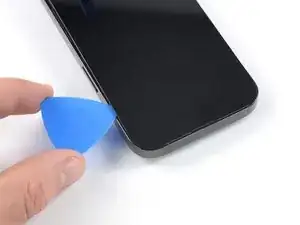Introduction
If your iPhone 14 Pro screen is cracked, not responding to touch, or not showing a picture when your phone is powered on, use this guide to restore your iPhone to working order with a new screen, a.k.a. display assembly.
This guide was created using the A2890 (international) model. If you're fixing a different iPhone 14 Pro model, there may be some visual discrepancies, but the procedure should be the same.
For your safety, discharge the battery below 25% before disassembling your device. This reduces the risk of fire if the battery is accidentally damaged during the repair. If your battery is swollen, take appropriate precautions.
Note: True Tone and auto brightness functionality are disabled after a screen replacement, even when using an original Apple screen. Face ID is also disabled unless the iPhone runs iOS 15.2 or newer.
You’ll need replacement adhesive to reattach the screen when reassembling the device. Your device will function normally, but will most likely lose its IP (Ingress Protection) rating.
Tools
Parts
-
-
Power off your iPhone before beginning disassembly.
-
Remove the two 6.8 mm-long pentalobe P2 screws at the bottom edge of the iPhone.
-
-
-
Lay overlapping strips of clear packing tape over the iPhone's screen until the whole face is covered.
-
If you can't get the suction cup to stick in the next few steps, fold a strong piece of tape (such as duct tape) into a handle and lift the screen with that instead.
-
-
-
Pull the blue handle backwards to unlock the Anti-Clamp's arms.
-
Slide the arms over either the left or right edge of your iPhone.
-
Position the suction cups near the bottom edge of the iPhone—one on the front, and one on the back.
-
Squeeze the cups together to apply suction to the desired area.
-
-
-
Pull the blue handle forwards to lock the arms.
-
Turn the handle clockwise 360 degrees or until the cups start to stretch.
-
Make sure the suction cups remain aligned with each other. If they begin to slip out of alignment, loosen the suction cups slightly and realign the arms.
-
-
-
Support your iPhone on something sturdy such as a hardcover book so it rests hands-free and parallel to the ground; this makes it easier to work with in the following steps.
-
Use a hair dryer to heat along the bottom edge of the iPhone. The screen should feel slightly too hot to touch.
-
Wait one minute to give the adhesive a chance to release and present an opening gap.
-
Insert an opening pick under the screen's plastic bezel when the Anti-Clamp creates a large enough gap.
-
Skip the next two steps.
-
-
-
Use a hair dryer or a heat gun to heat the bottom edge of the iPhone for 90 seconds or until the screen is slightly too hot to touch.
-
-
-
Apply a suction handle to the bottom edge of the screen, while avoiding the very edge of the glass.
-
Pull up on the suction cup with firm, constant pressure to create a slight gap between the screen and the frame.
-
Insert an opening pick into the gap under the screen's plastic bezel.
-
-
-
Use a hair dryer to heat the right edge of the iPhone (the edge with the power button) for 90 seconds or until the screen is slightly too hot to touch.
-
-
-
Slide the opening pick around the bottom right corner of the iPhone to separate its adhesive.
-
Continue sliding up the right edge of the iPhone until you reach the top right corner.
-
Leave the pick in the top right corner before continuing.
-
-
-
Use a hair dryer to heat the top edge of the iPhone for 90 seconds or until the screen is slightly too hot to touch.
-
-
-
Slide the opening pick around the top right corner of the iPhone to separate the top adhesive.
-
Leave the pick in the top left corner before continuing.
-
-
-
Use a hair dryer to heat the left edge of the iPhone for 90 seconds or until the screen is slightly too hot to touch.
-
-
-
Insert a second opening pick in the bottom left corner of the iPhone.
-
Twist both picks simultaneously until the left edge clips release.
-
-
-
Remove your suction handle from the screen.
-
Rotate your iPhone so the right edge faces you.
-
Open your iPhone by swinging the screen up from the right side, like the front cover of a book.
-
Lean the screen against something to keep it propped up while you're working on the phone.
-
-
-
Use a Y000 screwdriver to remove the eight screws securing the battery connector cover:
-
Five 1.3 mm-long screws
-
Two 1.6 mm-long screw
-
One 1.9 mm-long screw
-
-
-
Grasp the connector cover with a pair of tweezers and slide it downwards to clear the flex cables.
-
Remove the connector cover.
-
-
-
Use the pointed end of a spudger to disconnect the battery cable by prying the connector straight up from its socket.
-
Bend the connector slightly away from the logic board to prevent it from accidentally making contact with the socket and providing power to the phone during your repair.
-
-
-
Use the pointed end of a spudger to disconnect the first display cable by prying the connector straight up from its socket.
-
-
-
Use the pointed end of a spudger to disconnect the second display cable by prying the connector straight up from its socket.
-
-
-
Use a PH000 screwdriver to remove the two 1.4 mm-long screws securing the sensor assembly bracket.
-
-
-
Insert an opening pick between the proximity sensor and its recess on the screen.
-
Pry up with the pick to separate the proximity sensor from the screen.
-
-
-
Insert an opening pick between the ambient light sensor and its recess on the screen.
-
Pry up with the pick to separate the ambient light sensor from the screen.
-
-
-
Insert an opening pick under the left side of the front sensor assembly.
-
Slide the pick under the assembly to separate it from the frame.
-
If possible, turn on your device and test your repair before installing new adhesive and resealing.
To reassemble your device, follow these instructions in reverse order.
The best way to secure the new screen is to apply a sheet of custom-cut double-sided tape to the frame and place the screen back in its original position.
Take your e-waste to an R2 or e-Stewards certified recycler.
Repair didn’t go as planned? Try some basic troubleshooting, or ask our Answers community for help.
4 comments
thank you for your support guys
Basil -
Is it in the future possible with a programmer for fixing the loss of True Tone and auto brightness funktions ?
J'ai acheter un écran reconditionner à neuf sur l'iphone 14 pro d origine... Après changement il indisque'message concernant la pièce qui' est pas authentique... 'c'est normal ??
Bonjour,
C'est malheureusement normal si l'iPhone n'a pas été reconditionné par Apple. Apple pratique ce qu'on appelle "l'appariement des pièces" et ne propose pas de solutions aux particuliers ou entreprises en dehors de leur réseau afin de relier la nouvelle pièce à la carte mère de l'iPhone lors d'une réparation. En pratique, l'écran fonctionnera normalement mais la fonction TrueTone sera désactivée et ce message d'avertissement pourra apparaître de temps à autre.