Introduction
Follow this guide to replace the battery on an iPhone 13 Pro.
If your battery is swollen, take appropriate precautions.
Note: After the repair, your iPhone may display a warning about the “genuineness” of the battery, even when using original Apple parts. If your iPhone functions normally, you can safely ignore the warning.
For optimal performance, after completing this guide, calibrate your newly installed battery: Charge it to 100% and keep charging it for at least two more hours. Then use your iPhone until it shuts off due to low battery. Finally, charge it uninterrupted to 100%.
Tools
Parts
-
-
Power off your iPhone before beginning disassembly.
-
Remove the two 6.8 mm-long pentalobe P2 screws at the bottom edge of the iPhone.
-
-
-
Lay overlapping strips of clear packing tape over the iPhone's screen until the whole face is covered.
-
If you can't get the suction cup to stick in the next few steps, fold a strong piece of tape (such as duct tape) into a handle and lift the screen with that instead.
-
-
-
Pull the blue handle backwards to unlock the Anti-Clamp's arms.
-
Slide the arms over either the left or right edge of your iPhone.
-
Position the suction cups near the bottom edge of the iPhone—one on the front, and one on the back.
-
Squeeze the cups together to apply suction to the desired area.
-
-
-
Pull the blue handle forwards to lock the arms.
-
Turn the handle clockwise 360 degrees or until the cups start to stretch.
-
Make sure the suction cups remain aligned with each other. If they begin to slip out of alignment, loosen the suction cups slightly and realign the arms.
-
-
-
Support your iPhone on something sturdy such as a hardcover book so it rests hands-free and parallel to the ground; this makes it easier to work with in the following steps.
-
Use a hair dryer to heat along the bottom edge of the iPhone. The screen should feel slightly too hot to touch.
-
Wait one minute to give the adhesive a chance to release and present an opening gap.
-
Insert an opening pick under the screen's plastic bezel when the Anti-Clamp creates a large enough gap.
-
Skip the next two steps.
-
-
-
Use a hair dryer or a heat gun to heat the bottom edge of the iPhone for 90 seconds or until the screen is slightly too hot to touch.
-
-
-
Apply a suction handle to the bottom edge of the phone, while avoiding the very edge of the glass.
-
Pull up on the suction cup with firm, constant pressure to create a slight gap between the screen and the frame.
-
Insert an opening pick into the gap under the screen's plastic bezel.
-
-
-
Use a hair dryer to heat the right edge of the iPhone (the edge with the power button) for 90 seconds or until the screen is slightly too hot to touch.
-
-
-
Slide the opening pick around the bottom right corner of the iPhone to separate its adhesive.
-
Continue sliding up the right edge of the iPhone until you reach the top right corner.
-
Leave the pick in the top right corner before continuing.
-
-
-
Use a hair dryer to heat the top edge of the iPhone for 90 seconds or until the screen is slightly too hot to touch.
-
-
-
Slide the opening pick around the top right corner of the iPhone to separate the top adhesive.
-
Leave the pick in the top left corner before continuing.
-
-
-
Use a hair dryer to heat the left edge of the iPhone for 90 seconds or until the screen is slightly too hot to touch.
-
-
-
Insert a second opening pick in the bottom left corner of the iPhone.
-
Twist both picks simultaneously until the left edge clips release.
-
-
-
Remove your suction handle from the screen.
-
Rotate your iPhone so the right edge faces you.
-
Open your iPhone by swinging the display up from the right side, like the front cover of a book.
-
Lean the display against something to keep it propped up while you're working on the phone.
-
-
-
Use a Y000 screwdriver to remove the three 1.3 mm screws securing the battery connector cover.
-
-
-
Use the pointed end a spudger or a clean fingernail to pry the battery connector up from its socket on the logic board.
-
Bend the connector slightly away from the logic board to prevent it from accidentally making contact with the socket and providing power to the phone during your repair.
-
-
-
Use the pointed end of a spudger or a clean fingernail to pry the display connector up from its socket on the logic board.
-
-
-
Use a Y000 screwdriver to remove two 1.1 mm screws from the front sensor connector cover.
-
Use a Phillips screwdriver to remove the remaining two screws from the cover:
-
One 1.5 mm screw
-
One 1.8 mm screw
-
-
-
Use a Phillips driver to remove the four 1.5 mm screws securing the loudspeaker:
-
Two larger-headed screws
-
Two smaller-headed screws
-
-
-
Slide an opening pick between the top edge of the Taptic Engine and the adhesive-backed strip.
-
-
-
Use a Phillips screwdriver to remove two screws securing the Taptic Engine:
-
One 1.8 mm screw
-
One 2.1 mm screw
-
Use a standoff screwdriver to remove the 2.8 mm standoff screw securing the Taptic Engine.
-
-
-
Each piece of adhesive has a black pull-tab at the end, which is lightly adhered to the edge of the battery.
-
-
-
Use a pair of blunt-nosed tweezers to peel down the two battery adhesive pull-tabs along the bottom edge of the battery.
-
-
-
Grab the first pull-tab with your fingers or the center of a spudger and slowly pull it away from the battery, toward the bottom of the iPhone.
-
Pull hard enough to maintain tension on the strip, but don't force it. Give it plenty of time to stretch and un-stick from under the battery.
-
Don't press down on the battery. Hold the iPhone firmly by its sides.
-
Keep the strip flat and unwrinkled. Try to pull evenly on the whole strip, rather than pulling mainly in the middle or on one side.
-
Pull at a low angle so the strip doesn't snag on the edge of the battery.
-
If the adhesive strip breaks off, try to retrieve it using your fingers or blunt tweezers, and continue pulling—but do not pry under the battery.
-
-
-
Grab the second pull-tab with your fingers or the center of a spudger and pull it away from the battery, toward the bottom of the iPhone.
-
Follow the same procedure as with the previous strip: don't press down on the battery, keep the strip flat and unwrinkled, and pull at a low angle.
-
If the adhesive strip breaks off, try to retrieve it using your fingers or blunt tweezers, and continue pulling—but do not pry under the battery.
-
-
-
Use a pair of blunt-nosed tweezers and an opening pick to peel up the two remaining battery adhesive pull-tabs from the top edge of the battery.
-
-
-
Using the same procedure as before, pull the remaining two tabs, one at a time, to stretch and remove the remaining adhesive strips holding the battery in place. Try not to snag the adhesive on anything.
-
If you removed all the adhesive strips successfully, skip the next step.
-
Otherwise, continue with the next step below.
-
-
-
If you're still having trouble removing the battery, apply a few drops of high concentration (over 90%) isopropyl alcohol under the edge of the battery in the area of the broken adhesive strip(s).
-
Wait about one minute for the alcohol solution to weaken the adhesive.
-
Use an opening pick or the flat end of a spudger to gently lift the battery.
-
-
-
Remove the battery.
-
If there's any alcohol solution remaining in the phone, carefully wipe it off with a coffee filter or lint-free cloth or allow it to air dry before installing your new battery.
-
Compare your new replacement part to the original part—you may need to transfer remaining components or remove adhesive backings from the new part before installing.
To reassemble your device, follow the above steps in reverse order.
Take your e-waste to an R2 or e-Stewards certified recycler.
Repair didn’t go as planned? Try some basic troubleshooting, or ask our iPhone 13 Pro Answers community for help.
4 comments
Most Complete In-depth iPhone Battery Replacement Guide On The Interwebs! Start to finish this repair took me an hour, given I've opened a few iPhone's in my day but still fairly simple for someone's first time.
Great Work Sam Omiotek & iFixit Team!
Tim R -
question - is step 25 - 30 necessary? Can I skip those
I wouldn’t if I were you. If I remember correctly you’ll need that space to leverage you’re pry tools to get under the battery and to get to those pull tabs to help in releasing it easier.
Tim R -
I have replaced my battery using this excellent guide and an iFixit battery and it went very well, however, now my phone will not verify iOS update. I have tried all steps to get it to verify the update and am left to conclude that the battery warning message also means that iOS update won't verify. Be warned. I am now scratching my head about what to do next.

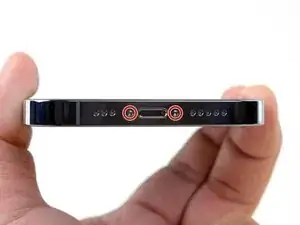





















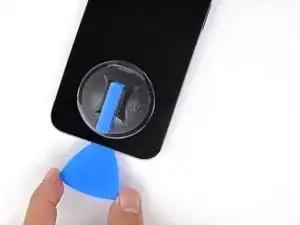
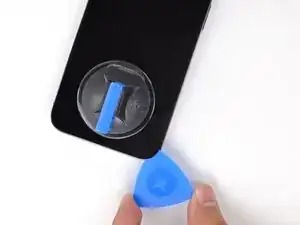


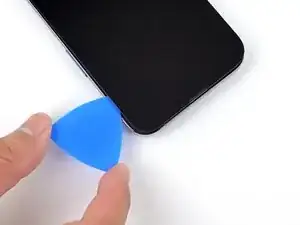
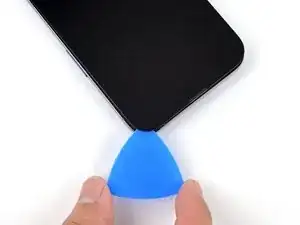









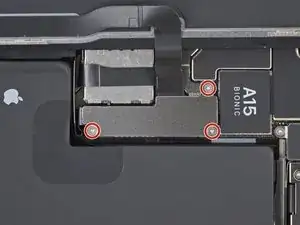




































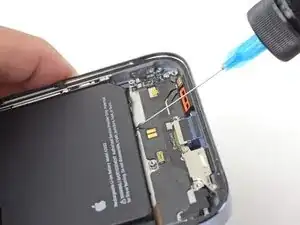




Got to step 2 and realized the fix kit doesn't include an opening pick! Looks like a guitar pick, and I have those lying around. Is that expected? Looks like the pick is used in many steps below. There's a little blue crowbar that isn't mentioned in the instructions. Perhaps that replaces the opening pick?
Sloan Looney -
Hi! I can't see which guide you were using when writing this comment. Can you reply here with which guide and fix kit you used?
Clay Eickemeyer -
I see you posted this in Meta. I hope it's resolved soon! In the meantime, a guitar pick may work well enough for your repair.
Clay Eickemeyer -
what fix kit?
Meow Purr -