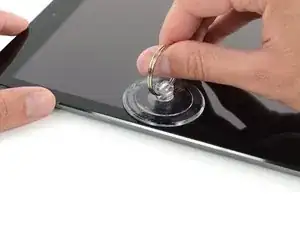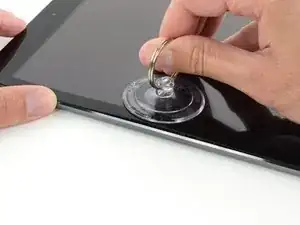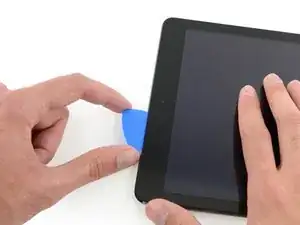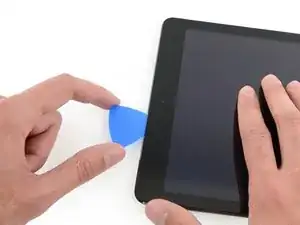Introduction
Prereq to open the iPad 9.
Tools
Parts
-
-
If your display glass is cracked, keep further breakage contained and prevent bodily harm during your repair by taping the glass.
-
Lay overlapping strips of clear packing tape over the iPad's display until the whole face is covered.
-
Do your best to follow the rest of the guide as described. However, once the glass is broken, it will likely continue to crack as you work, and you may need to use a metal prying tool to scoop the glass out.
-
-
-
Handling it by the tag, place the heated iOpener on the side of the iPad to the left of the home button assembly.
-
Let the iOpener sit for at least a minute to soften the adhesive beneath the glass.
-
-
-
As you follow the directions, take special care to avoid prying in the following areas:
-
Front-facing camera
-
Antennas
-
Display cables
-
Sensors
-
-
-
Carefully place a suction cup halfway up the heated side.
-
Be sure the cup is completely flat on the screen to get a tight seal.
-
While holding the iPad down with one hand, pull up on the suction cup to slightly separate the front panel glass from from the rear case.
-
-
-
Place an opening pick in the gap opened by the suction cup.
-
Pull the suction cup's plastic nub to release the vacuum seal and remove the suction cup from the display assembly.
-
-
-
Place a second opening pick alongside the first and slide the pick down along the edge of the iPad, releasing the adhesive as you go.
-
-
-
Continue moving the opening pick down the side of the display to release the adhesive.
-
If the opening pick gets stuck in the adhesive, "roll" the pick along the side of the iPad, continuing to release the adhesive.
-
-
-
Take the first pick you inserted and slide it up toward the top corner of the iPad.
-
If you can see the tip of the opening pick through the front glass, don't panic—just pull the pick out just a little bit. Most likely, everything will be fine, but try to avoid this as it may deposit adhesive on the front of the LCD that is difficult to clean off.
-
-
-
Slide the opening pick along the top edge of the iPad, stopping just before you reach the camera.
-
-
-
Pull the pick out slightly, and slide the very tip gently along the top of the front-facing camera section of the top edge.
-
-
-
Leave the opening pick in the iPad slightly past the front-facing camera.
-
Take a second pick and insert it to the left of the camera, and then slide it to the corner of the iPad to finish cutting the adhesive on that edge.
-
-
-
Insert the previous pick deeper into the iPad and slide it away from the camera toward the corner.
-
-
-
Leave the three picks in the corners of the iPad to prevent re-adhering of the front panel adhesive.
-
Reheat the iOpener and place it on the remaining side of the iPad—along the volume and lock buttons.
-
-
-
Slide the opening pick around the top right corner of the iPad, releasing the adhesive there.
-
-
-
Insert a new opening pick and slide it to the middle of the right edge of the iPad, releasing the adhesive as you go.
-
-
-
Leave the opening picks in place, and set the reheated iOpener on the home button end of the iPad.
-
-
-
Slide the lower left pick to the lower left corner to cut the adhesive on that corner.
-
Leave the pick at the corner. Do not pry any farther, and do not remove the pick from the iPad.
-
The following steps will direct you where to pry to avoid damage to these components. Only apply heat and pry where directed.
-
-
-
With a new pick, slice gently over the left-hand antenna, stopping before the home button.
-
Leave the pick in place before moving on.
-
-
-
Take a new pick and slip it in to the right of the previous pick.
-
Slide across the home button and right-hand antenna using only the very tip to remove the adhesive.
-
-
-
With the adhesive loosened, you can now insert the pick near the right-hand corner. Slide the pick to the left, and stop just short of the Home button.
-
-
-
On the side of the iPad opposite the volume controls, you should have a pick lodged into each corner. Twist the picks to lift the glass slightly, separating the last of the adhesive along the display cable edge.
-
-
-
While supporting the front panel glass, use an opening pick to cut the last of the adhesive.
-
-
-
Once all of the adhesive has been separated, open the glass panel like a page in a book and rest it on your workspace.
-
To reassemble your device, follow these instructions in reverse order.