Introduction
Replace the adhesive securing the front panel to the rear case of your iPad 2 Wi-Fi.
Before you begin peeling and sticking tape, it's important to have clean adhesion surfaces on both the front panel and the rear case. Use a spudger to scrape off any large excess bits of original adhesive, then clean all of the gluing surfaces with a paper towel and rubbing alcohol or Goof Off.
Throughout this procedure, it is recommended to peel up each adhesive strip as needed.
Tools
Parts
-
-
Carefully grasp the home button with a pair of tweezers.
-
Gently lower and place the home button into the round opening located at the bottom of the front panel.
-
-
-
Using a pair of tweezers, place the first trapezoidal adhesive strip (minding its correct orientation) on the matching side of the home button mounting bracket.
-
-
-
Use a pair of tweezers to grasp the corner of one of the adhesive strips placed on the mounting bracket.
-
Lift and peel the brown backing up off the adhesive strip, revealing the clear adhesive strip.
-
-
-
Place the largest L-shaped adhesive strip on the top left corner of the front panel.
-
Smooth the strip down from the center out, taking care to not trap any air bubbles between the strip and the front panel.
-
-
-
Place the remaining thin L-shaped adhesive strip on the top right corner of the front panel, near the camera mounting bracket.
-
-
-
Place the straight adhesive strip on the right side of the front panel.
-
If you've already attached the digitizer cable, you'll have to work around/under it to attach this strip.
-
-
-
Lay the thin T-shaped adhesive strip between the bottom edge of the inner frame of the front panel and the camera mounting bracket. The longest edge should be flush with the inner frame.
-
-
-
Place the small hook-shaped adhesive strip below the left side of the home button mounting bracket.
-
-
-
Lay the final small rectangular adhesive strip to the left of the hook-shaped adhesive strip, immediately to the right of the thin L-shaped strip, and flush with the bottom of the front panel.
-
2 comments
I think a straight on picture showing all the adhesive pieces in place would be really helpful.
How am i supposed to put the digitizer cable back, and how do i put the fron on it?
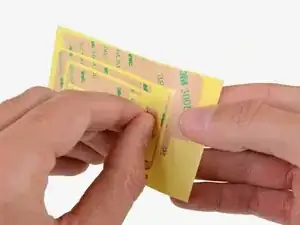



























I ordered the IPAD 2 BATTERY KIT (IF110-014-3 ). does this come with this adhesive strips?
GeloXtian Abapo -
Yes the iPad 2 battery kit includes everything you need, including the adhesive. The strips may look slightly different than the ones shown in this guide, but they will work the same. If you are only replacing the battery, you won’t need to remove or replace the home button, so ignore the home button bracket steps of this guide.
Sam Goldheart -