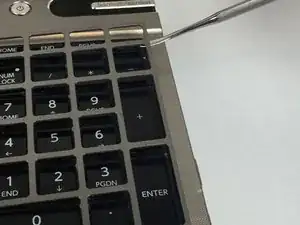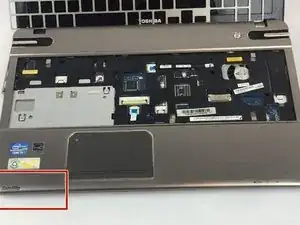Introduction
The Optical Disk Drive allows the laptop to read compact disks (CDs), DVDs and even Blue Ray disks using a laser light.The drive can also write to optical disks.
Tools
-
-
Two clips secure the RAM module in place, one on each side. Using your fingers, spread the clips away from the RAM module.
-
Lift the RAM module to an angle of about 30 degrees and slide it out.
-
-
-
Remove these thirteen Phillips #0 screws from the bottom case:
-
Ten 3mm screws.
-
Three 2mm screws.
-
-
-
Remove the 3mm Phillips #0 screw from the back of the optical disk drive.
-
Slide the optical drive out of the side of the laptop and remove.
-
Conclusion
To reassemble your device, follow these instructions in reverse order.