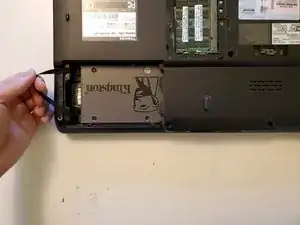Introduction
This guide will show you how to replace the CPU thermal paste in a Toshiba Satellite L300-04P (PSLB8C-04P01X) laptop. The thermal paste is an important compound found between the CPU and CPU cooling system, responsible for conducting the heat from the CPU to the CPU cooler. The thermal paste bridges the microscopic gap between the CPU die and CPU cooler heatsink surface, maintaining thermal conductivity. Old or degraded thermal paste will reduce thermal conductivity, resulting in higher CPU temperatures and increased thermal stress.
Before beginning, ensure the device is powered off and unplugged. Please familiarize yourself on how to clean and apply new thermal paste as required in steps 26 and 27. Additionally, it is recommended to use an anti static wrist strap to prevent damage from static electricity.
Note that there are other variants of this device, varying in processor and memory configurations with model specific codes (PSLB0x, PSLB1x, PSLB2x, and PSLB3x). For those variants, the internal hardware may vary from the model shown in this guide.
Tools
Parts
-
-
Unlock the battery by sliding the left battery latch to the right.
-
To remove the battery, hold the spring-loaded right battery latch to the right, then grasp the center battery tab and pull upward.
-
-
-
Use a Phillips #00 screwdriver to loosen the RAM cover and 2.5 inch HDD cover captive screws.
-
-
-
Locate the gray optical drive screw bracket, then gently push outwards to release the optical drive.
-
Grasp the edge of the optical drive and pull outwards to remove it from the device.
-
-
-
Place the device keyboard side up, then use an opening tool to gently remove the top keyboard bezel.
-
-
-
Lift the top of the keyboard up and towards the front of the device, then gently pull backwards to release the bottom of the keyboard.
-
Gently pull the ribbon cable out of its connector to release the keyboard.
-
-
-
Use tweezers to gently pull and unplug the touchpad ribbon cable.
-
Unplug the speaker connector by gently prying both ends with the tweezer until the connector comes loose.
-
-
-
Begin removing the top cover by gently prying apart the right side using the opening tool. Start by finding a gap near the empty DVD drive bay.
-
-
-
To release the front of the top cover, use an opening tool or a spudger to pry around the two lid latch holes at the front of the device, starting from the right side.
-
-
-
Finish releasing the top cover by prying the left side, first above the USB ports, then near the rear hinge.
-
-
-
Grab the front of the top cover, push backwards slightly to ensure the rear hinge clips are free, then pull up and towards the front of the device to remove the top cover.
-
-
-
Use a Phillips #00 screwdriver to remove the two M2x3 modem card screws.
-
Pull upwards on the modem card to release it from the press-fit connector.
-
-
-
Using tweezers, gently pull upwards and unplug the wireless card antenna wires from the coaxial connectors.
-
-
-
Grab the top of the motherboard, then pull upwards and towards the back of the device to remove the motherboard.
-
Lay the motherboard on a clean flat surface so that the CPU cooler is visible, as shown in the second picture.
-
-
-
Using a 2mm Phillips screwdriver, remove the 2 M2x3 CPU fan screws.
-
Using tweezers, gently unplug the CPU fan cable, then remove the CPU fan from the cooler.
-
-
-
Remove the CPU cooler and place it with the copper heat plates facing upwards.
-
Wet the paper towel with high concentration Isopropyl Alcohol, then proceed to wipe away any old thermal paste on the copper heat plate.
-
Using a new piece of paper towel, wet with Isopropyl alcohol and wipe away any old thermal paste on the CPU die.
-
-
-
Ensure the CPU and cooler are both free of any residue and completely dry of Isopropyl alcohol.
-
Using the thermal paste, apply a small, pea-sized drop directly over the CPU.
-
To reassemble your device, follow these instructions in reverse order.