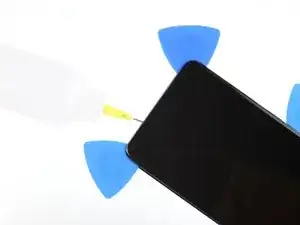Introduction
Follow this guide to replace the screen assembly for the Samsung Galaxy S20 Ultra. The display glass, OLED panel, and digitizer comprise the screen assembly and will need to be replaced together.
Note: Some replacement screens for this phone come pre-installed in a new frame (a.k.a. chassis), which requires you to transplant all of your phone's internals and install a new battery. Make sure you have the correct part before starting this guide.
There is a significant chance that you may break the unreinforced and fragile display panel during this procedure. If you plan on reusing the screen assembly, be sure to apply plenty of heat and be extremely careful during the prying stage.
You'll need replacement adhesive in order to complete this repair.
Tools
Parts
-
-
Apply a suction cup to the back of the phone, as close to the center of the bottom edge as possible.
-
Pull on the suction cup with strong, steady force to create a gap between the back cover and the frame.
-
Insert the point of an opening pick into the gap.
-
-
-
Slide the pick back and forth along the bottom edge to slice through the adhesive.
-
Leave your opening pick in the seam to prevent the adhesive from resealing.
-
-
-
Apply a suction cup to the back of the phone, as close to the center of the left edge as possible.
-
Pull on the suction cup with strong, steady force to create a gap between the back cover and the frame.
-
Insert the point of an opening pick into the gap.
-
You can try also applying a few drops of high concentration (over 90%) isopropyl alcohol into the seam to help loosen the adhesive.
-
-
-
Once the pick is underneath the glass's edge, tilt it downward and insert it further to fully separate the back cover's adhesive.
-
-
-
Slide the pick towards the bottom edge of the phone to separate the back cover's adhesive.
-
Leave your pick under the left edge of the glass near the bottom of the device to prevent the adhesive from resealing.
-
-
-
Insert another pick under the center of the left edge of the back cover.
-
Gradually slide the pick towards the top of the device to separate the back cover's adhesive.
-
Leave your pick under the left edge of the glass near the top of the device to prevent the adhesive from resealing.
-
-
-
Apply a suction cup to the back of the phone, as close to the center of the right edge as possible.
-
Pull on the suction cup with strong, steady force to create a gap between the back cover and the frame.
-
Insert the point of an opening pick into the gap.
-
-
-
Slide the pick towards the bottom edge of the phone to separate the back cover's adhesive.
-
Leave your pick under the right edge of the glass near the bottom of the device to prevent the adhesive from resealing.
-
-
-
Insert another pick underneath the center of the right edge of the back cover.
-
Gradually slide the pick towards the top of the device to separate the back cover's adhesive.
-
-
-
Gradually slide the pick from the right edge of the device around the top right corner.
-
Continue slicing along the top edge to fully separate the back cover adhesive.
-
-
-
Lift the back cover slowly. Use opening picks to slice any remaining adhesive.
-
Remove the back cover.
-
This is a good point to power on your phone and test all functions before sealing it up.
-
Remove any adhesive chunks with a pair of tweezers or your fingers. Apply heat if you're having trouble separating the adhesive.
-
If you're using Samsung custom-cut adhesives, follow this guide.
-
If you're using double-sided tape, follow this guide.
-
-
-
Use a pair of tweezers to gently peel the wireless charging coil away from the device.
-
Remove the wireless charging coil.
-
-
-
Use a Phillips #00 screwdriver to remove the five 3.9 mm-long screws securing the motherboard bracket.
-
-
-
Use a Phillips #00 screwdriver to remove the five 3.9 mm-long screws securing the loudspeaker and lower midframe.
-
-
-
Insert the point of a spudger or a pair of tweezers into the notch in the top left corner of the midframe and pry up to release the clips holding it in place.
-
Remove the loudspeaker and lower midframe.
-
-
-
The adhesive surrounding the long edges of the device is thin and will only require you to insert the pick 5 mm to separate.
-
Note that along the top edge of the phone, the adhesive runs significantly farther from the device's edge. You will need to insert your pick deeper here to fully seperate the adhesive.
-
-
-
Apply a suction cup to the display glass, as close to the center of the top edge as possible.
-
Pull on the suction cup with strong, steady force to create a gap between the display glass and the frame.
-
Insert the point of an opening pick into the gap in the center of the earpiece speaker notch, working it downwards underneath the display.
-
Leave your pick in the seam to prevent the adhesive from reasealing.
-
-
-
Insert a second pick into the same gap and slide it to the top left corner of the display to slice the adhesive.
-
Leave your opening pick in the seam to prevent the adhesive from resealing.
-
-
-
Insert a third pick into the center gap and slide it to the top right corner of the display to slice the adhesive.
-
Leave your pick in the seam to prevent the adhesive from resealing.
-
-
-
Slide the center pick further into the device's top edge to slice the adhesive surrounding the earpiece and front-facing camera.
-
Remove the center pick.
-
-
-
Insert an opening pick into the gap at the top right corner of the display.
-
Slide the pick down to the bottom right corner to slice the adhesive.
-
Insert a pick underneath the center of the screen's right edge to prevent the adhesive from resealing.
-
-
-
When you slice the adhesive around the perimeter of the device, watch out for the sensitive areas of the screen near the USB-C port.
-
There's no thick adhesive in this area, so insert your pick no more than 5 mm into the gap.
-
-
-
Insert a pick into the gap at the top left corner of the display.
-
Slide the pick down to the bottom left corner to slice the adhesive.
-
Insert a pick underneath the center of the screen's left edge to prevent the adhesive from resealing.
-
-
-
Apply high concentration (over 90%) isopropyl alcohol behind the display as close to the clear adhesive (marked red) as possible.
-
Tilt the device as you apply the alcohol to help it penetrate the adhesive underneath the lower portion of the display.
-
After you apply the alcohol, continue tilting the bottom of the phone down for two to three minutes to help the alcohol penetrate further.
-
-
-
Use tweezers to remove any remaining adhesive from the frame.
-
Use isopropyl alcohol and a lint-free cloth to thoroughly clean the frame's surface and prepare it for new adhesive. Wipe in one direction to avoid smearing.
-
Compare your new replacement part to the original part—you may need to transfer remaining components or remove adhesive backings from the new part before installing.
To reassemble your device, follow the above steps in reverse order.
After you've completed the repair, follow this guide to test your repair.
Take your e-waste to an R2 or e-Stewards certified recycler.
Repair didn’t go as planned? Check out our Answers community for troubleshooting help.
2 comments
"Hinweis: Einige Ersatzdisplays sind schon in einem neuen Rahmen vorinstalliert. Du musst deshalb alle inneren Bauteile des Smartphones übertragen und einen neue Akku einsetzen." - genau das ist ja das Problem auf dem aktuellen Display-Markt (ebay usw.) - Welche Anleitung benötige ich also zum Übertragen der inneren Bauteile? (Habe ein gebrauchtes Display mit Glasbruch im Rahmen erstanden und denke nicht dass es sinnvoll ist, dieses herauszulösen, es könnte endgültig kaputt gehen)
Dirk O. -
Also so etwas wie https://www.youtube.com/watch?v=8UZ5rXzb... SAMSUNG Galaxy S20 Ultra Restoration ASMR Repair... suche ich, hat iFixit das?
Dirk O. -