Introduction
Follow this guide to replace the screen assembly for the Samsung Galaxy S20. The display glass, OLED panel, and digitizer comprise the screen assembly and will need to be replaced together.
Note: Some replacement screens for this phone come pre-installed in a new frame (a.k.a. chassis), which requires you to transplant all of your phone's internals and install a new battery. Make sure you have the correct part before starting this guide.
There is a significant chance that you may break the unreinforced and fragile display panel during this procedure. If you plan on reusing the screen assembly, be sure to apply plenty of heat and be extremely careful during the prying stage.
You'll need replacement adhesive in order to complete this repair.
Tools
Parts
-
-
Apply a suction cup to the back of the phone, as close to the center of the bottom edge as possible.
-
Pull on the suction cup with strong, steady force to create a gap between the back cover and the frame.
-
Insert the point of an opening pick into the gap.
-
-
-
Slide the pick back and forth along the bottom edge to slice through the adhesive.
-
Leave your opening pick in the seam to prevent the adhesive from resealing.
-
-
-
Apply a suction cup to the back of the phone, as close to the center of the left edge as possible.
-
Pull on the suction cup with strong, steady force to create a gap between the back cover and the frame.
-
Insert the point of an opening pick into the gap.
-
You can try also applying a few drops of high concentration (over 90%) isopropyl alcohol into the seam to help loosen the adhesive.
-
-
-
Once the pick is underneath the glass's edge, tilt it downward and insert it further to fully separate the back cover's adhesive.
-
-
-
Slide the pick all along the left edge of the phone to separate the back cover's adhesive.
-
Leave your pick under the left edge of the glass near the top left corner to prevent the adhesive from resealing.
-
-
-
Apply a suction cup to the back of the phone, as close to the center of the right edge as possible.
-
Pull on the suction cup with strong, steady force to create a gap between the back cover and the frame.
-
Insert the point of an opening pick into the gap.
-
-
-
Slide the pick all along the right edge of the phone to separate the back cover's adhesive.
-
Leave your pick under the right edge of the glass near the top of the device to prevent the adhesive from resealing.
-
-
-
Gradually slide the pick from the right edge of the device around the top right corner.
-
Continue slicing along the top edge all the way to the top left corner to fully separate the back cover adhesive.
-
-
-
Lift the back cover slowly. Use opening picks to slice any remaining adhesive.
-
Remove the back cover.
-
This is a good point to power on your phone and test all functions before sealing it up. Be sure to power your phone back down completely before you continue working.
-
Remove any adhesive chunks with a pair of tweezers or your fingers. Apply heat if you're having trouble separating the adhesive.
-
If you're using Samsung custom-cut adhesives, follow this guide.
-
If you're using double-sided tape, follow this guide.
-
-
-
Use a Phillips #00 screwdriver to remove the five 4 mm-long screws securing the motherboard bracket.
-
-
-
Use a pair of tweezers to gently pull up and unclip the motherboard bracket from the plastic midframe.
-
-
-
Gently peel the wireless charging coil away from the device.
-
Remove the wireless charging coil.
-
-
-
Use a Phillips #00 screwdriver to remove the five 4 mm-long screws securing the loudspeaker and lower midframe.
-
-
-
Insert the point of a spudger or a pair of tweezers into the notch in the top left corner of the midframe and pry up to release the clips holding it in place.
-
Remove the loudspeaker and lower midframe.
-
-
-
The adhesive surrounding the long edges of the device is thin and will only require you to insert the pick 5 mm to separate.
-
Note that along the top edge of the phone, the adhesive runs significantly farther from the device's edge. You will need to insert your pick deeper here to fully seperate the adhesive.
-
-
-
Apply a suction cup to the display glass, as close to the center of the top edge as possible.
-
Pull on the suction cup with strong, steady force to create a gap between the display glass and the frame.
-
Insert the point of an opening pick into the gap in the center of the earpiece speaker notch, working it downwards underneath the display.
-
Leave your pick in the seam to prevent the adhesive from reasealing.
-
-
-
Insert a second pick into the same gap and slide it to the top left corner of the display to slice the adhesive.
-
Leave your opening pick in the seam to prevent the adhesive from resealing.
-
-
-
Insert a third pick into the center gap and slide it to the top right corner of the display to slice the adhesive.
-
Leave your pick in the seam to prevent the adhesive from resealing.
-
-
-
Slide the center pick further into the device's top edge to slice the adhesive surrounding the earpiece and front-facing camera.
-
Remove the center pick.
-
-
-
Insert another pick into the gap at the top right corner of the display.
-
Slide the pick down to the bottom right corner to slice the adhesive.
-
Insert a pick underneath the center of the screen's right edge to prevent the adhesive from resealing.
-
-
-
Insert a pick into the gap at the top left corner of the display.
-
Slide the pick down to the bottom left corner to slice the adhesive.
-
Insert a pick underneath the center of the screen's left edge to prevent the adhesive from resealing.
-
-
-
Apply high concentration (over 90%) isopropyl alcohol behind the display as close to the clear adhesive (marked red) as possible.
-
Tilt the device as you apply the alcohol to help it penetrate the adhesive underneath the lower portion of the display.
-
After you apply the alcohol, continue tilting the bottom of the phone down for two to three minutes to help the alcohol penetrate further.
-
-
-
Use tweezers to remove any remaining adhesive from the frame.
-
Use isopropyl alcohol and a lint-free cloth to thoroughly clean the frame's surface and prepare it for new adhesive. Wipe in one direction to avoid smearing.
-
Compare your new replacement part to the original part—you may need to transfer remaining components or remove adhesive backings from the new part before installing.
To reassemble your device, follow the above steps in reverse order.
After you've completed the repair, follow this guide to test your repair.
Take your e-waste to an R2 or e-Stewards certified recycler.
Repair didn’t go as planned? Check out our Answers community or review our S20 black screen and S20 touchscreen unresponsive wikis for troubleshooting help.
3 comments
Is there no connector for the loudspeaker? Just reviewing the guide before I do a repair but I do not see anything or any connector for the loudspeaker.
Bonjour ou trouver cet écran svp je ne le trouve pas sur le site merci
I see you remove the old adhesive. Is there new adhesive strip in the "new screen" pack for when you put the phone back together again?















































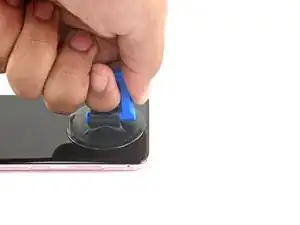


















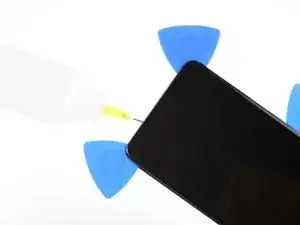










Found that using the iOpener did not provide enough heat to weaken the adhesive, went with a hairdryer instead. Make sure to never keep the hairdryer still, and apply heat on high for 30 seconds to 1 minute per side did the job for me. iOpener just did not get hot enough
Phil R -