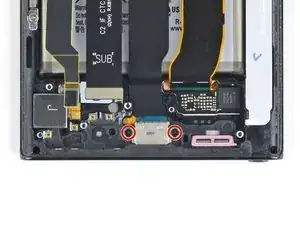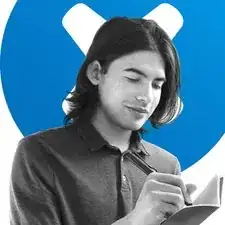Introduction
Use this guide to remove or replace the USB-C port on your Samsung Galaxy Note20 Ultra.
For your safety, discharge the battery below 25% before disassembling your phone. This reduces the risk of a dangerous thermal event if the battery is accidentally damaged during the repair. If your battery is swollen, take appropriate precautions.
Tools
-
-
Apply a suction cup to the heated edge of the rear cover, as close to the edge as possible.
-
Pull up on the suction cup with strong, steady force to create a gap between the rear cover and the frame.
-
Insert an opening pick into the gap.
-
-
-
Slide the opening pick along the left edge towards the bottom left corner to cut through the adhesive.
-
Leave the pick inserted in the bottom left corner to prevent the adhesive from re-sealing.
-
-
-
Repeat the process of heating and cutting the adhesive along the three remaining sides of the rear cover.
-
As you proceed, leave an opening pick in each corner to prevent the adhesive from re-sealing.
-
Slide an opening pick back and forth around the entire perimeter of the phone to release any missed adhesive. Reheat any stubborn adhesive.
-
-
-
Use the pointed end of a spudger to pry up and disconnect the wireless charging coil press connector.
-
-
-
Use the pointed end of a spudger to pry up and disconnect the white press connector located in the bottom right of the motherboard shield.
-
-
-
Use a pair of tweezers to lift up the motherboard shield.
-
Use your fingers to grip the motherboard shield.
-
-
-
Use the pointed end of a spudger to pry up the battery press connector to safely disconnect the battery before continuing repairs.
-
-
-
Use a Phillips screwdriver to remove the five 4.0 mm screws securing the loudspeaker to the frame.
-
-
-
Insert the pointed end of a spudger into the hole marked by a triangle on the left side of the loudspeaker.
-
Use the spudger to pry up and loosen the left side of the loudspeaker.
-
-
-
Insert the pointed end of a spudger into the hole marked by a triangle on the right side of the loudspeaker.
-
Use the spudger to pry up and detach the loudspeaker from the frame.
-
-
-
Use the pointed end of a spudger to disconnect the secondary interconnect cable from the daughterboard.
-
-
-
Use the pointed end of a spudger to disconnect the main interconnect cable from the daughterboard.
-
-
-
Use a Phillips screwdriver to remove the 3.0 mm screw securing the daughterboard to the frame.
-
-
-
Insert the pointed end of a spudger under the right side of the daughterboard near the screw boss.
-
Use the spudger to pry up and detach the daughterboard from the frame.
-
-
-
Use the pointed end of a spudger to disconnect the main interconnect cable from the motherboard.
-
-
-
Use a Phillips screwdriver to remove the two 3.0 mm screws securing the USB-C port to the phone.
-
-
-
Insert the pointed end of a spudger under the left side screw hole on the USB-C port.
-
Pry up the USB-C port to loosen it from the frame.
-
-
-
Grip the USB-C ribbon cable with your fingers close to the USB-C port.
-
Remove the USB-C port by pulling it up and away from the bottom of the phone.
-
Compare your new replacement part to the original part—you may need to transfer remaining components or remove adhesive backings from the new part before installing.
To reassemble your device, follow these instructions in reverse order.
Take your e-waste to an R2 or e-Stewards certified recycler.
Repair didn’t go as planned? Try some basic troubleshooting, or ask our Samsung Galaxy Note20 Ultra Answers community for help.
3 comments
I would like to also add to this tutorial for the last step after you remove the USB-C Charging port and once you reinstall the port, rather its a new one or the same stock oem port that you took out. You should be extremely cautious to how tight you tighten these screws as the LED Touch Display actually lays flat against the frame and if you over tighten these screws that hold this port down, you will figure out quite easily that 1. the screens are very fragile and 2. these screws are able to be tightened and will not stop causing unwanted pressure onto the screen and will destroy the screen which will make it useless as the phone will work just without a display or touch interactions with the phone until buying a new display to replace it.
Jay -
Big rule of thumb for smartphones, tighten only until it feels snug, don't crank things as tightly as they can go. This was also a problem for iPhone repair, some were cranking as tight as possible and killing their screens. The screws have loctite, they're not going anywhere.
This is an excellent article! Many Thanks For Sharing