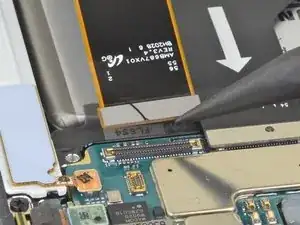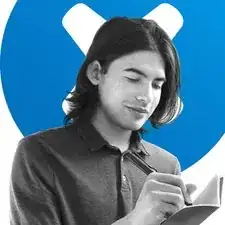Introduction
Use this guide to remove or replace the motherboard on your Samsung Galaxy Note20 Ultra.
For your safety, discharge the battery below 25% before disassembling your phone. This reduces the risk of a dangerous thermal event if the battery is accidentally damaged during the repair. If your battery is swollen, take appropriate precautions.
Tools
-
-
Insert a SIM eject tool, bit, or straightened paper clip into the SIM card tray hole on the top edge of the phone.
-
Press firmly to eject the tray.
-
Remove the SIM card tray.
-
-
-
Apply a suction cup to the heated edge of the rear cover, as close to the edge as possible.
-
Pull up on the suction cup with strong, steady force to create a gap between the rear cover and the frame.
-
Insert an opening pick into the gap.
-
-
-
Slide the opening pick along the left edge towards the bottom left corner to cut through the adhesive.
-
Leave the pick inserted in the bottom left corner to prevent the adhesive from re-sealing.
-
-
-
Repeat the process of heating and cutting the adhesive along the three remaining sides of the rear cover.
-
As you proceed, leave an opening pick in each corner to prevent the adhesive from re-sealing.
-
Slide an opening pick back and forth around the entire perimeter of the phone to release any missed adhesive. Reheat any stubborn adhesive.
-
-
-
Use the pointed end of a spudger to pry up and disconnect the wireless charging coil press connector.
-
-
-
Use the pointed end of a spudger to pry up and disconnect the white press connector located in the bottom right of the motherboard shield.
-
-
-
Use a pair of tweezers to lift up the motherboard shield.
-
Use your fingers to grip the motherboard shield.
-
-
-
Use the pointed end of a spudger to pry up the battery press connector to safely disconnect the battery before continuing repairs.
-
-
-
Insert the pointed end of a spudger into the hole marked by a small triangle on the right side of the earpiece speaker.
-
Use the spudger to pry up and loosen the earpiece speaker from the frame.
-
-
-
Use the pointed end of a spudger to disconnect the front-facing camera cable from the motherboard.
-
-
-
Use the pointed end of a spudger to disconnect the main interconnect cable from the motherboard.
-
-
-
Use the pointed end of a spudger to disconnect the secondary interconnect cable from the motherboard.
-
-
-
Use the pointed end of a spudger to disconnect the touch layer cable from the motherboard.
-
Use the pointed end of a spudger to disconnect the green press connector from the motherboard.
-
-
-
Use the pointed end of a spudger to disconnect the S-Pen press connector from the motherboard.
-
-
-
Use a Phillips screwdriver to remove the two 4.0 mm screws securing the motherboard to the frame.
-
-
-
Insert the flat end of a spudger under the bottom edge of the motherboard.
-
Pry up to loosen the motherboard from the frame.
-
-
-
Secondary interconnect cable
-
Battery cable
-
Main interconnect cable
-
Display cable
-
S-Pen cable
-
Touch layer cable and green press connector
-
Front-facing camera cable
-
-
-
Bend the ultra wide camera ribbon cable away from the motherboard so that the rear camera assembly can be removed.
-
Compare your new replacement part to the original part—you may need to transfer remaining components or remove adhesive backings from the new part before installing.
To reassemble your device, follow these instructions in reverse order.
Take your e-waste to an R2 or e-Stewards certified recycler.
Repair didn’t go as planned? Try some basic troubleshooting, or ask our Samsung Galaxy Note20 Ultra Answers community for help.
3 comments
Hi. Guys. just found out my note 20 ultra motherboards gone. great guidelines. thanks. where can I get the motherboard from. and how much does it cost?
I bought one from ebay for 68.00
I went to a water park and the phone was soaked in water. I left it in the rice container for 3 days out in the sun and it finally booted up. The phone was in airplane mode, no wifi, no network. I did a reboot and still nothing. When i ejected SIM tray it said no SIM found but when i put it back in, no network or wifi. I tried to reset wifi and network several times but didn't help. I cannot do a factory reset because it says i needed wifi. At this point im guessing these 2 features are on 1 component and it got damaged somehow. What part do i order so i can swap out and bring my phone back to life? Thank you