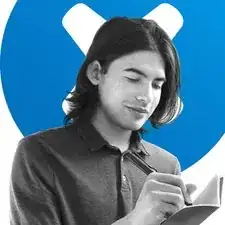Introduction
Use this guide to remove and replace the battery on your Samsung Galaxy Note20.
For your safety, discharge the battery below 25% before disassembling your phone. This reduces the risk of a dangerous thermal event if the battery is accidentally damaged during the repair. If your battery is swollen, take appropriate precautions.
Tools
Parts
-
-
Apply a suction cup to the heated edge of the rear cover, as close to the edge as possible.
-
Pull up on the suction cup with strong, steady force to create a gap between the rear cover and the frame.
-
Insert an opening pick into the gap.
-
-
-
Slide the opening pick along the left edge towards the bottom left corner to cut through the adhesive.
-
Leave the pick inserted in the bottom left corner to prevent the adhesive from re-sealing.
-
-
-
Repeat the process of heating and cutting the adhesive along the three remaining sides of the rear cover.
-
As you proceed, leave an opening pick in each corner to prevent the adhesive from re-sealing.
-
-
-
While using a pair of tweezers to hold the motherboard shield out of the way, use the pointed end of a spudger to pry up the battery press connector.
-
-
-
While using a pair of tweezers to hold the motherboard shield out of the way, use the pointed end of a spudger to pry up the wireless charging coil press connector.
-
-
-
Grip the motherboard shield with your fingers.
-
Peel the wireless charging coil up and away from the device.
-
Remove the wireless charging coil.
-
-
-
Use a Phillips screwdriver to unscrew the five 4.0 mm screws securing the loudspeaker to the frame.
-
-
-
Insert the pointed end of a spudger underneath the loudspeaker near its top left screw hole.
-
Use the spudger to pry up and detach the loudspeaker from the frame.
-
Use a pair of tweezers to lift and remove the loudspeaker.
-
-
-
Use the pointed end of a spudger to disconnect the main interconnect cable from the daughterboard.
-
-
-
Use the pointed end of a spudger to disconnect the secondary interconnect cable from the daughterboard.
-
-
-
Use the pointed end of a spudger to disconnect the secondary interconnect cable from the motherboard.
-
-
-
Use the pointed end of a spudger to disconnect the main interconnect cable from the motherboard.
-
-
-
Bend the main interconnect cable back so you can access the battery.
-
Bend the display cable back and out of the way.
-
-
-
Apply a few drops of high-concentration (90% or higher) isopropyl alcohol to the open spaces in each corner of the battery.
-
Wait two minutes for the isopropyl alcohol to weaken the adhesive underneath the battery.
-
-
-
Pull up on the suction cup with a steady force to create a gap between the bottom edge of the battery and the frame.
-
-
-
Insert the point of an opening pick into the gap created between the bottom edge of the battery and the frame.
-
Push the pick under the battery to cut through the adhesive and detach the battery from the frame.
-
For optimal performance, calibrate your newly installed battery after completing this guide.
Compare your new replacement part to the original part—you may need to transfer remaining components or remove adhesive backings from the new part before installing.
To reassemble your device, follow these instructions in reverse order.
Take your e-waste to an R2 or e-Stewards certified recycler.
Repair didn’t go as planned? Try some basic troubleshooting, or ask our Samsung Galaxy Note20 Answers community for help.
3 comments
Was ist das doch für eine Sauerei das sowas von zu verkomplizieren!Ich würde es nicht machen/versuchen!Schade Samsung!Das war mein letztes Samsung Smartphone nach gefühlten 5,6!Daumen hoch die das können!
I need to order a new battery.but can't find the part number. to get the right one and size. I have a Samsung Galaxy note 20 5G Uleta
cell phone my email billycohen@hotmail.com
Thanks Billy
Just finished! Great guide. Wouldn't have attempted without such a guide.