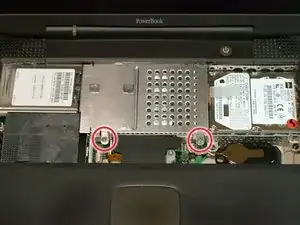Introduction
The power card connects your batteries to the computer.
Tools
Parts
-
-
Turn the keyboard locking screw so that it is parallel to the space bar.
-
Pull the keyboard release tabs toward you and lift up on the keyboard until it pops free.
-
Lift the keyboard out by pulling it up and away from you. Rest the keyboard, face down, on top of the track pad.
-
-
-
Remove the two silver Phillips #1 screws that attach the heat shield to the internal metal framework.
-
Lift the heat shield up and pull it toward you.
-
-
-
Pull the battery cable directly up from the logic board.
-
Remove the battery from its holder by pulling up and to the left.
-
-
-
Remove the long silver Phillips #1 screw from the heat sink.
-
Remove the two T8 Torx screws that attach the heat sink to the processor.
-
-
-
Remove the black Torx screw from the right side of the modem.
-
Remove the small black plastic rectangle with four holes.
-
-
-
Use the tips of your fingers, a spudger, or a flat non-metal tool to get under the modem's edge and pry it up from its socket.
-
-
-
Grasp the orange cable at the left end of the hard drive and disconnect it from the logic board.
-
-
-
Grasp the plastic tab and pull the hard drive up and to the left, making sure that the metal bracket doesn't catch on the black plastic casing.
-
-
-
Push the display back so that it lies flat.
-
Slip your index finger or a nylon tool under the clutch cover near the power button and pull gently upward until you feel it come free.
-
Repeat the previous step on the left side.
-
-
-
Remove the single black Torx screw that fastens the display cable to the plastic casing.
-
Grasp the thin display inverter board at its left end; lift up and rotate toward yourself.
-
-
-
Turn the laptop around so that its back faces you.
-
Open the port door located at the back of the laptop.
-
Remove the four black Torx screws.
-
-
-
Hold the display on both sides and pull directly up until its hinges are free of their mounts.
-
-
-
Slide the thin plastic shield away from you, out from under the black casing.
-
Disconnect the newly revealed thin orange ribbon from the logic board.
-
Remove the two long silver Torx screws.
-
-
-
Turn the laptop over.
-
Remove the five short Torx screws from the bottom casing.
-
Remove the two long Torx screws in the front left and front right corners; make sure to put these back in the proper place when reassembling.
-
-
-
Turn the laptop back over.
-
Remove three short black Torx screws from the metal frame.
-
Remove the small Torx screw to the far left that fastens the logic board to the casing.
-
-
-
Grasp the upper plastic casing where it locks into the internal frame and pull back. When the plastic tab has cleared the slot that the casing locks into, pull up enough to keep it from locking back into place.
-
-
-
The PC card eject button on the laptop's left side prevents the upper casing from lifting up. In order to bypass the button, push it in far enough so that you can pull the upper casing's left side out and up beyond the button.
-
-
-
Lift the left side of the case partly up so that you can access and disconnect the audio in/out cables from the sound card in the upper right of the case.
-
Remove the upper casing. Note that there are two tabs on the laptop's front that often cause the upper case to stick.
-
To reassemble your device, follow these instructions in reverse order.