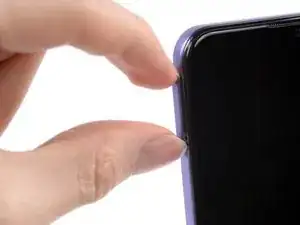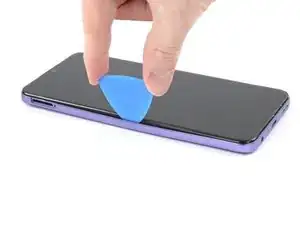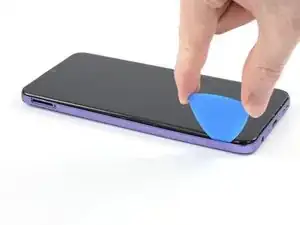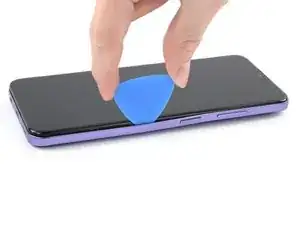Introduction
Use this guide to replace the back cover of your Nokia G42 5G.
Tools
Parts
-
-
Power down your phone and unplug any cables.
-
Insert a SIM eject tool, bit, or a straightened paper clip into the small hole on the SIM card tray on the upper left edge of the phone.
-
Press firmly to eject the tray.
-
-
-
Position the opening pick at a steep downward angle between the back cover and the screen assembly.
-
Slide the opening pick down the left edge of the phone to release the plastic clips.
-
-
-
Turn the opening pick around the corner and continue to slide it along the bottom edge to release the plastic clips.
-
-
-
With the phone laying screen-side down, carefully lift the right edge of the back cover, opening it like a book.
-
Lay the back cover next to the phone.
-
-
-
Use a Phillips screwdriver to remove the 3.8 mm‑long screw securing the fingerprint reader bracket.
-
-
-
Use the pointed end of a spudger to disconnect the fingerprint reader by prying the connector straight up from its socket.
-
Remove the back cover.
-
-
-
Using a pair of tweezers, grip the top of the fingerprint reader and lift it out and around the top plastic tab, separating it from the back cover.
-
-
-
Use a pair of tweezers to lift the fingerprint reader out of its bottom plastic tab.
-
Remove the fingerprint reader.
-
To reassemble your device, follow these instructions in reverse order.
Take your e-waste to an R2 or e-Stewards certified recycler.
Repair didn’t go as planned? Try some basic troubleshooting, or ask our Answers community for help.
One comment
Very simple and to the point! Worked like a charm. The only qualm I have is that the replacement did not have camera lens covers. They had little blue plastic circles over them but once you bring those up, there’s nothing underneath.
I ordered this to replace the back on my G310 5G and it does fit!