Introduction
This is a prerequisite-only guide! This guide is part of another procedure and is not meant to be used alone.
Tools
-
-
Use an opening tool, spudger, or your fingernail to flip up the small, hinged locking flap on the LCD ribbon cable ZIF connector.
-
-
-
Use a pair of tweezers to pull the ribbon cable straight out of its connector on the motherboard.
-
-
-
Use an opening tool, spudger, or your fingernail to flip up the small, hinged locking flap on the smaller LCD ribbon cable ZIF connector.
-
-
-
Use a pair of tweezers to pull the ribbon cable straight out of its connector on the motherboard.
-
-
-
Heat an iOpener and apply it to the bottom edge of the screen for around two minutes to to help soften the adhesive.
-
-
-
Apply a suction cup to the bottom-left corner of the screen.
-
Pull up on the suction up with strong, steady force to create a gap.
-
Insert the point of an opening pick into the gap, making sure to only insert the pick about 5 mm.
-
-
-
Slide the opening pick along the bottom edge of the screen to slice the adhesive.
-
Leave the pick inserted to prevent the adhesive from re-adhering to the frame.
-
-
-
Insert a second opening pick into the gap to the left of the first pick.
-
Slide the opening pick back towards the left side of the device.
-
Leave the opening pick inserted.
-
-
-
Continue sliding the opening pick around the top-left corner of the screen to slice the adhesive.
-
-
-
Heat the right edge of the screen for around two minutes to help soften the adhesive.
-
Place the flat end of a spudger into the gap along the left edge of the screen.
-
Carefully and slowly lift the left edge of the screen, opening it like a book.
-
-
-
Lift the right edge of the screen straight off the device, threading the ribbon cables through the frame as you do so.
-
-
-
Heat the top edge of the screen assembly for around two minutes to help soften the adhesive holding the LCD panel to the digitizer.
-
-
-
Turn the screen assembly over.
-
Insert an opening pick in between the LCD panel and the digitizer at the top-left corner.
-
Slide the opening pick along the top edge of the screen assembly to slice the adhesive.
-
-
-
Heat the left edge of the screen assembly for around two minutes to help soften the adhesive.
-
-
-
Insert and slide the opening pick along the left edge of the screen assembly to slice the adhesive.
-
-
-
Continue sliding the opening pick around the bottom-left corner of the screen assembly to slice the adhesive.
-
-
-
Heat the bottom edge of the screen assembly for around two minutes to help soften the adhesive.
-
-
-
Heat the right edge of the screen assembly for around two minutes to help soften the adhesive.
-
-
-
Insert the flat end of a spudger in between the LCD panel and the digitizer along the left edge of the screen assembly.
-
Carefully and slowly lift up the left side of the LCD panel, opening it like a book.
-
To reassemble your device, follow these instructions in reverse order.

















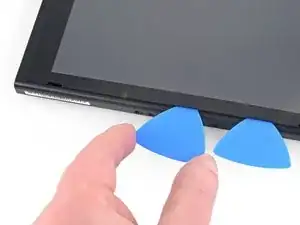











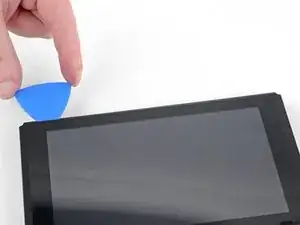
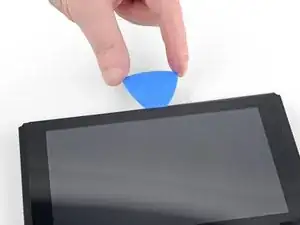
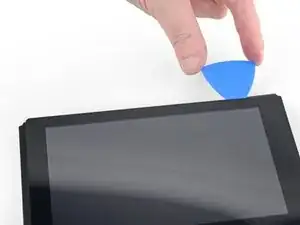








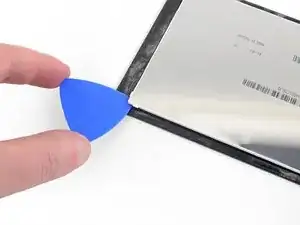
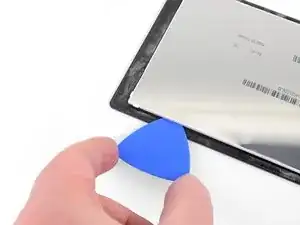







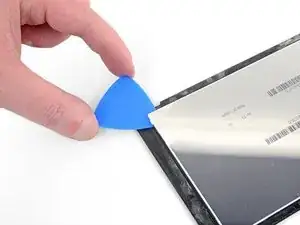


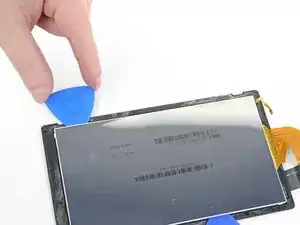
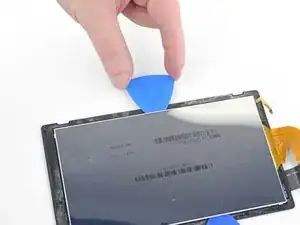








How to replace locking flap incase it flys off
Jonathan D'Costa -