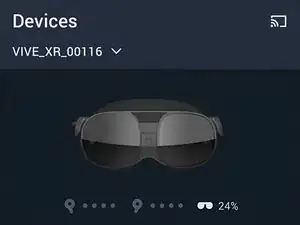Introduction
Tools
-
-
Press the release button on the right battery cradle temple slot.
-
Pull the battery cradle away from the right temple slot to disconnect it.
-
-
-
Use a T5 Torx screwdriver to remove the six 4.9 mm‑long screws securing the two right temple halves.
-
Use a T5 Torx screwdriver to remove the two 3.5 mm‑long screws securing the right hinge cover.
-
-
-
Insert the flat end of a spudger in the gap between the right outer and inner hinge covers.
-
Slide the spudger along the gap to separate the clips securing the outer hinge cover.
-
Remove the outer hinge cover.
-
-
-
Insert the flat end of a spudger in the gap between the outer and inner temple.
-
Slide the spudger along the gap to separate the clips securing the outer temple.
-
-
-
Rotate the outer temple towards you to access the speaker.
-
Slide the flat end of a spudger under the speaker to separate its adhesive.
-
-
-
Use a T5 Torx screwdriver to remove the two screws securing the inner hinge cover:
-
One 3.1 mm‑long screw
-
One 4.9 mm‑long screw
-
-
-
Rotate the inner hinge cover off its groove in the frame.
-
Thread the inner hinge cover off of the USB-C and speaker cables and remove it.
-
-
-
Use a T5 Torx screwdriver to remove the six 4.9 mm‑long screws securing the two left temple halves.
-
Use a T5 Torx screwdriver to remove the two 3.5 mm‑long screws securing the left hinge cover.
-
-
-
Insert the flat end of a spudger in the gap between the left outer and inner hinge covers.
-
Slide the spudger along the gap to separate the clips securing the outer hinge cover.
-
Remove the outer hinge cover.
-
-
-
Insert the flat end of a spudger in the gap between the outer and inner temple.
-
Slide the spudger along the gap to separate the plastic clips securing the outer temple.
-
-
-
Slide the flat end of a spudger under the speaker to separate its adhesive.
-
Let the speaker rest next to the headset before continuing.
-
-
-
Use a T5 Torx screwdriver to remove the two screws securing the inner hinge cover:
-
One 3.5 mm‑long screw
-
One 4.9 mm‑long screw
-
-
-
Rotate the inner hinge cover off its groove in the frame.
-
Let the cover hang off its volume button cable for now.
-
-
-
Use a T5 Torx screwdriver to remove the 12 screws securing the face plate:
-
Six 3.5 mm‑long screws
-
Four 4.9 mm‑long screws
-
Two 6.5 mm‑long screws
-
There are two magnets at the top corners of the face plate. As you remove nearby screws, they might stick to them.
-
-
-
Insert the flat end of the spudger in the gap between the frame and the bottom right corner of the face cover.
-
Pry up with the spudger to release the clips securing the face cover.
-
-
-
Lift the face cover and rotate it over the top of the frame.
-
Lay the face cover face up before continuing.
-
-
-
Use a T5 Torx screwdriver to remove the two 3.3 mm‑long screws securing the proximity sensor cable.
-
-
-
Use a T5 Torx screwdriver to remove the four screws securing the lens assembly:
-
Three 4.9 mm‑long screws
-
One 3.3 mm‑long screw
-
-
-
Use tweezers to pull the left screw bracket of its post in the frame.
-
Repeat this process for the right bracket.
-
-
-
Lift the bottom of the lens assembly up to separate the bottom rails from their slots in the frame.
-
-
-
Pull the lens assembly upwards to separate the top rails from their slots in the frame.
-
Rotate the lens assembly towards the top of the frame so it sits upright with its cable connectors exposed.
-
-
-
Use a T5 Torx screwdriver to remove the four 3.4 mm‑long screws securing the lens assembly cables.
-
-
-
Use the flat end of a spudger to pry up and disconnect the lens assembly cable connector.
-
Repeat this procedure for the other connector.
-
-
-
In order for the lens assembly to rest in the frame properly, it needs to align with a peg in the IPD (interpupillary distance) slider.
-
-
-
Slide the top left rail into its slot.
-
Align the other rails.
-
Press the lens assembly into place, making sure to realign the center peg.
-
-
-
Use the point of a spudger to lift up the locking flap on the proximity sensor ZIF connector.
-
-
-
Lift the motion sensor off its pegs in the frame.
-
Flip over the motion sensor and lay it on the frame before continuing.
-
-
-
Use tweezers to pull the motion sensor cable connector out of its slot.
-
Remove the motion sensor.
-
-
-
Insert one arm of your tweezers between the volume button cable and the hinge cover.
-
Pry away from the hinge cover to separate the adhesive.
-
-
-
Use tweezers to guide the bottom left antenna cable out of its slot in the motion sensor bracket.
-
-
-
Use a T5 Torx screwdriver to remove the two 4.9 mm‑long screws securing the motion sensor bracket.
-
-
-
Use tweezers to peel back the gray conductive tape covering the left side‑camera ZIF connector.
-
-
-
Use flat end of a spudger to lift up the locking flap on the left side‑camera ZIF connector.
-
-
-
Use tweezers to pull the left side‑camera cable connector out of its slot in the motherboard.
-
-
-
Use tweezers to peel back the gray conductive tape covering the left tracking camera ZIF connector.
-
-
-
Use tweezers to pull the left tracking camera cable connector out of its slot in the motherboard.
-
-
-
Use one arm of your tweezers to pry up and disconnect the top left white antenna cable.
-
Repeat for the top right black antenna cable.
-
-
-
Use tweezers to peel back the gray conductive tape covering the pass-through camera ZIF connector.
-
-
-
Use tweezers to pull the pass-through camera cable connector out of its slot in the motherboard.
-
-
-
Use tweezers to peel back the gray conductive tape covering the right tracking camera ZIF connector.
-
-
-
Use tweezers to peel back the gray conductive tape covering the right side‑camera ZIF connector.
-
-
-
Use a T5 Torx screwdriver to remove the two 4.9 mm‑long screws securing the motherboard frame.
-
-
-
Use tape with light adhesive, such as painter's tape, to keep the left and right side cables away from the motherboard.
-
The cables near the top edge need slack for the motherboard to rest properly in the frame. Avoid taping them tightly—or avoid taping them altogether.
-
-
-
Press down the bottom right corner of the motherboard so its edge rests under the IPD slider.
-
-
-
While pressing down on the motherboard, push the IPD slider out of its slot in the frame.
-
Remove the IPD slider.
-
-
-
Grip the USB-C port with one hand and the right side of the frame with the other.
-
Pull the frame outward while lifting the motherboard assembly until it clears its slot next to the right side‑camera.
-
Use a spudger to pry up the motherboard assembly until its right side completely clears the frame.
-
-
-
Pull the right side of the motherboard assembly toward the bottom edge of the device to separate it from the frame.
-
Remove the motherboard assembly.
-
To reassemble your device, follow these instructions in reverse order.