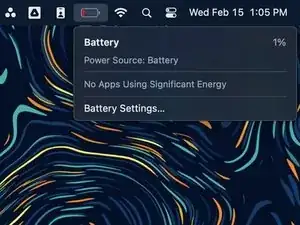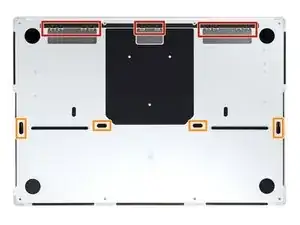Introduction
Use this guide to replace the antenna bar in your MacBook Pro 16" late 2023 (M3 Pro/M3 Max).
Some photos in this guide are of the previous model MacBook Pro and may contain slight visual discrepancies, but they won't affect the procedure.
Tools
-
-
Fully shut down your MacBook, close the lid, and flip it over. Keep the lid closed until you've physically disconnected the battery.
-
Unplug the MagSafe cable and any accessories connected to your MacBook.
-
-
-
Use a P5 Pentalobe driver to remove eight screws securing the lower case:
-
Four 9.2 mm screws
-
Four 5 mm screws
-
-
-
Press a suction handle into place near the front edge of the lower case, between the screw holes.
-
Pull up on the suction handle to create a small gap under the lower case.
-
-
-
Insert an opening pick into the gap you just created.
-
Slide the opening pick around the nearest corner and then halfway up the side of the MacBook Pro.
-
-
-
Repeat the previous step on the other side, using an opening pick to to release the second clip.
-
-
-
Firmly pull the lower case away from the back edge, one corner at a time, to disengage the sliding clips.
-
-
-
Remove the lower case.
-
Set it in place and align the sliding clips near the screen hinge. Press down and slide the cover toward the hinge. It should stop sliding as the clips engage.
-
When the sliding clips are fully engaged and the lower case looks correctly aligned, press down firmly on the lower case to engage the four hidden clips underneath. You should feel and hear them snap into place.
-
-
-
Use a spudger to gently pry up the locking flap on the ZIF connector for the battery board data cable.
-
-
-
Disconnect the battery board data cable by sliding it out from its socket on the logic board.
-
-
-
Use a T3 Torx driver to remove the two 2.1 mm‑long screws securing the trackpad cable bracket to the logic board.
-
-
-
Use the flat end of a spudger to pry up and disconnect the trackpad cable's press connector from the logic board.
-
-
-
Peel back any tape covering the battery board data cable connector under the large pancake screw.
-
-
-
Use a spudger to gently pry up the locking flap on the ZIF connector for the battery board data cable.
-
-
-
Disconnect the battery board data cable by sliding it out from its socket on the battery board.
-
-
-
Slide blunt nose tweezers under areas with adhesive to separate the cable from the device.
-
Remove the battery board data cable.
-
-
-
Use the flat end of your spudger to lift the battery connector away from the battery board, disconnecting the battery.
-
-
-
Use a T3 Torx screwdriver to remove the three 2.1 mm screws securing the antenna board bracket and coaxial cable cover to the frame.
-
-
-
Use tweezers, or your fingers, to remove the cover on top of the antenna bar's coaxial cables.
-
-
-
Use the tip of a spudger to pry up and disconnect the antenna bar's coaxial cable.
-
Repeat for the two other cables.
-
-
-
Use a T5 Torx screwdriver to remove the six screws securing the antenna bar to the frame:
-
Two 7.5 mm screws
-
Four 3 mm screws
-
Use a P2 Pentalobe driver to remove the nine 1.5 mm screws securing the antenna bar to the frame.
-
-
-
Insert the tip of a spudger between the antenna bar and the frame.
-
Pry up with the spudger to separate the antenna bar from the frame.
-
To reassemble your device, follow these instructions in reverse order.
Compare your new replacement part to the original part—you may need to transfer remaining components or remove adhesive backings from the new part before you install it.
Repair didn’t go as planned? Try some basic troubleshooting, or ask our MacBook Pro 16" Late 2023 Answers community for help.