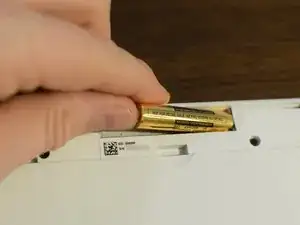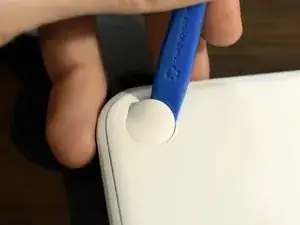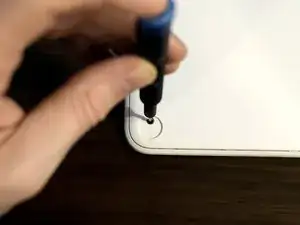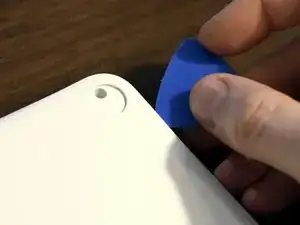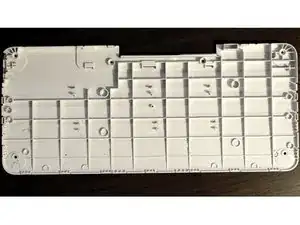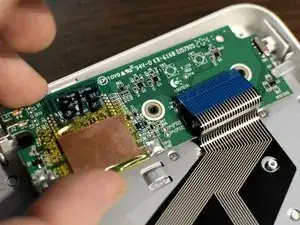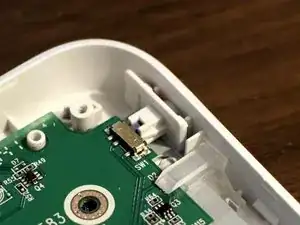Introduction
Follow this guide to open up your K380 to:
- Fully remove liquid or particles from inside
- Access its small logic board
- Re-align the battery connectors
- Address problems with the power switch
Or otherwise get inside.
Note: Some steps in this guide may show a different-colored K380 keyboard. K380 models are identical, minus their individual keys and colors.
Note: The keys themselves are riveted to a hard metal board inside the case; accessing or replacing them is not easy or advised.
Tools
-
-
Power off the keyboard using the switch on the upper-left corner. You should see a feint red color beneath the swtich.
-
Turn the keyboard over. Pinch the battery compartment at the small finger groove, then lift and remove the battery cover.
-
Remove the two AA batteries by sliding them to the right and pulling them out.
-
-
-
Use a Phillips #0 driver to remove the two black screws that were covered by the battery compartment
-
-
-
Using an opening tool, pick, the flat end of a spudger, or another plastic prying tool (not metal) to pry under the rubber feet at each corner. Move your tool in a circle around the foot to release all the adhesive.
-
-
-
Use a Phillips #0 driver to remove the four screws from underneath each of the rubber feet.
-
Keep the screws from the top and bottom of the keyboard separate and labeled, as they are different sizes.
-
-
-
Insert a pick between the bottom cover and the outer frame. It's easier to start near the top, where your pick can sink deeper and provide more leverage.
-
Pull the bottom cover up by prying with your pick. You will hear clicks or pops as clips release; this is normal and non-damaging.
-
Once your first pick is wedged between the cover and case, insert a second pick nearby. Slide it around the perimeter, prying as you go to release more clips.
-
-
-
Once you've loosened the bottom cover enough, you can use your fingers to pull off the bottom cover. Try twisting the cover slightly, and pulling on different sections, to release more clips and gain leverage.
-
Remove the back cover and set it aside.
-
-
-
With the bottom cover removed, you can rotate and shake the unit to release liquids or particles, and inspect one side of the logic board for water damage.
-
-
-
Pull the small metal battery connector out of its notch on the left-hand side of the battery compartment.
-
-
-
Use a Phillips #0 driver to remove the two screws holding down the logic board, on either side of the cable connector.
-
-
-
Use the tip of a spudger, an opening tool, or your fingernail to flip up the small, hinged locking flap on the ribbon cable's ZIF connector up, toward the top of the keyboard case.
-
Gently slide the ribbon cable straight out of the connector.
-
-
-
Gently lift up on the right side of the battery connector to release it from its bracket.
-
Grasp the logic board by its edges and gently raise it up and out of the case.
-
With the logic board removed and the ribbon cable detached, you can now better clean and inspect your Logitech K380. Use isopropyl alcohol and gentle scrubbing tools to clean up any water damage you may find.
To reassemble your device, follow these instructions in reverse order.
3 comments
To access the keys and stabilizers I had to make pressure on them from one side (supr/back/enter/upper) to the other (esc/tab/ctrl…). Only them they separate from de frame (jumping some plastic trash dots).
I have reassembled it back and it works and nothing sounds when moving it fast.
ps: sry for my english, not native.
Emilio -
Was trying to find an easy way to clean pasta sauce from under the faceplate. instructions were good, and like the comment above says the key base is held to the faceplate by like, plastic rivets, which need to be broken to remove the plate. When you open the board they will be all the little black circles. If you try to pry the board off with your fingers some of these will just pop off around the edges (irreversible) which will help you identify what they look like. I had to take a razor blade to some of them to avoid putting too much stress on the faceplate. Breaking these rivets does seem to slightly impact the height of the key faces with respect to the faceplate once it is re-assembled, so I put a paper shim inside (just two narrow strips of regular paper under the HJKL... part of the keyboard) and that seems to have done the trick. Typing on the assembled keyboard now and looks like it works fine.
The bottom part of the keyboard was the hardest to separate, but I was also only using a razorblade and a guitar pick.
Philip -
The on-off switch was bad! Nothing to do, so the keyboard went to the trash!