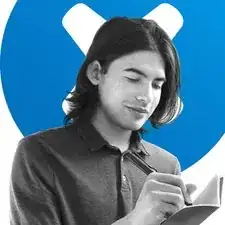Introduction
Follow this guide to open a Logitech G PRO Wireless mouse.
Opening the G PRO Wireless mouse requires removing the mouse feet. If you plan to reuse the mouse feet, you’ll need to apply heat to loosen the adhesive and remove the feet with minimal bending. Bent or torn mouse feet may require replacement feet.
Note that the lower case is attached to the upper case by the battery cables and input cable. Both must be disconnected before separating the lower case from the upper case.
Tools
Parts
-
-
Shift the power switch down to turn off your mouse (when the PRO Wireless label is oriented right-side up).
-
-
-
Slide the spudger under the length of the upper mouse foot to cut through the adhesive and detach it from the mouse.
-
-
-
Slide the spudger under the length of the left lower mouse foot to cut through the adhesive and detach it from the mouse.
-
-
-
Place the lower case on your work surface.
-
Lean the upper case against a sturdy object (such as a box) to prevent straining the cables.
-
-
-
Use the pointed end of a spudger or your fingernail to flip up the small, hinged locking flap on the input cable ZIF connector.
-
To reassemble your device, follow these instructions in reverse order.
3 comments
Hm... hope the wired version is not too different, it doesn't seem to have an entry on here...
Any help on getting the scroll wheel fixed? Looks like eventually all G Pro have an issue with scrolling both directions anytime you touch the scroll wheel, or when scrolling down, it can actually scroll up, does cleaning the wheel help with this? This doesn't show how to get the wheel out.
For anyone looking how to clean the scroll wheel - https://www.youtube.com/watch?v=P2OiLJBI...
you have to remove the battery held by the tab with the screw, unscrew 2 screws for each of the buttons and then you can access the scroll wheel daughter board.