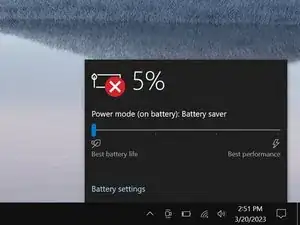Introduction
Use this guide to replace a dead or malfunctioning external battery on your Lenovo ThinkPad X270 laptop.
If you're unsure about the health of your battery, test it using Lenovo Diagnostics.
If your battery is swollen, take appropriate precautions.
Parts
-
-
Lay your laptop upside down to access the external battery.
-
Two sliding tabs secure the battery.
-
-
-
Slide the left tab, labeled 1, to the unlocked position—it'll click into place and release the left side of the battery.
-
-
-
Hold the right tab, labeled 2, in the unlocked position and slide the battery out of its recess.
-
Check your repair by running hardware tests with Lenovo Diagnostics.
For optimal performance, calibrate your newly installed battery after completing this guide.
Take your e-waste to an R2 or e-Stewards certified recycler.