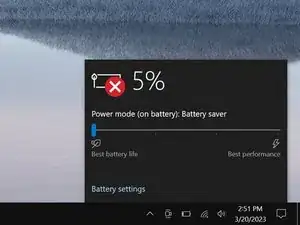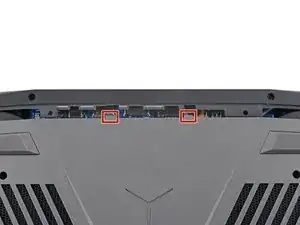Introduction
Use this guide to replace the speakers in your Lenovo Legion Y7000P laptop.
You may need to replace the speakers if they are scratchy, very quiet, or sound fuzzy.
Note: The left and right speakers are connected by a wire and must be removed and replaced together.
Tools
Parts
-
-
Use a Phillips screwdriver to remove the 11 screws securing the back cover:
-
Five 11.5 mm‑long screws
-
Six 4.7 mm-long screws
-
-
-
Insert the flat side of an opening pick between the top right corner of the back cover and frame.
-
-
-
Slide the opening pick down the right edge and around the bottom right corner to release the clips.
-
-
-
Slide the opening pick along the front edge and up to the top left corner to release the remaining clips securing the back cover.
-
-
-
Slide the two tabs near the center of the back cover's top edge under the hinge cover.
-
Press down firmly around the perimeter of the back cover to engage all the clips.
-
-
-
A stiff, black cover runs across the heatsink and fans.
-
Heat an iOpener and apply it to the cover for two minutes.
-
-
-
Use the point of a spudger to push on alternating sides of the speaker cable connector and "walk" it out of its socket.
-
-
-
Insert one arm of your angled tweezers under the connector head of the grey antenna cable and gently pry up to disconnect it.
-
Repeat the process to disconnect the black antenna cable.
-
-
-
Use the flat end of a spudger to peel up a corner of the copper tape until you can grip it with your fingers.
-
Gently peel the copper tape from the frame and position it over the right edge of the laptop.
-
-
-
Guide the speaker cable and the Wi-Fi cables out of the upper two metal clips.
-
Guide only the speaker cable out of the bottom clip.
-
-
-
Insert the flat end of an opening pick between the speaker labeled R and the frame.
-
Pry the speaker up and free it from the frame.
-
To reassemble your device, follow these instructions in reverse order.
Check your repair by running hardware tests with Lenovo Diagnostics.
Take your e-waste to an R2 or e-Stewards certified recycler.
Repair didn’t go as planned? Try some basic troubleshooting, or ask our Answers community for help.