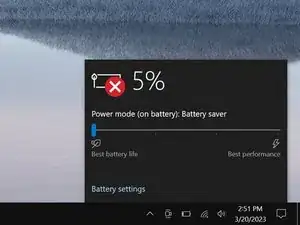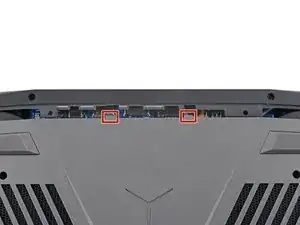Introduction
Use this guide to replace or upgrade the M.2 2280 SSD in your Lenovo Legion Y7000P laptop.
This laptop is compatible with PCIe NVMe Gen 3 and 4 SSDs.
Before you perform this repair, back up your existing SSD if possible. If you're replacing the SSD where your operating system is installed, familiarize yourself with a disk cloning utility so you’ll be ready to migrate your data to the new SSD.
Tools
Parts
-
-
Use a Phillips screwdriver to remove the 11 screws securing the back cover:
-
Five 11.5 mm‑long screws
-
Six 4.7 mm-long screws
-
-
-
Insert the flat side of an opening pick between the top right corner of the back cover and frame.
-
-
-
Slide the opening pick down the right edge and around the bottom right corner to release the clips.
-
-
-
Slide the opening pick along the front edge and up to the top left corner to release the remaining clips securing the back cover.
-
-
-
Slide the two tabs near the center of the back cover's top edge under the hinge cover.
-
Press down firmly around the perimeter of the back cover to engage all the clips.
-
-
-
A stiff, black cover runs across the heatsink and fans.
-
Heat an iOpener and apply it to the cover for two minutes.
-
To reassemble your device, follow these instructions in reverse order.
Check your repair by running hardware tests with Lenovo Diagnostics.
Take your e-waste to an R2 or e-Stewards certified recycler.
Repair didn’t go as planned? Try some basic troubleshooting, or ask our Answers community for help.