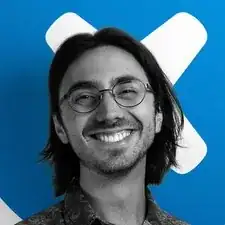Introduction
Use this guide to replace the motherboard in a Lenovo IdeaPad 310-15IKB.
For your safety, discharge the battery below 25% before disassembling your device. This reduces the risk of fire if the battery is accidentally damaged during the repair. If your battery is swollen, take appropriate precautions.
Tools
-
-
Flip the laptop over with the hinge facing away from you.
-
Use a Phillips screwdriver to remove the twelve 6.5 mm screws that secure the lower case and the right panel.
-
-
-
Insert the flat end of a spudger into the notch on the upper left corner of the right panel.
-
Pry the panel up to release the retaining clips that secure the panel.
-
Remove the panel.
-
-
-
Use a Phillips screwdriver to remove the three 6.6 mm screws that secure the motherboard to the lower case.
-
-
-
Use tweezers or your fingernails to lift the fan cable connector directly up and out of its motherboard socket.
-
-
-
Use the flat end of a spudger or a fingernail to flip up the ZIF locking flaps on the keyboard and trackpad connectors.
-
-
-
Use the pointed tip of a spudger to gently pry up and disconnect the two antenna cables from the wireless card.
-
-
-
Insert the tip of an opening pick into the seam between the top left corner of the lower case and keyboard assembly.
-
Slide the opening pick down to the bottom left corner to release the clips.
-
-
-
Insert the tip of an opening pick into the seam between the lower left side of the palm rest and the lower case.
-
Slide the opening pick to the right to release the clips that secure the front edge.
-
-
-
Insert the tip of an opening pick into the bottom right seam between the chassis and keyboard assembly.
-
Slide the pick toward the top right corner to release the remaining retaining clips.
-
-
-
Use two opening tools or your fingernails to gently "walk" the battery connection directly out of its motherboard socket.
-
-
-
Use a Phillips screwdriver to remove the four 3.3 mm screws that secure the motherboard to the lower case.
-
-
-
Use the flat end of a spudger to flip up the ZIF locking flap that secures the display cable.
-
-
-
Use the pointed end of a spudger or your fingernails to gently "walk" the speaker cable directly out of its motherboard socket.
-
-
-
Use the flat end of a spudger to flip up each of the two ZIF locking flaps that secure the HDD and I/O board ribbon cables to the motherboard.
-
-
-
Use blunt tweezers to disconnect the the HDD and I/O board ribbon cables from their motherboard ports.
-
-
-
Use the flat end of a spudger to flip up the ZIF locking flap that secures the optical drive ribbon cable.
-
Use blunt tweezers to gently pull the optical drive ribbon cable directly out of its motherboard port.
-
-
-
Slightly lift the right side of the motherboard.
-
Slide the motherboard a few millimeters to the right to unseat the ports from the lower case.
-
Grasp both sides of the motherboard and lift it up and out.
-
To reassemble your device, follow these instructions in reverse order.
Take your e-waste to an R2 or e-Stewards certified recycler.
Repair didn’t go as planned? Try some basic troubleshooting, or ask our answers community for help.