Introduction
This guide will tell you how to replace your Lenovo 120s-14IAP battery. The battery is an easy component to replace that will give your laptop a long life. Be sure to be gentle with the connectors as they can easily break. Ensure the battery you are installing to replace the old one is not damaged.
Tools
Parts
-
-
Orient the laptop so the top is laying flat on your work surface.
-
Remove ten 1.5mm Torx T5 screws from the back of the laptop.
-
-
-
Insert the plastic opening tool or a Jimmy along the edge of the back cover and gently pry.
-
Run the tool all the way around the edge of the back cover and remove the back cover once it is no longer secure.
-
Remove the back cover.
-
-
-
Use your fingers or a spudger to unlock the wide ribbon cable's ZIF connector.
-
Gently pull the connector from the battery side until it is fully detached from the daughterboard.
-
-
-
With the laptop oriented so that the long edge faces you and the battery is closest to you, carefully remove the battery by lifting on the longitudinal edge.
-
Pull the battery directly towards you and out from under the forward retaining strap.
-
To reassemble your device, follow these instructions in reverse order.
Take your e-waste to an R2 or e-Stewards certified recycler.
Repair didn’t go as planned? Try some basic troubleshooting, or ask our Answers community for help.
2 comments
Thank you for showing exactly how to remove the battery connections, thanks!
Great guide. I may well need a new battery but would appreciate your comment. Battery shows charging but never gets above 0%
When I put a meter at the 2 red cables they show zero volts (even when computer on, and showing charging). Other wires are ~1.6v & 3.4v.
Could I have a faulty battery or something else?




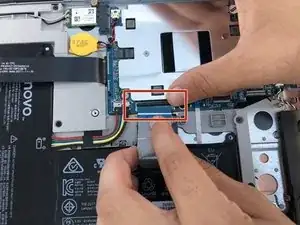



We found that a Phillips 00 head works for this step/
Kyle P Sumpter -