Introduction
Create a bootable USB drive for macOS X El Capitan, Yosemite, Mavericks, Sierra, High Sierra, Mojave, Catalina, Big Sur, Monterey, Ventura Sonoma.
(The process is also described on the Apple Support page https://support.apple.com/en-us/HT201372)
Parts
-
-
If you're currently running macOS Mojave, click this link to find the Mojave installer in the App Store. For Catalina, click here.
-
Click Get or Download
-
-
-
After the downloading process is complete, close the App Store. The installation window should appear afterwards.
-
[*red]Click the "Install macOS (whatever version you have downloaded)" menu at the top left of the screen, and select "Quit Install macOS (whatever version you have) ."
-
-
-
Insert your USB drive into your Mac's USB port.
-
Open Finder to find your USB or if your Finder preferences have been set, you can find it on the Desktop.
-
-
-
In Terminal, type one of the following commands, depending on your version of macOS. (The name of the version of macOS, is the one you want to install on the key and downloaded.)
-
For El Capitan : sudo /Applications/Install\ OS\ X\ El\ Capitan.app/Contents/Resources/createinstallmedia --volume /Volumes/MyVolume --applicationpath /Applications/Install\ OS\ X\ El\ Capitan.app
-
For Yosemite : sudo /Applications/Install\ OS\ X\ Yosemite.app/Contents/Resources/createinstallmedia --volume /Volumes/MyVolume --applicationpath /Applications/Install\ OS\ X\ Yosemite.app
-
For Mavericks : sudo /Applications/Install\ OS\ X\ Mavericks.app/Contents/Resources/createinstallmedia --volume /Volumes/MyVolume --applicationpath /Applications/Install\ OS\ X\ Mavericks.app
-
For Sierra : sudo /Applications/Install\ macOS\ Sierra.app/Contents/Resources/createinstallmedia --volume /Volumes/MyVolume --applicationpath /Applications/Install\ macOS\ Sierra.app
-
Other versions, see the next step.
-
-
-
For High Sierra : sudo /Applications/Install\ macOS\ High\ Sierra.app/Contents/Resources/createinstallmedia --volume /Volumes/MyVolume --applicationpath /Applications/Install\ macOS\ High\ Sierra.app
-
For Mojave : sudo /Applications/Install\ macOS\ Mojave.app/Contents/Resources/createinstallmedia --volume /Volumes/MyVolume
-
For Catalina: sudo /Applications/Install\ macOS\ Catalina.app/Contents/Resources/createinstallmedia --volume /Volumes/MyVolume
-
For Big Sur: sudo /Applications/Install\ macOS\ Big\ Sur.app/Contents/Resources/createinstallmedia --volume /Volumes/MyVolume
-
For Monterey : sudo /Applications/Install\ macOS\ Monterey.app/Contents/Resources/createinstallmedia --volume /Volumes/MyVolume
-
For Ventura : sudo /Applications/Install\ macOS\ Ventura.app/Contents/Resources/createinstallmedia --volume /Volumes/MyVolume
-
For Sonoma : sudo /Applications/Install\ macOS\ Sonoma.app/Contents/Resources/createinstallmedia --volume /Volumes/MyVolume
-
-
-
After correctly entering the command with the name of your USB drive, press the [return] key.
-
Enter the macOS administrator password.
-
Press [return].
-
Check the name and path of your USB key. If it looks correct, press the [Y] key, then press [return].
-
-
-
To boot off the USB, first make sure the Mac is off and then press and hold the [option] key when you hear the chime/turn it on .
-
Nice work! You're done.
91 comments
if it is possible with power iso i have installed this one on my system. http://standaloneinstaller.com/download-...
You mean create a USB key from Windows ?
Absolutely possible because I successfully created a Big Sur USB installer on my Windows 10 PC with UUByte DMG Editor.
However, you should download the macOS dmg file first. This software can quickly burn DMG file to USB and you will get a bootable macOS USB disk in a few minutes.
BTW, it also has a Mac version you can try out.
Johin114 -
I'm thinking of using this method to revert back to an older os due to my mac slowing down with Sierra. Will I be able to install just Yosemite or el capitan? Without installing previous os upgrades? This way I can have a fresh mac book.
Hello,
Yes you can but with this method, we must make a clean install.
So, please sure you save all your data to another hard drive.
Réparer ma clé usb
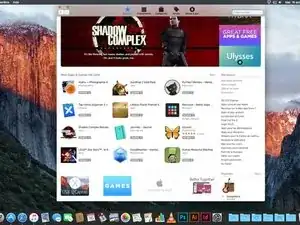
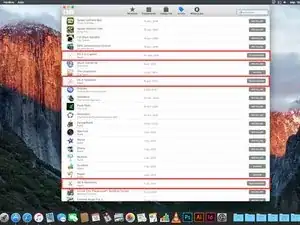
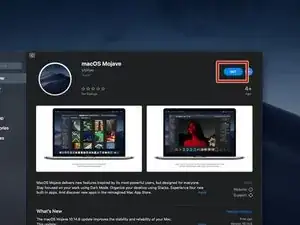
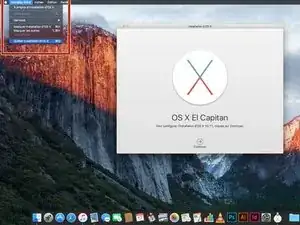
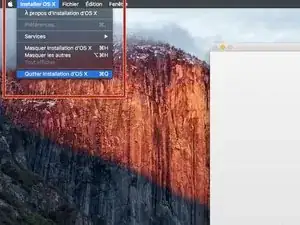
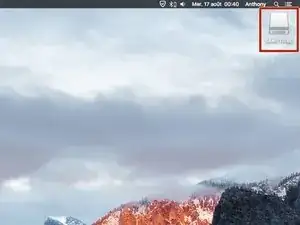
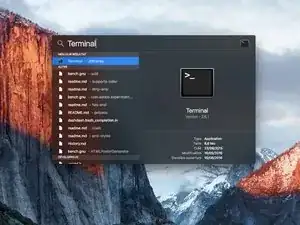
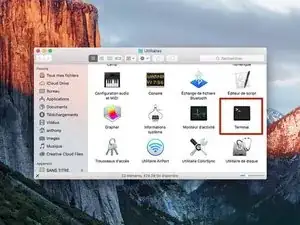
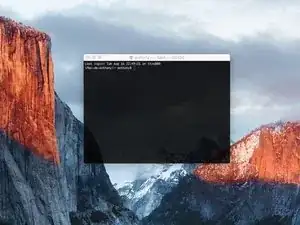
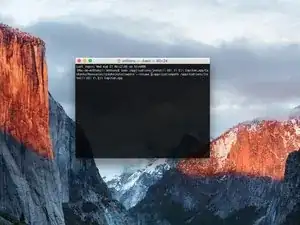
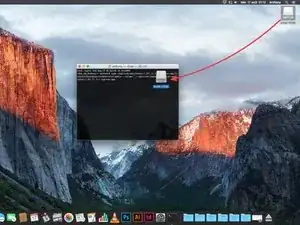
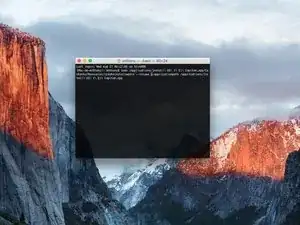
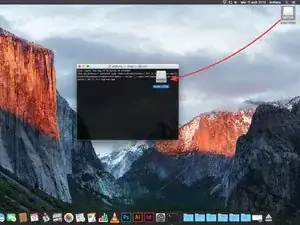
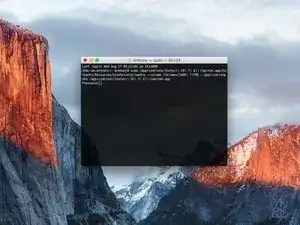
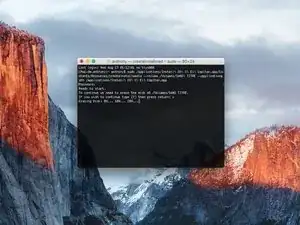
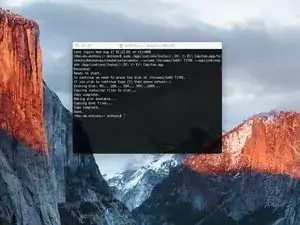

I have previously downloaded this file, but it does not show up on my purchased list. Also tried Apple Support downloads, but they only have “Update” versions to download.
Peter Simons -
If, you’re on macOS Majove, it’s impossible to download previous versions of Mac systems. Excepted, macOS High Sierra but, I don’t know for how long.
Anthony Fassler -
If you have issues logging into the (App Store -> purchased) due to 2FA, get the code sent to your device and append it to your Apple ID password to log in
Joe Verba -
You can download older versions of the OSX. Here are the download-links (unfortunately an article in german, but you can find the download-links below):
https://www.macwelt.de/a/high-sierra-sie...
Gerrit -
If you already have Mojave and just want to download the installer, you might not able to until you disable auto update.
Just head to the Mojave page:
https://apps.apple.com/ph/app/macos-moja...
Then click the download button.
Software Update will come up, click Advanced and uncheck the auto update.
You will be able to download now.
Edmar Herrero -
Does not work anymore :-(
wanda_name -
Hélas , en effet : j’ai été prise de vitesse car je pensais devoir acheter un MAC neuf , et quand j’ai vu les performances à prix égal à celui payé en 2013 , j’ai dit NON !
Comment continuer de me servir de mon MAC BBOK PRO ?
Votre site répond à toutes nos question , même l’assistance en ligne de APPLE est incompétente !
Merci
GULLY -
I’m trying to make a bootable usb for El Capitan for a SSD - my current working mac is High Sierra - is this doable? I keep getting errors because El Capitan is too old to run on my working mac.
Claire -
Hi Claire did you get any response about this enquiry?
Gabriel Davila -
https://support.apple.com/fr-fr/HT201260
tidrol_69 -
Saw this was updated this month, but How're you supposed to grab High Sierra or any of the others when the Apple servers don't actually have it? I download and it says it's not available on the server and if I search for it myself it doesn't even come up at all.
Geoffrey Locke -
At the following link you can download high by the Mac App Store.
https://support.apple.com/fr-fr/HT211683
Anthony Fassler -
Here's a way easier method to download macOS: https://support.apple.com/en-us/102662
You can download macOS High Sierra and newer from the App Store, and macOS Sierra and older from the Web as a .dmg image.
Jadon -