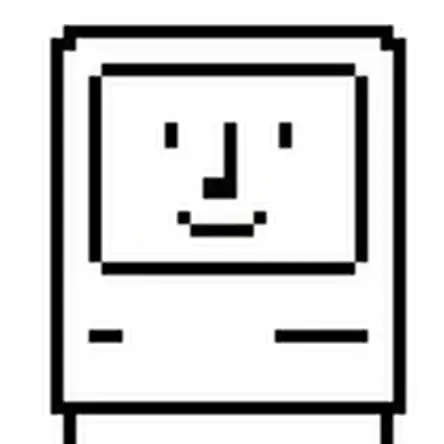Introduction
Like all graphics cards, the Radeon X1900 XTX occasionally needs to be opened up and cleaned in order to function properlly.
Once you remove the heat sink, you'll need to reapply thermal paste to the GPU die. Follow our Applying Thermal Paste Guide for detailed directions.
Tools
-
-
The fan's power cable is located towards the bottom-left of the card.
-
Disconnect the cable from the card.
-
-
-
Removing the heatsink from the card:
-
The clamp is held on by four small Phillips screws. Remove them, then the clamp.
-
Remove the four phillips screws surrounding the clamp.
-
-
-
Replacing Thermal Paste:
-
Using a Q-tip/cotton swab and rubbing alcohol, clean the copper plate that protrudes from the bottom of the heatsink.
-
-
-
Removing the heatsink's plastic cover:
-
Remove these Phillips screws.
-
Seperate the plastic cover from the metal heat sink.
-
-
-
Cleaning dust out of the heat sink:
-
Using a cotton swab/q-tip, clean the edges of the heat sink. You can also use canned air if available.
-
-
-
Using the same method that you used to clean the copper plate, clean the surface of the GPU die.
-
-
-
Re-Applying Thermal Paste:
-
Apply a small glob of thermal paste to the corner of the die, (I recommend using Arctic Silver 5) and use an index card to spread a thin, even layer of it over the surface of the chip.
-
For more detailed directions, follow our Applying Thermal Paste Guide.
-
To reassemble your device, follow these instructions in reverse order.
One comment
Super!!!!! j'ai suivi a la lettre; j'espère sauver ma carte; j'attends la pate thermique.
guz -