Introduction
If you want to push your Chrome device beyond its typical capabilities, then you're going to want to enable developer mode. This is the same as gaining root access on your android device, and gives you significantly more control over your Chromebook. You can do things like side load Android apps or even install a different operating systems onto your chrome device.
-
-
To start, make sure your Chromebook is on. Then press the Esc and Refresh keys and then press the power button.
-
Your device should take you to a screen that says something along the lines of "Chrome OS is missing or damaged", signifying that you have arrived at the recovery screen.
-
-
-
Once you're at the recovery screen, press the Ctrl and D keys.
-
You'll see a screen that says " To turn OS verification OFF, press ENTER". Press enter to enable developer mode.
-
You will see a screen that indicates that OS verification is OFF. (If left long enough the device should beep at you.)
-
To boot your device press the Ctrl and D keys again. Your device should boot automatically and will prepare your system for developer mode (This can take up to 15 minutes.
-
Congratulations! You now have full and unrestricted access to your Chromebook. If you wish to access a root shell press Ctrl, Alt, and the T keys to open the Crosh shell. From their type shell. You can use this to run commands with the sudo command to run commands with root access.
If you want to return to the standard mode, simply reboot your device and at the warning screen, simply press the space key as prompted. Your device will revet to the factory-default and will erase the files.
6 comments
the divces owner had turned of developer mode how can i fix this fo
lenovo thinkpad e11 chromebook
The process for disabling developer mode is very similar to enabling it. Turn off your device and turn it back on. When the Chromebook boots and displays the OS verification message, press the Spacebar. This will factory reset the device and return it to its standard configuration.
Merci, pour le guide alor si cette manipulation (Esc et Refresh, puis appuyez sur le bouton d'alimentation) n'affiche pas l'écran de récupération. Que faire?
Divin -
Selon l'âge de votre appareil, la combinaison de touches peut être différente. Sur certains modèles de Chromebook, vous devez appuyer sur les touches Échap et Agrandir et les maintenir enfoncées, puis appuyer sur Alimentation.
What if the last Ctrl+D is not doing anything
As in you cannot get past the recovery screen, or you cannot get past the screen saying that OS verification is off?
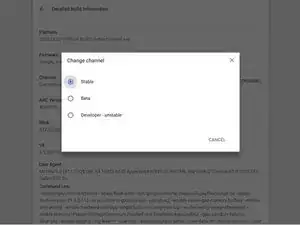

Ça ne fonctionne pas quand j'appuis sur la touche esc et refresh....et ni la tous esc et agrandir que faire ?
Mochi -
Which model of Chromebook are you trying to put into developer mode?
Jacob Mehnert -