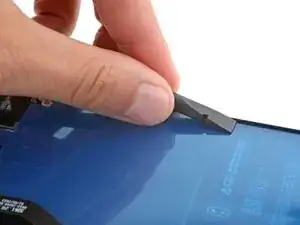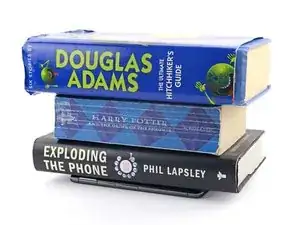Introduction
This repair guide was authored by the iFixit staff and hasn’t been endorsed by Google. Learn more about our repair guides here.
Follow this guide to replace the screen adhesive and install the screen on your Google Pixel 8 Pro.
Before starting this guide, make sure you've completed your repair and have reassembled your phone up until the screen. Return to your guide and do so if you haven't already.
Tools
-
-
Once you've removed all the old adhesive, apply a few drops of highly-concentrated (greater than 90%) isopropyl alcohol to any residue left on the frame and wipe it away with a microfiber or lint-free cloth.
-
-
-
Repeat the cleaning procedure to remove all the old adhesive and its residue from the perimeter of the screen.
-
-
-
Hold the adhesive sheet so the clear liner is on the bottom and place it over your phone to find the proper alignment.
-
The blue liner has a large cutout for the cable on the left side of the phone and cutouts along the bottom for the spring contacts.
-
-
-
Gently place the bottom edge of the adhesive onto the frame. Use the frame's lip to help position the sheet.
-
Press down gently to secure the bottom corners and carefully lay the rest of the adhesive onto the frame.
-
-
-
Press down firmly and slide the flat end of a spudger around the entire perimeter of the frame to secure the adhesive.
-
-
-
Use the pull tab near the top of the phone to gently peel up and remove the larger blue liner.
-
-
-
Use a small box or stack of books to prop up the screen.
-
Use the two pull tabs on the upper right edge of the phone to remove the remaining blue liners.
-
-
-
Before securing the screen, make sure the front facing camera is snug in its recess.
-
If you replaced your screen, check the front-facing camera hole and the sensor cutout on your replacement screen, and remove any remaining liners.
-
-
-
Firmly press the screen into place on the frame. You should feel the clips "pop" into place.
-
Press firmly around the perimeter or the screen to secure it with the new adhesive.
-
-
-
If you have screen vice clamps, use them to work around the camera bar.
-
Lay your phone screen side down on a clean, flat surface.
-
Put tape around the perimeter of your phone to protect the rear cover.
-
Place coins or similarly thick objects around the perimeter of the back cover. Make sure they're as thick or thicker than the camera bump.
-
Place heavy objects such as books on your phone and leave them for 30 minutes or longer. Ideally, leave them stacked overnight.
-
Repair didn’t go as planned? Try some basic troubleshooting, or ask our Answers community for help.