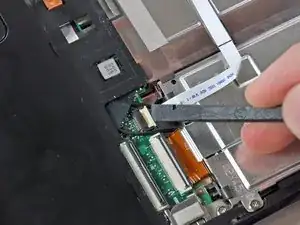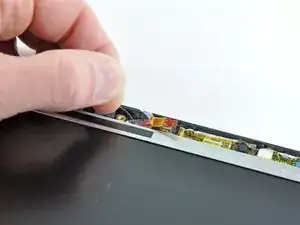Introduction
Replace the camera board in your HP Mini 1000.
Tools
-
-
With the case closed, place the Mini 1000 top-side down on a flat surface.
-
Push both of the battery release latches toward each other.
-
-
-
While pushing through the opening with one hand, grasp the left upper edge with the other hand and slightly pull the keyboard towards you.
-
Once an opening has been established, grasp the keyboard and slowly lift it upwards along the upper perimeter of the top edge.
-
-
-
Lift the keyboard out of the upper case, minding the cable that is still connecting it to the motherboard.
-
-
-
Use your fingernail or the flat end of a spudger to flip up the retaining flap on the keyboard cable ZIF socket.
-
Pull the cable out of its socket and remove the keyboard.
-
-
-
Use your fingernail or the flat end of a spudger to flip up the retaining flap on the SIM card ribbon cable ZIF socket.
-
Pull the SIM card ribbon cable out of its socket and peel it off the top of the hard drive enclosure.
-
-
-
Use your fingernail or the flat end of a spudger to flip up the retaining flap on the hard drive cable ZIF socket.
-
-
-
Lift the hard drive up and out of the lower case, being careful not to damage its cable in the process.
-
-
-
Using the sharp tip of a spudger, pry and remove the four plastic screw covers from the underside of the HP Mini 1000.
-
The two bottom covers are short in height and are notched to prevent incorrect insertion
-
The upper right cover is taller in height and is notched.
-
The upper left cover is taller in height and is not notched.
-
-
-
Flip the computer over and open the display.
-
Remove the two 4.5 mm Phillips screws securing the upper case to the lower case.
-
-
-
Wedge the flat end of a spudger in between the upper case and lower case near the bottom right corner of the display.
-
Carefully pry and rock the spudger upwards to create a small gap between the upper case and lower case.
-
Continue the previously described motion along the right edge of the upper case to release the clips securing the upper case to the lower case.
-
-
-
Repeat the same procedure as mentioned in the previous step to release the clips along the left side of the upper case.
-
-
-
Grasp the upper case and carefully lift it slightly upwards, freeing it from any remaining clips.
-
-
-
Use your fingernail or the flat end of a spudger to flip up the retaining flap on the TouchPad cable ZIF socket.
-
Pull the TouchPad ribbon cable out of its socket.
-
Remove the upper case from the HP Mini 1000.
-
-
-
Carefully lift the heat sink off the face of the motherboard and de-route the curved section from next to the fan.
-
Before reinstalling the heat sink, be sure to apply a new layer of thermal paste to the CPU. We have a thermal paste guide that makes it easy.
-
-
-
Use the flat end of a spudger to pry both antenna connectors up from their sockets on the Wi-Fi board.
-
-
-
Use the flat end of a spudger to disconnect each of the following connectors from their respective sockets:
-
Speaker cable
-
Microphone cable
-
Fan cable
-
Power cable
-
Display data cable
-
-
-
Use the edge of a plastic opening tool to pry the left side of the speaker grill away from the display assembly.
-
-
-
Remove the two 4.5 mm Phillips screws securing the speaker assembly to the display.
-
Remove the speaker assembly.
-
-
-
In the following steps you will pry the front display bezel off the rear section of the display. The locations of the retaining clips are highlighted in red.
-
-
-
Use the edge of a plastic opening tool to pry up the front display bezel near the right display hinge.
-
-
-
Continue prying to release the clips attaching the front display bezel to the right side of the display's rear section.
-
-
-
Finally, use a plastic opening tool to release the retaining clips along the left side and bottom left corner of the display.
-
-
-
Use the sharp end of a spudger to flip up the plastic flap that rests on top of the camera board cable ZIF socket.
-
-
-
Use your fingernail or the sharp end of a spudger to flip up the retaining flap on the camera board cable ZIF socket.
-
Pull the camera board ribbon cable out of its socket.
-
-
-
Use the edge of a plastic opening tool to pry the right side of the camera board away from the display assembly.
-
To reassemble your device, follow these instructions in reverse order.