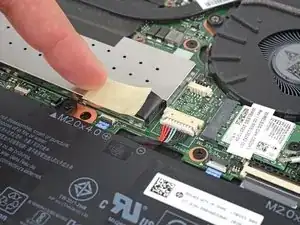Introduction
Use this guide to replace the SSD on your HP EliteBook G7.
Before you perform this repair, if at all possible, back up your existing SSD. If you are replacing the SSD where your operating system is installed, familiarize yourself with a disk cloning utility so you’ll be ready to migrate your data to the new SSD.
Finally, be sure to completely power off and unplug your laptop. Make sure the laptop is not in standby, sleep, or hibernation mode.
Tools
Parts
-
-
Insert an opening pick between the lower case and the chassis along the hinge edge.
-
Slide the opening pick around the right corner and halfway up the side of the EliteBook to release the clips securing the lower case.
-
-
-
Use the pointed end of a spudger to push each side of the battery connector until it comes out of the socket.
-
-
-
Insert the pointed end of a spudger underneath the silver conductive tape that's adhered to the SSD cover.
-
Gently lift up to loosen the tape.
-
Repeat this process on the other side of the tape.
-
Remove the tape and set it aside for reassembly.
-
-
-
Pull the SSD out of its socket and remove it. Keep the SSD as parallel to the motherboard as possible when pulling on it.
-
To reassemble your device, follow these instructions in reverse order.
Take your e-waste to an R2 or e-stewards certified recycler.
Repair didn't go as planned? Try some basic troubleshooting, or ask our HP Elitebook answers community for help.
One comment
Thanks, simple and effective.
I wasn't sure and you helped me.