Introduction
If the touchpad of your HP 15-ef2025nr laptop is not responding, it may be a good time to replace it. However, please see the troubleshooting guide prior to replacing the touchpad. The touchpad is what allows you to move the cursor on your laptop. Without an operating touchpad, it is much harder to use your laptop because you would need a separate mouse.
Before starting this guide make sure you remove the computer battery for safety reasons.
Tools
-
-
Use an opening tool to remove the rubber strips by prying up a corner and gently pulling off the strip.
-
-
-
Use a Phillips screwdriver to remove the eight 3 mm screws (including the 2 screws that were not under the rubber strips) securing the lower case.
-
-
-
Flip the laptop over and open the lid.
-
Insert an opening tool into the seam between the edge of the lower case and the chassis.
-
Gently pry around the entire perimeter until the lower case separates from the chassis.
-
Close the lid and flip the laptop back over.
-
Remove the lower case.
-
-
-
Remove the five 2 mm Phillips screws holding the battery down.
-
Gently lift the front edge of the battery up to disconnect the socket.
-
Lift the battery up and out.
-
-
-
Remove the six 2 mm Phillips screws securing the trackpad.
-
Remove the retaining plate from the bottom of the track pad.
-
Remove the track pad.
-
To reassemble your device, follow these instructions in reverse order.






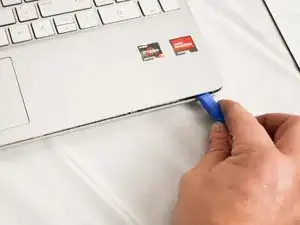









You don't need to add the set out materials step--that's what the part above is for! Also, I'd suggest using flipbook style shots as often as possible to show action. It's pretty rare that a step should only have one image.
Alex Watkins -
Please be sure to take into account the comments I've already made on the battery guide. It doesn't look like those edits were made yet.
Alex Watkins -