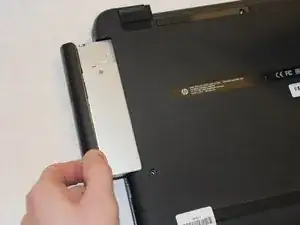Introduction
This guide will teach you how to safely remove the heat sink on a HP 15-ay014dx laptop for maintenance or replacement.
Tools
-
-
With the device turned upside down, use your index fingers to push the battery latches in towards each other.
-
-
-
Close the laptop and lay it down with the bottom facing up.
-
Using a size #00 Phillips screw drive remove the screw holding in the optical drive.
-
-
-
Remove the 11 screws holding the body of the laptop together with a size #00 Phillips screwdriver.
-
-
-
Using the spudger, push in the tabs in the back that hold the body together. Carefully pry the body apart by working the spudger around the body.
-
-
-
Using the spudger, carefully pry the wire connecting the wireless card to the motherboard off of it.
-
To reassemble your device, follow these instructions in reverse order.