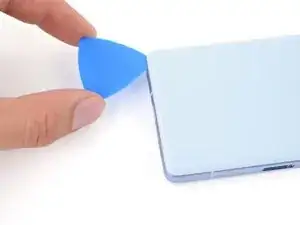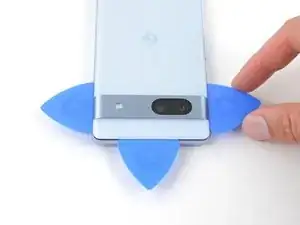Introduction
This repair guide was authored by the iFixit staff and hasn’t been endorsed by Google. Learn more about our repair guides here.
Follow this guide to remove or replace the earpiece speaker in your Google Pixel 7a.
If the sound coming from your phone is crackly, distorted, or silent, your speaker may be damaged. The gasket between the earpiece speaker and frame offers dust and water resistance, which may be compromised depending on the age and condition of your phone.
Note: The Verizon model Google Pixel 7a (G0DZQ) has a 5G mmWave antenna. If you have this model, some photos in this guide differ, but the procedure is the same.
If your battery is swollen, take appropriate precautions.
You'll need replacement adhesive in order to complete this repair.
Note: Any repair can compromise the water resistance of your phone. Retaining water resistance after the repair will depend on how well you reapply the adhesive.
Tools
Parts
-
-
Pull the blue handle backward to unlock the Anti-Clamp's arms.
-
Slide the arms over the bottom edge of the phone, with one suction cup on the rear cover and one on the screen.
-
Squeeze the cups together to create suction.
-
-
-
Pull the blue handle forward to lock the arms.
-
Turn the handle clockwise one full turn (360 degrees), or until the suction cups begin to stretch.
-
As the cups stretch, make sure they stay aligned with each other. If they keep slipping, remove the Anti-Clamp and apply tape for the cups to stick to.
-
-
-
Place an object under your phone so it rests level while between the Anti-Clamp's arms.
-
Wait one minute, or until the adhesive separates, for a gap to form along the bottom edge of the phone.
-
Insert an opening pick into the gap between the rear cover and the frame.
-
Remove the suction cups from the phone using their pull-tabs and set the Anti-Clamp aside.
-
-
-
Apply a suction handle to the center of the bottom edge of the rear cover.
-
Pull up on the suction handle with a strong, steady force until a gap forms between the rear cover and frame.
-
Insert the tip of an opening pick into the gap.
-
Remove the suction handle.
-
-
-
The rear cover is secured with adhesive around the perimeter of the frame and near the cameras. Use this picture as a reference while you slice the adhesive.
-
-
-
Angle the opening pick upward so the tip faces away from the frame.
-
Slide your pick to the bottom left corner of the rear cover.
-
Leave this pick in place to prevent the adhesive from resealing.
-
-
-
Insert a second opening pick in the bottom left corner.
-
Slide the new pick to the bottom right corner of the rear cover to separate the bottom edge adhesive.
-
Leave this pick in place to prevent the adhesive from resealing.
-
-
-
Insert a third opening pick in the bottom right corner of the rear cover.
-
Slide your pick up the right edge of the rear cover to separate its adhesive. Stop when you reach the camera bar.
-
Leave this pick in place to prevent the adhesive from resealing.
-
-
-
Insert a fourth opening pick in the bottom left corner of the rear cover.
-
Slide your pick up the left edge of the rear cover to separate the adhesive. Stop when you reach the camera bar.
-
Leave this pick in place to prevent the adhesive from resealing.
-
-
-
Insert a fifth opening pick in the top left corner of the rear cover between 8 mm and 10 mm (0.3–0.4 in) deep, or just over halfway between the tip of the pick and the iFixit logo.
-
Slide your pick halfway across the top edge to separate the antenna bracket adhesive. Stop at the halfway point along the top edge.
-
-
-
Pull your opening pick out to a depth of 3 mm.
-
Slide your pick to the top right corner to slice the rest of the top edge adhesive.
-
-
-
Roll the top edge pick so its flat edge is under the rear cover.
-
Roll the picks on each side of the camera bar so their flat edges are under the camera bar.
-
-
-
Use the opening picks under the camera bar to pry the top edge of the rear cover from the frame.
-
Pry back and forth until the camera bar loosens.
-
-
-
Slide the opening picks from the camera bar down the long edges of the rear cover to separate any adhesive that may have resealed.
-
-
-
Remove the rear cover.
-
Now is a good time to test your phone before sealing it up. Power it on and check that it works. Power it back down before you continue reassembly.
-
Follow this guide to apply new adhesive and install your rear cover.
-
-
-
Apply a heated iOpener to the flash unit for one minute to soften the adhesive securing it to the logic board cover.
-
-
-
Slide your pick under the right edge of the flash to separate the adhesive securing it to the cover.
-
-
-
If the copper tape lifted away with the flash, use tweezers or your fingers to remove the black foam residue from the logic board cover.
-
-
-
Apply a heated iOpener to the underside of the flash for one minute.
-
Hold the neck of the flash cable steady and use tweezers to peel and remove the copper tape from the flash unit.
-
-
-
Make sure the small foam spacer is still in the middle of the flash recess in the logic board cover. If not, stick it back to the middle.
-
Peel the copper tape from the large adhesive liner.
-
Place the copper tape face-down onto the flash, with the cutout toward the neck of the cable.
-
Remove the blue liner to expose the adhesive.
-
Press the flash into place.
-
-
-
Use a T3 Torx driver to remove the thirteen 4.3 mm 3IP Torx Plus screws securing the logic board cover.
-
Use a T2 Torx driver to remove the 1.5 mm 1IP Torx Plus screw securing the right edge of the cover.
-
-
-
Insert an opening pick between the bottom right corner of the logic board cover and the frame.
-
Pry up to release the clip securing the cover.
-
-
-
Use your T2 Torx driver to remove the 1.5 mm 1IP Torx Plus screw securing the connector cover.
-
Use tweezers or your fingers to remove the cover.
-
-
-
Insert the flat end of a spudger under the top edge of the battery press connector.
-
Pry straight up to disconnect the battery press connector.
-
-
-
Use your T3 Torx driver to remove the 4.3 mm 3IP Torx Plus screw securing the earpiece speaker to the frame.
-
-
-
Lift the bottom edge of the earpiece speaker upward.
-
Pull the speaker toward the bottom of the phone to free the red gasket from its cutout in the frame.
-
Remove the speaker.
-
To reassemble your device, follow these instructions in reverse order.
To run a diagnostics test with the built-in Pixel Diagnostic tool, click here.
Take your e-waste to an R2 or e-Stewards certified recycler.
Repair didn’t go as planned? Try some basic troubleshooting, or ask our Answers community for help.