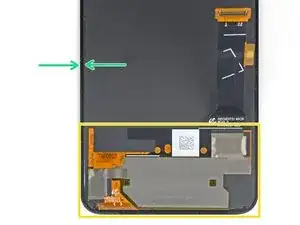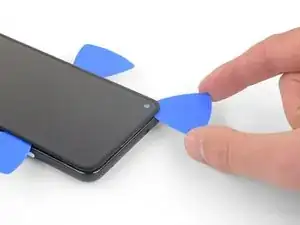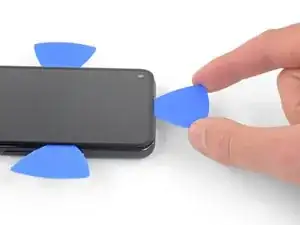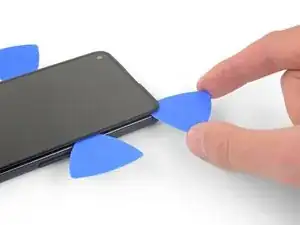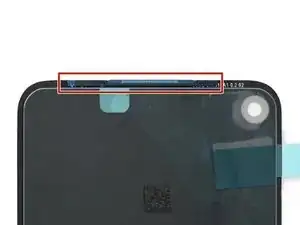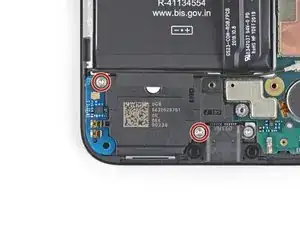Introduction
This repair guide was authored by the iFixit staff and hasn’t been endorsed by Google. Learn more about our repair guides here.
Follow this guide to replace the rear-facing camera on a Google Pixel 4a.
The unreinforced display panel on the Pixel 4a is fragile. Pay special attention to the warnings in the opening procedure if you are reusing the screen.
Tools
Parts
-
-
Insert a SIM eject tool, bit, or straightened paper clip into the SIM tray hole.
-
Press directly into the hole to eject the SIM card tray.
-
Remove the SIM card tray.
-
-
-
Take note of the two seams on the edge of the phone:
-
Screen seam: This seam separates the screen from the rest of the phone. This is where you should pry.
-
Frame seam: This is where the plastic frame meets the back cover. It is held in place by screws. Do not pry at this seam.
-
Before you begin, note the following areas on the screen:
-
Screen flex cable: Do not insert the opening pick deeper than instructed or you risk damaging this cable.
-
Adhesive perimeter: Prying beyond this narrow perimeter without angling the pick will damage the OLED panel.
-
-
-
Apply a heated iOpener to the right edge of the display for one minute to soften the adhesive.
-
-
-
Place a suction cup as close to the right edge of the screen as possible.
-
Lift the suction cup with a strong steady force.
-
Insert the tip of an opening pick into the screen seam no more than 1 mm.
-
-
-
With the pick 1 mm into the gap, pivot the pick upwards to a steep angle.
-
At a steep angle, carefully push the pick into the gap about 1/4 inch (6 mm). The pick should slide in below the OLED panel.
-
-
-
Slide the pick along the right edge of the screen to cut the adhesive.
-
Leave the pick in the top right corner to prevent the adhesive from re-sealing.
-
-
-
Insert another opening pick into the right edge of the phone at an angle where a gap has already formed to prevent damage to the OLED panel.
-
Slide the opening pick around the bottom of the phone to cut the adhesive.
-
Leave the pick inserted along the bottom edge to prevent the adhesive from resealing.
-
-
-
Insert another opening pick into the bottom edge of the phone at an angle where a gap has already formed to prevent damage to the OLED panel.
-
Use the pick to slice through the left edge of the phone.
-
Leave the pick inserted along the left edge of the phone to prevent the adhesive from re-sealing.
-
-
-
Insert another opening pick into the left edge of the phone at an angle where a gap has already formed to prevent damage to the OLED panel.
-
Slide the pick around the top edge of the phone to cut the adhesive.
-
-
-
Once you have cut around the perimeter of the phone, carefully lift the right edge of the screen, opening the phone like a book.
-
Use an opening pick to carefully cut through any remaining adhesive.
-
-
-
Lift from the top edge and swing the screen over the bottom edge until you can rest it glass-side down.
-
-
-
Use a pair of tweezers to carefully peel up the black tape covering the screen connector bracket.
-
-
-
Remove the screen.
-
Check if your replacement screen has speaker mesh and top edge adhesive pre-installed.
-
If it does, you won't need the top edge adhesive.
-
If it doesn't, remove the larger clear liner from the top edge adhesive and apply it to the screen (not the frame). Make sure the larger cutout lines up with the speaker mesh.
-
Follow this guide to apply the custom-cut adhesive.
-
-
-
Use a T3 Torx driver to remove the eight 4.3 mm screws securing the back cover to the midframe.
-
-
-
Insert an opening pick into the seam between the midframe and the back cover.
-
Slide the opening pick along the bottom edge of the phone to release the plastic clips securing the back cover to the midframe.
-
-
-
Slide the opening pick around the left edge of the phone to release the plastic clips securing the back cover to the midframe.
-
-
-
Slide the opening pick around the top and right edges of the phone to release the rest of the clips.
-
-
-
Carefully swing the back cover from the bottom of the phone over the top and around the back.
-
Lay the back cover on the work surface and lightly rest the midframe on the back cover, being careful not to put any stress on the attached ribbon cables.
-
-
-
Use a T3 Torx driver to remove the seven screws securing the motherboard bracket:
-
Three 2.9 mm-long black screws
-
Three 2 mm-long screws
-
One 4.1 mm-long screw
-
-
-
Use the tip of a spudger to unclip the motherboard bracket from the upper-right and lower-right corners of the motherboard.
-
-
-
Use the tip of a spudger to disconnect the two flex cables connecting the fingerprint sensor and buttons to the motherboard.
-
-
-
Insert an opening pick under the headphone jack and twist to release it from the adhesive securing it to the midframe.
-
Remove the headphone jack.
-
-
-
Pry up with the flat end of a spudger to disconnect the front-facing camera from the motherboard.
-
-
-
Insert the tip of a spudger underneath the loudspeaker assembly.
-
Flip the loudspeaker assembly over so it lightly rests on top of the battery.
-
-
-
Use the tip of a spudger to disconnect the antenna flex cable from the loudspeaker assembly.
-
-
-
Carefully peel the loudspeaker assembly up off of the tape underneath it.
-
Remove the loudspeaker assembly.
-
-
-
Use a T3 Torx driver to remove the three screws securing the motherboard:
-
Two 2.9 mm-long black screws
-
One 2.1 mm-long screw
-
-
-
Insert the tip of a spudger underneath the bottom edge of the motherboard and pry it up enough to grip it with your fingers.
-
-
-
Use the tip of a spudger to disconnect the rear-facing camera from the motherboard.
-
Remove the rear-facing camera.
-
To reassemble your device, follow the above steps in reverse order.
Take your e-waste to an R2 or e-Stewards certified recycler.
Repair didn’t go as planned? Try some basic troubleshooting, or ask our Answers community for help.
One comment
T3 driver is too small. T4 driver fits all screws perfectly.
leehall -