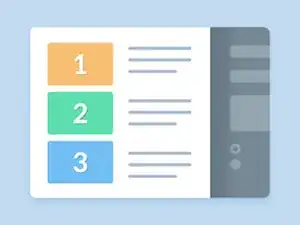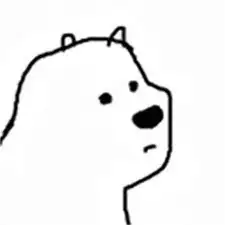Introduction
This repair guide was authored by a member of the iFixit community and hasn’t been endorsed by Google. Learn more about our repair guides here.
Use this guide to replace the back glass on a Google Pixel 2 XL.
Tools
Parts
-
-
Insert a SIM card eject tool or a paperclip into the small hole in the SIM card tray, located on the left edge of the phone, opposite of the power and volume buttons.
-
Press firmly to eject the tray.
-
-
-
Apply a suction cup as close to the SIM slot edge of the phone as you can while avoiding the curved edge.
-
-
-
Pull up on the suction cup with firm, constant pressure and insert an opening pick between the front panel and rear case.
-
-
-
Do not insert the pick more than 0.25 inches (6 mm) into the bottom edge of the phone. If the pick contacts the folded portion of the OLED panel, it can damage the display.
-
Do not cut along the left edge; there are delicate display cables that can be damaged.
-
Only make very shallow cuts in the upper left corner; prying deeply can damage the front-facing camera.
-
-
-
Reinsert the flat edge of the pick at the top-right corner of the phone, and slide it around the corner and the top edge of the phone.
-
-
-
Gently lift the display from the right side of the phone, opening it like a book.
-
Carefully lay the display flat on the table next to the rest of the phone, keeping it close to the phone to avoid straining the display and digitizer cables.
-
-
-
Use the corner of an opening tool to pry up and unclip on the lower edge of the digitizer cable connector cover.
-
Remove the connector cover.
-
-
-
Use the point of a spudger to lift the digitizer cable connector up and out of its socket on the motherboard.
-
-
-
Insert the point of a spudger into the small hole on the edge of the display connector cover.
-
Use the spudger to pry the cover out of its recess.
-
Remove the connector cover.
-
-
-
Use the flat edge of a spudger to lift the display cable connector up from its socket.
-
Remove the display.
-
-
-
Insert an opening tool into the notch in the midframe near the volume buttons and pry the midframe up and away from the rest of the phone.
-
Remove the midframe.
-
-
-
Use the flat end of a spudger to disconnect the right Active Edge sensor connector.
-
Disconnect the antenna cable.
-
-
-
Make sure all the cables and connectors are clear of the board, and use the flat edge of a spudger to gently lift the bottom of the motherboard.
-
Holding the wide part of the motherboard near the SIM card slot, carefully slide the board toward the bottom of the phone while lifting it out of the phone.
-
Remove the motherboard.
-
Try to keep the phone flat with the battery facing up after you remove the motherboard, as the front-facing camera can fall out of the phone case very easily.
-
-
-
Apply plenty of heat to the right side of the back glass.
-
Use a small suction cup and pull the glass up to put an opening pick under it.
-
If you do not have a suction cup, you can try to fit a jimmy underneath the glass. You will likely damage the enamel using this method.
-
Keep applying heat and slowly moving the opening picks around the top of the phone.
-
To reassemble your device, follow these instructions in reverse order.