Introduction
This repair guide was authored by the iFixit staff and hasn’t been endorsed by Google. Learn more about our repair guides here.
Use this guide to replace the charging assembly. The charging assembly contains the USB-C port and is connected to the vibration motor.
Tools
Parts
-
-
If your display glass is cracked, keep further breakage contained and prevent bodily harm during your repair by taping the glass. This also makes a smooth surface allowing the suction cup to bond.
-
Apply a suction cup as close to the volume button edge of the phone as you can while avoiding the curved edge.
-
-
-
Pull up on the suction cup with firm, constant pressure and insert an opening pick between the front panel and rear case.
-
-
-
Do not insert the pick more than 9 mm into the bottom edge of the phone. If the pick contacts the folded portion of the OLED panel it can damage the display.
-
Only make very shallow cuts in the upper left corner, prying deeply can damage the front-facing camera.
-
-
-
Slide the pick around the upper-left corner of the phone and down the left edge of the phone.
-
-
-
Slide the pick around the bottom-left corner and along the bottom of the phone. Keep pick at a slight angle away from the screen to avoid damage to the OLED corners.
-
-
-
Carefully lay the display down on top of the rear case as shown, making sure not to crease or tear the display ribbon cable.
-
Remove the two 4.0 mm T5 Torx screws securing the display cable bracket.
-
-
-
Use the point of a spudger to lift the display cable connector up and out of its socket on the motherboard.
-
-
-
Apply a heated iOpener to the proximity sensor on the top edge of the midframe for two minutes to soften its adhesive.
-
-
-
Slide the point of a spudger under the proximity sensor cable, starting from the side closest to the front-facing camera.
-
Gently lift the edge of the sensor cable until the sensor is perpendicular to the midframe.
-
-
-
Insert an opening tool into the notch in the midframe near the hold button.
-
Pry the midframe up enough to create a gap between it and the phone case. The midframe cannot yet be completely removed.
-
-
-
Use the point of a spudger to pry the white antenna cable connector straight up and disconnect it from the charging assembly board.
-
-
-
Use tweezers to pull the white antenna cable straight up and out of the metal clips on the board and out of the channel on the loudspeaker.
-
Move the cable to the left of the phone to keep it out of the way of the loudspeaker.
-
-
-
Use the tip of a spudger pry the black antenna cable connector straight up and disconnect it.
-
-
-
Use tweezers to lift the black antenna cable out of its channel on the loudspeaker.
-
Move the cable toward the top of the phone to keep it out of the way of the loudspeaker.
-
-
-
Use the tip of a spudger to gently push the speaker cable connector out of its socket horizontally, alternating pushing either side of the connector out a little bit at a time.
-
-
-
Use an opening tool to pry the loudspeaker assembly up slightly from its recess in the phone.
-
Hold the silver charging assembly cable out of the way while you're working, but be careful not to bend it too far or apply too much strain where it connects to the charging assembly.
-
-
-
Rotate the top right corner of the loudspeaker toward the top of the phone while sliding the whole assembly to the right.
-
Remove the loudspeaker.
-
-
-
Use an opening tool the gently lift the vibration motor and separate it from the adhesive holding it to the phone.
-
-
-
Make sure the vibration motor is not adhered to the phone, then gently lift the charging assembly out of the the phone, lifting the motor out at the same time.
-
Remove the microphone board and transfer it to the new charging assembly.
-
Compare your new replacement part to the original part—you may need to transfer remaining components or remove adhesive backings from the new part before installing.
To reassemble your device, follow the above steps in reverse order.
Take your e-waste to an R2 or e-Stewards certified recycler.
Repair didn’t go as planned? Check out our Answers community for troubleshooting help.
3 comments
I’m fairly disappointed with this. It didn’t say that the microphone chip had to be transferred to a new part. This caused me to take this phone apart twice.
In step 11, make sure to list the connector from the side. I just rendered my phone useless by damaging one of the micro-components at the bottom of the connector socket. :(
Sebouh -
Is the charging assembly PCBA really responsible for battery charging?
Or is it just supplying the 5V from the charger thru the flex to the motherboard, which is in fact responsible for the charging?
There are additional "data" pins on the battery, which I suppose are also used during charging to report battery temperature etc., but these pins are not directly connected to the flex connector.
So I think that the motherboard is responsible for charging.
My phone is not charging, but i can measure the 5V from the USB on the motherboard connector at the end of the flex. Will it help to change the charging assembly?
Kib Bul -





















































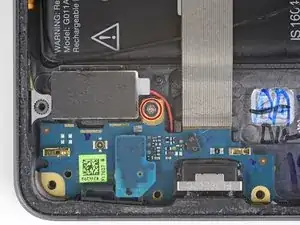






My screen is severly cracked. I would recommend clear packaging tape as it is wide enough to accomodate the suction cup. Thinner cellophane tape won’t seal properly.
John Tippitt -
Does the Google Pixel 2 have be powered off before removing the digitizer screen? Its not mentioned in this article...
Will the phone be damaged if the power is still on when disconnecting the broken screen?
Alex -
Replacing the battery in my Pixel 2 was successful because I read the comments. They are invaluable in this endeavor.
David Castro -
Suggest procedure revision:
Step 1: Read all steps and associated comments before proceeding.
Step 2: Ensure they supplied you with the right F$%^ING TOOLS in the kit before proceeding.
I'm F$%^ED because any store around me that might have this T4 Torx bit is already closed and my screen is already off. My kit came with a T2 Torx bit which is not used anywhere in this entire process.
Jens Davidsen -
I bought one of the kits and it had everything needed to change the battery except the alcohol, including spudgers, screwdriver, torx (2 sizes), tweezer, alcohol dispenser, glue strips and die-cut glue card that fit the phone case perfectly. I followed these instructions and read the comments. Applied alcohol and patience, took my time and got the job done without any damage to the phone. Thank you ifixit!
Jeffrey Price -