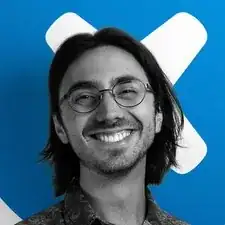Introduction
Use this guide to replace the battery in your Dell XPS 17 9710.
Lithium-ion batteries inevitably degrade over time, so if you're noticing reduced battery life, or that your device doesn't power on without being plugged in, it's probably time to replace the battery.
For your safety, discharge the battery below 25% before disassembling your device. This reduces the risk of fire if the battery is accidentally damaged during the replacement. If your battery is swollen, take appropriate precautions.
For optimal performance, after completing this guide calibrate your newly installed battery: Charge it to 100% and keep charging it for at least two more hours. Then use your laptop until it shuts off due to low battery. Finally, charge it uninterrupted to 100%.
Tools
-
-
Power off and unplug your laptop.
-
Close the display and flip the entire laptop upside-down, with the hinge facing away from you.
-
-
-
Insert an opening pick at the bottom left corner, between the lower case and the chassis.
-
Insert the flat end of a spudger into the gap created by the opening pick.
-
Pivot the spudger up to release the first set of retaining clips.
-
Repeat this process for the bottom right corner.
-
-
-
Insert an opening pick into the gap created on the front edge of the laptop.
-
Slide the opening pick around the entire perimeter of the laptop, prying up intermittently, until the lower case fully releases from the clips on the chassis.
-
-
-
Use the flat end of a spudger to pry the battery's connector up, directly out of its socket.
-
Alternatively, grip the battery connector pull tab with your fingers and lift straight up to disconnect it.
-
-
-
Use the flat end of a spudger to lift the front edge of the battery until you can easily grip it with your fingers.
-
Lift the battery up and out of its recess to remove it.
-
To reassemble your device, follow these instructions in reverse order.
For optimal performance, calibrate your newly installed battery after completing this guide.
Take your e-waste to an R2 or e-Stewards certified recycler.
Repair didn’t go as planned? Try some basic troubleshooting, or ask our Answers community for help.